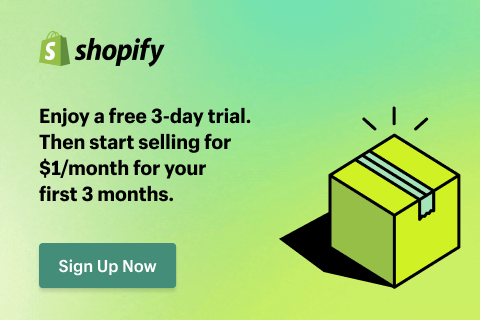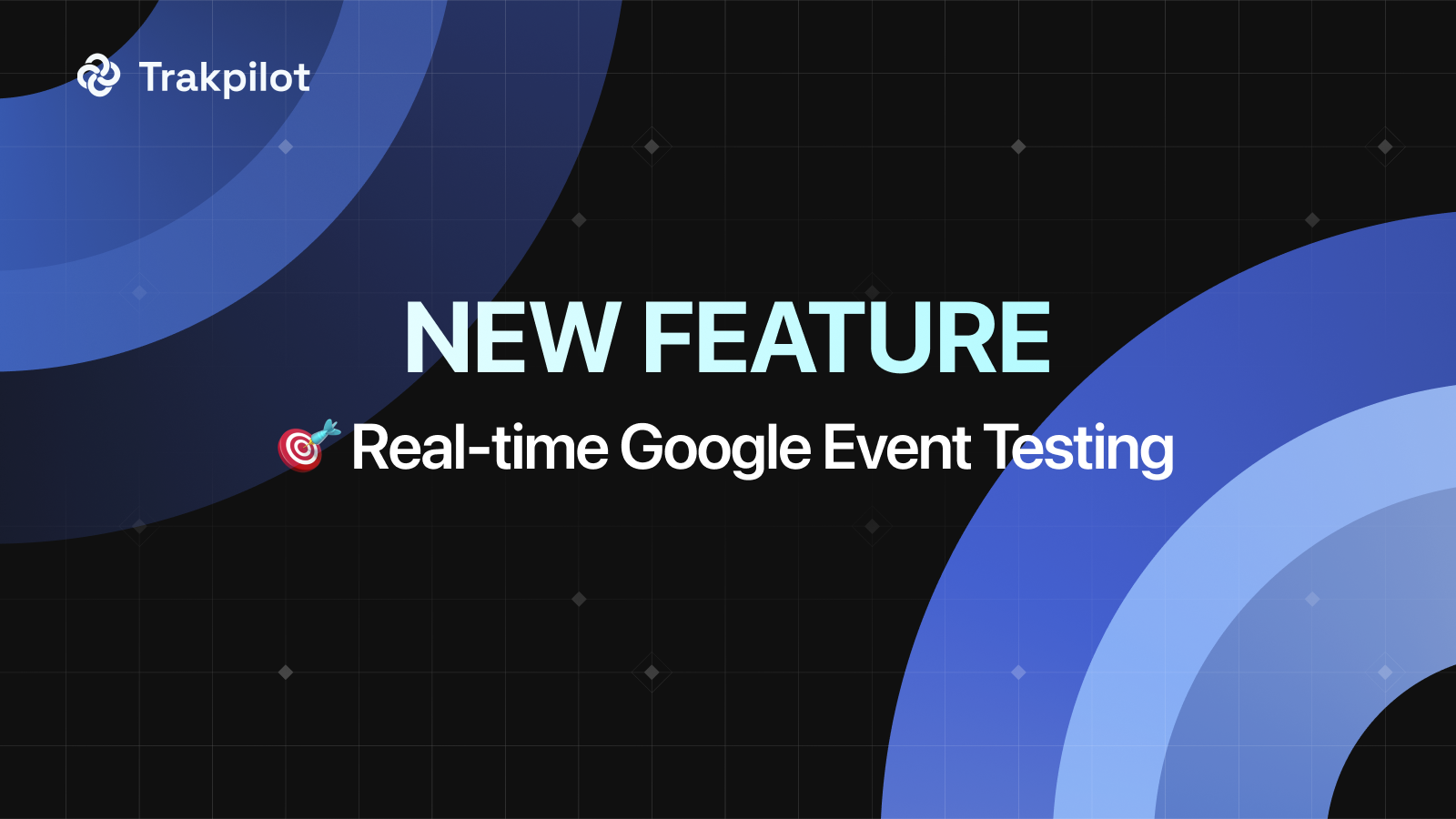5 Reasons Why Facebook Payment on Hold and How to Fix It
Facebook payment hold (often displayed as a "Temporary Hold Unsuccessful" error) is a mechanism where funds are retained or frozen in your Meta Ads Manager. Disappointed to see your advertising budget frozen? You're not alone. Many advertisers face this frustrating situation due to strict financial security protocols. But fear not, there are ways to get those funds flowing again!
In this article, I'll show you the most common reasons, and how to fix the annoying temporary hold unsuccessful error on Facebook.
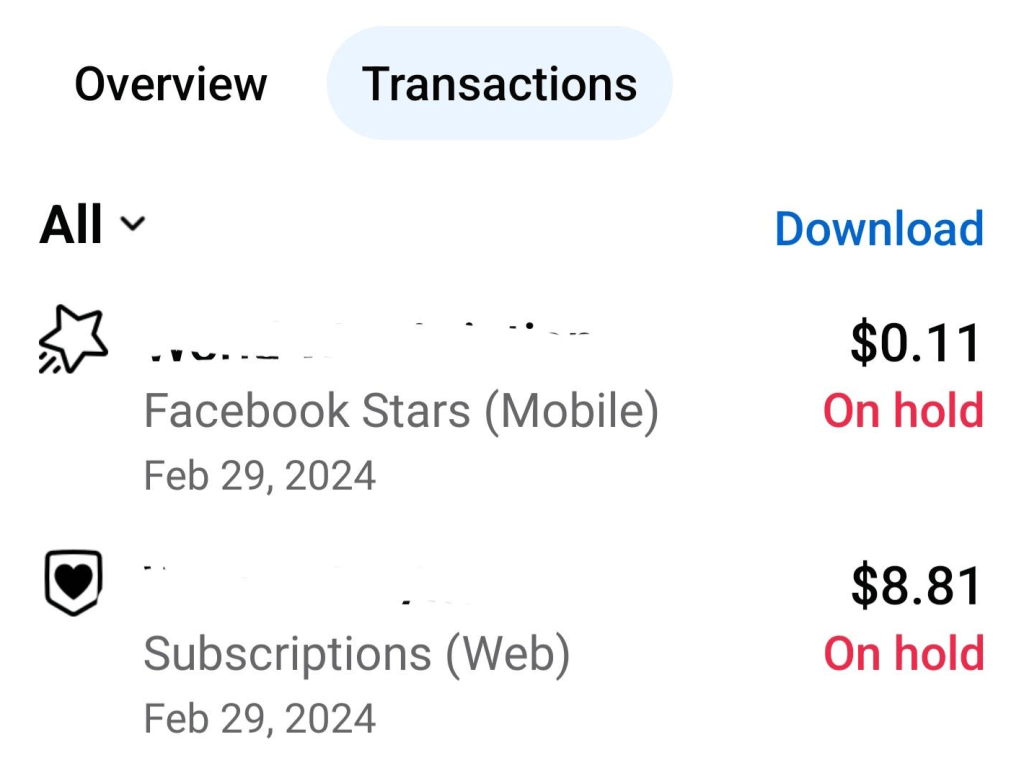
Why is My Facebook Payment on Hold?
The most common cause for a Facebook payout on hold is insufficient funds, but your payment could also be pending due to triggers in Meta’s fraud detection algorithms:
#1 Violation of Facebook’s Usage Policies
Any action that violates Facebook’s community standards or Ad Policies can lead to your account being put on a “hold money” status. This includes posting restricted content, triggering low Ad Quality Rankings, sending spam messages, or conducting improper activities on the platform.
How to fix:
- Check Notifications: Review any notifications from Facebook that explain the nature of the violation. These notifications often contain specific details about what rule was broken.
- Check Account Quality: Navigate to the Account Quality dashboard in Meta Business Suite to review any specific violations.
- Review Facebook’s Advertising Policies: Familiarize yourself with Facebook’s community standards and advertising policies. Understanding these guidelines can help you identify what went wrong.
- Correct the Violation: If the hold is due to specific content, delete or edit the posts that violate Facebook’s policies.
#2 Verification Process
Meta often pauses accounts to verify your payment method or account details. This is a standard Know Your Customer (KYC) procedure. The system may be trying to confirm that the name on the credit card matches the Business Manager admin.
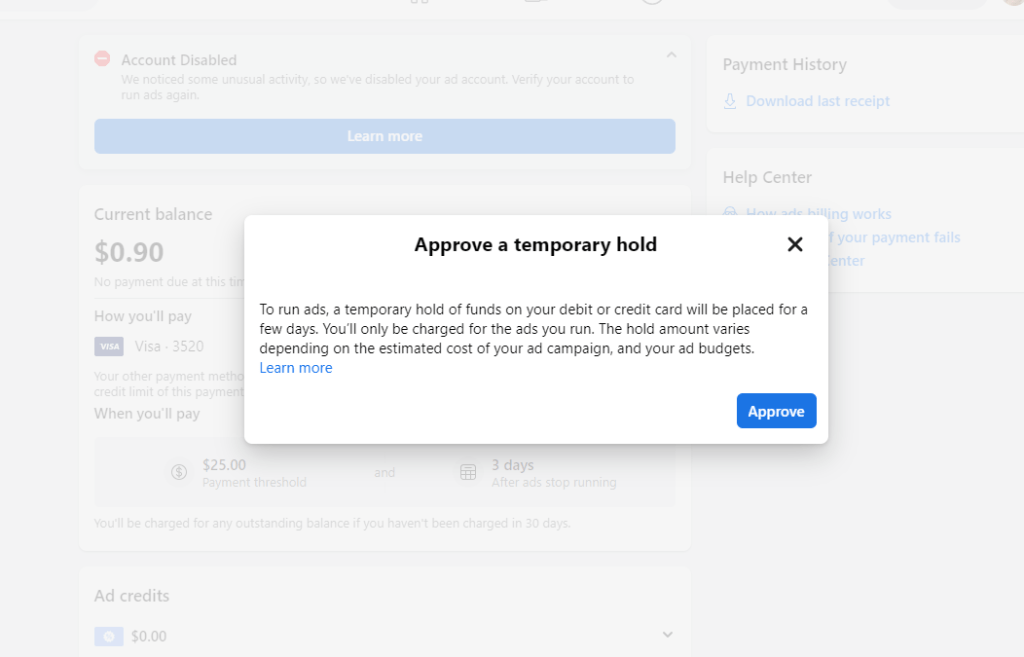
How to fix:
- Check Your Email or Notifications: Sometimes, Facebook sends emails or notifications regarding the verification process. Look for any messages from Facebook in your email inbox or notifications within the Facebook app or website. These messages may contain instructions or requests for additional information needed to complete the verification.
- Verify Your Identity: If Facebook requires identity verification, follow the provided instructions carefully. Typically, this involves providing a copy of a government-issued ID, such as a driver's license or passport. Ensure the resolution is high and the text is legible.
- Enable Two-Factor Authentication (2FA): This is a critical trust signal. Ensure 2FA is turned on for all admins in the Business Settings.
- Update Payment Information: Ensure that your payment information, such as credit card details or bank account information, is up to date and accurate. Ensure your CVV and expiration date are current. If there have been any changes or if the information on file is incorrect, update it in your Facebook account settings.
#3 Security Check
Facebook may conduct security checks on transactions, particularly for high-value billing or new accounts. This often involves a pre-authorization charge - a small temporary hold (e.g., $1.00) to verify the card is active.
For example, when you make changes to your payout account information, your account will undergo a 5-day hold period to protect your personal and financial details.
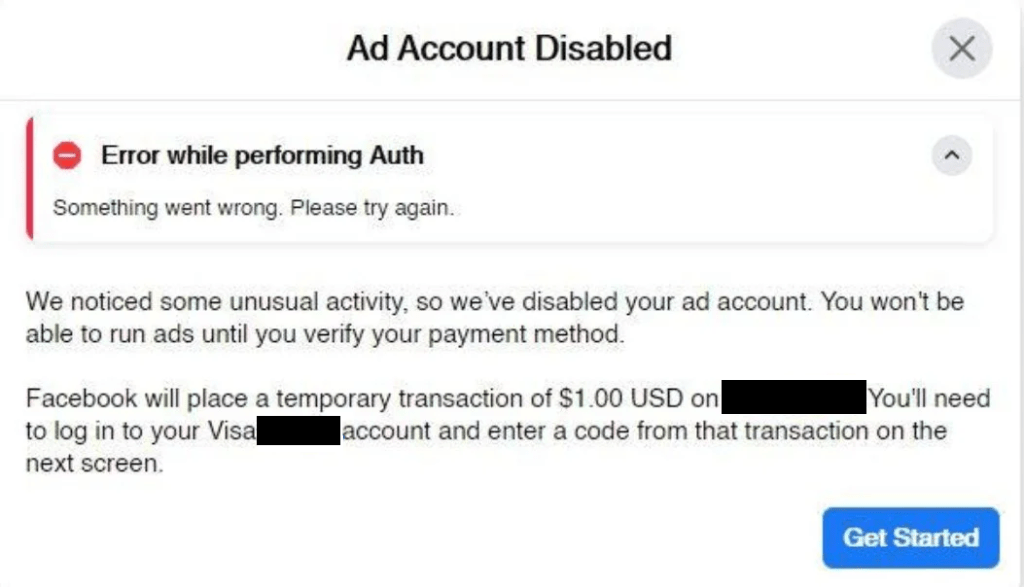
How to fix:
- Review Recent Activity: Start by reviewing your recent activity on Facebook and any associated payment methods. Look for any unusual or suspicious activity that may have triggered the security check. If you notice any unauthorized transactions or changes to your account, report them to Facebook immediately.
- Complete Security Checks: Facebook may require you to complete additional security checks to verify your identity or confirm the legitimacy of the transaction. Follow the instructions provided by Facebook to complete these checks. This may involve providing additional information, such as verifying your phone number or confirming your identity through other means.
- Contact Bank Fraud Protection: Sometimes the hold is on the bank's side, flagging Meta as a "foreign transaction." Call your bank to whitelist Meta Platforms.
#4 Incomplete Transaction
Ensure that you've completed all necessary steps in the Billing & Payment Settings. If the payment processor encountered a timeout, the status may remain "Pending."
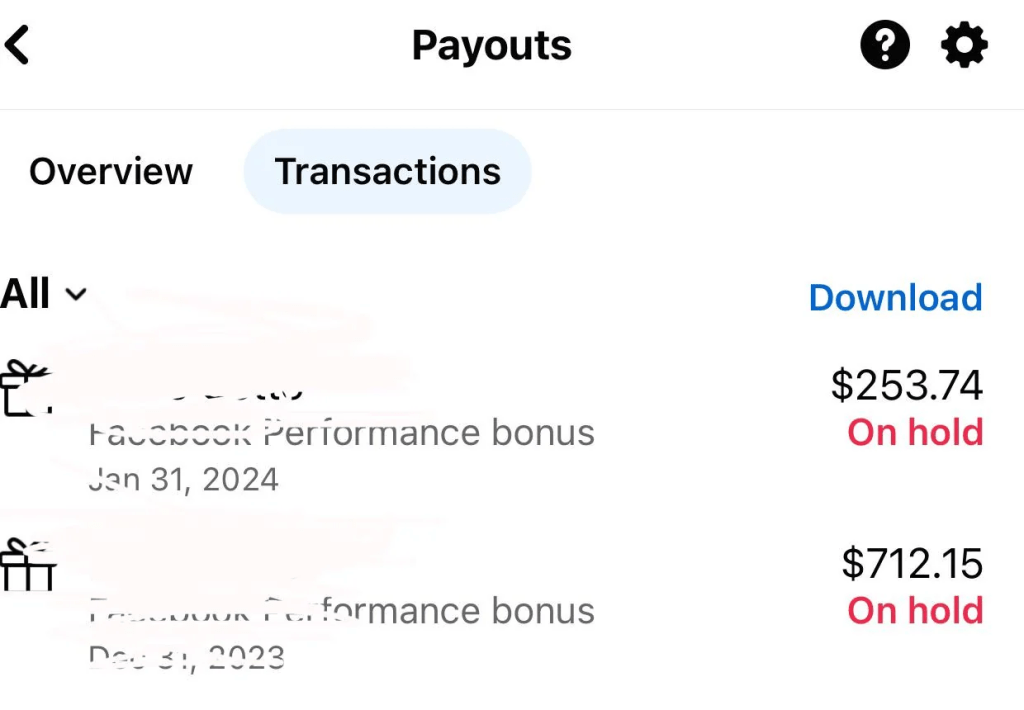
How to fix:
- Check Payment Status: Start by checking the status of the payment to confirm that it is indeed incomplete and on hold. Look for any error messages or notifications associated with the payment that may provide clues as to why it wasn't completed.
- Verify Payment Method: Ensure your debit/credit card has a high enough daily spending limit to cover the billing threshold.
- Retry Payment: In some cases, you may be able to retry the payment to complete the transaction. Navigate to the payment or transaction history section in your Facebook account and look for an option to retry the payment. Follow any prompts or instructions provided to proceed with the transaction.
#5 Technical Glitch
Sometimes, payments get stuck due to backend latency or browser issues.. In such cases, the payment may eventually go through once the problem is resolved.
How to fix:
- Clear Cache and Cookies: Clearing your browser's data can resolve specific interface glitches.
- Check Internet Connection: Ensure that you have a stable internet connection while making the payment. A poor or unstable connection can lead to transaction errors or delays. Try switching to a different network or reconnecting to your current network to see if that resolves the issue.
- Try Incognito Mode: Attempt the payment in a private window to rule out extension conflicts.
How Long Does It Take Facebook to Pay Out?
After the hold is lifted, it could take anywhere from 1 to 7 business days for you to receive your payout, depending on your bank's processing times. If you update your payout account within 5 days of the payment date, your payment will be issued in the following scheduled payout cycle.
Case Study: How Two Owls Solved the “Temporary Hold Unsuccessful on Facebook” Issue
I once had a client who was new to Facebook ads and was attempting to launch their first campaign. A few days ago, they entered their payment information but encountered the following error message:
"Temporary hold unsuccessful”.
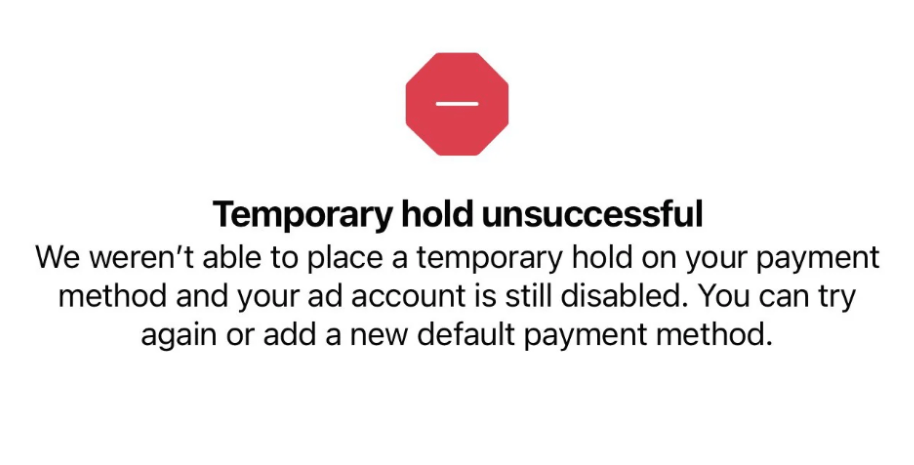
I managed to resolve the issue, and I'll outline the steps I took.
At first, we thought it was insufficient funds. However, the problem persisted even after topping up the card.
Upon investigation, I realized they were running ads from a Personal Ad Account. To fix this, I migrated them to a Meta Business Manager (now Business Suite) account. They added the same card to this verified business entity, and the pre-authorization passed immediately.
So, that's essentially what I did to resolve the situation. About a few days later, we saw this:
Key Takeaway: Meta trusts Business Accounts more than personal profiles for advertising.
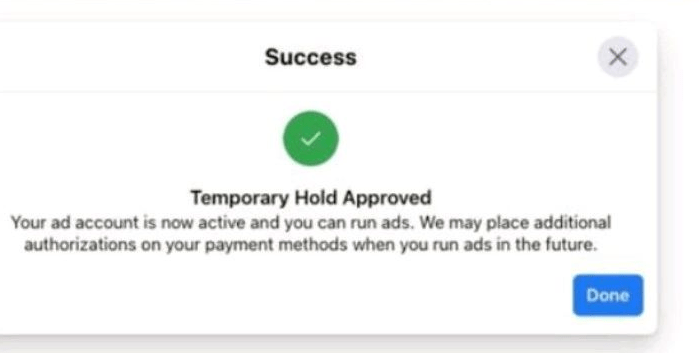
Tips to Prevent Facebook Payment on Hold Issue
By following these tips and staying proactive, you can significantly reduce the chances of encountering the payment on hold on Facebook issue:
Use Old Ad Accounts
I realized that Facebook promptly suspends newly created business accounts, and resolving this issue took an extended period of time.
Also, your Facebook page shouldn’t be new. I onced created a page and after a week or so I linked it to my 8-year-old business account. And it has worked smoothly ever since.
You can use either a postpaid or prepaid Facebook account.
Verify Identity
Verify the quality of your Facebook account by providing accurate personal information. This can include a mobile phone number, email, and identity verification through personal documents if required.
Use Real Name
Use your real name and accurate personal photo to create and maintain your account. Avoid using fake names or inappropriate images. Ensure your profile matches your ID documents.
Follow Usage Rules
Ensure you do not violate any of Facebook’s rules or policies. Avoid posting offensive content, misleading advertisements, or improper activities.
Maintain Sufficient Funds
Ensure that there are sufficient funds available in your payment method, whether it's a credit card, debit card, or linked bank account. Always keep a buffer above your daily budget to cover unexpected tax or currency exchange fluctuations. Insufficient funds can result in payment failures and hold errors.
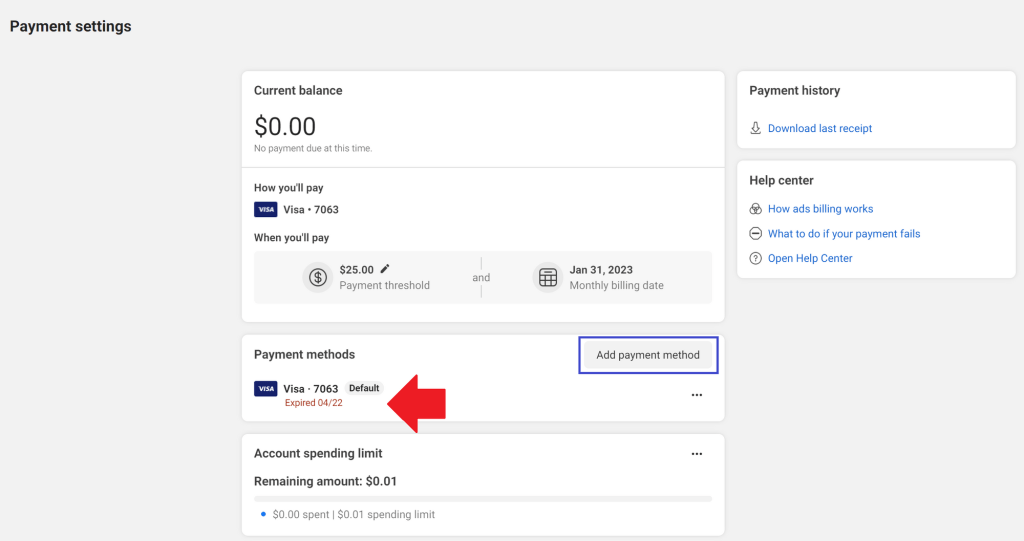
Use Trusted Payment Methods
Link payment methods that have a history of successful transactions and are associated with reputable financial institutions. Avoid using temporary or prepaid cards that may raise suspicion.
Or you can try adding a new payment method and let that new one be the primary payment method.
Maintain Account Activity
Regularly use your Facebook ad account for legitimate advertising purposes to maintain account activity. Inactive accounts that suddenly spend large amounts trigger fraud alerts. Warm up the account slowly.
✅ Checklist: Troubleshooting Meta Payment Holds
Prerequisite: Ensure you are logged in as an Admin on the Ad Account and Business Manager.
Phase 1: The Financial "Health Check" (Do this first)
- Verify Available Balance: Ensure the card/account has funds covering more than the current Outstanding Balance. (Buffer for taxes or currency exchange).
- Check Daily Spending Limit: Call your bank to ensure the transaction isn't exceeding your card's daily limit.
- Confirm Card Type: Are you using a Prepaid or Virtual Card?
- Action: If yes, try switching to a standard Credit Card or PayPal. Meta frequently flags prepaid cards as high-risk.
- Check for "3D Secure" Blocks: Did you receive a text message/notification from your bank asking to approve the transaction?
- Action: If not, call your bank and ask if they are blocking "Meta Platforms" or international transactions.
Phase 2: Technical & Browser Fixes
- Clear Cache & Cookies: Go to browser settings ➡️ Clear Browsing Data ➡️ Cached images and files.
- Disable Ad Blockers: Ensure no browser extensions are interfering with the Ads Manager interface.
- Try Incognito Mode: Attempt to pay the balance manually using a Private/Incognito window.
- Manual Retry: Go to Billing & Payments ➡️ Payment Activity ➡️ Click "Pay Now".
Phase 3: Account Compliance & Security (The "Trust" Factor)
- Review Account Quality: Go to Meta Business Support Home (formerly Account Quality). Are there any active policy violations?
- Action: Delete or appeal the specific ad creative causing the flag.
- Enable Two-Factor Authentication (2FA): Ensure all admins on the Business Manager have 2FA enabled. This is often a hidden trigger for payment freezes.
- Check Admin Consistency: Does the name on the Credit Card match the name of an Admin on the account?
- Action: If not, add the cardholder as a "Finance Editor" in Business Settings.
Phase 4: Identity Verification (KYC)
- Check for ID Request: Look for a banner in Ads Manager asking to "Confirm Identity."
- Action: Upload a high-resolution photo of a government-issued ID (Passport/Driver's License).
- Business Verification Status: Go to Business Settings ➡️ Security Center. Is "Business Verification" started or completed?
Phase 5: The "Nuclear" Option (If the above fail)
Action: Create a new Meta Business Suite account. Create a new Ad Account inside it. Add the payment method there. (This resets the "trust score").
Switch Account Structure: Are you running ads from a Personal Ad Account?
Wrap up
Encountering a Facebook payment on hold is a hurdle in your digital marketing journey, but understanding the financial protocols behind it makes it solvable. Remember, transparency, consistency, and compliance with Meta's policies are the keys to a smooth advertising experience.
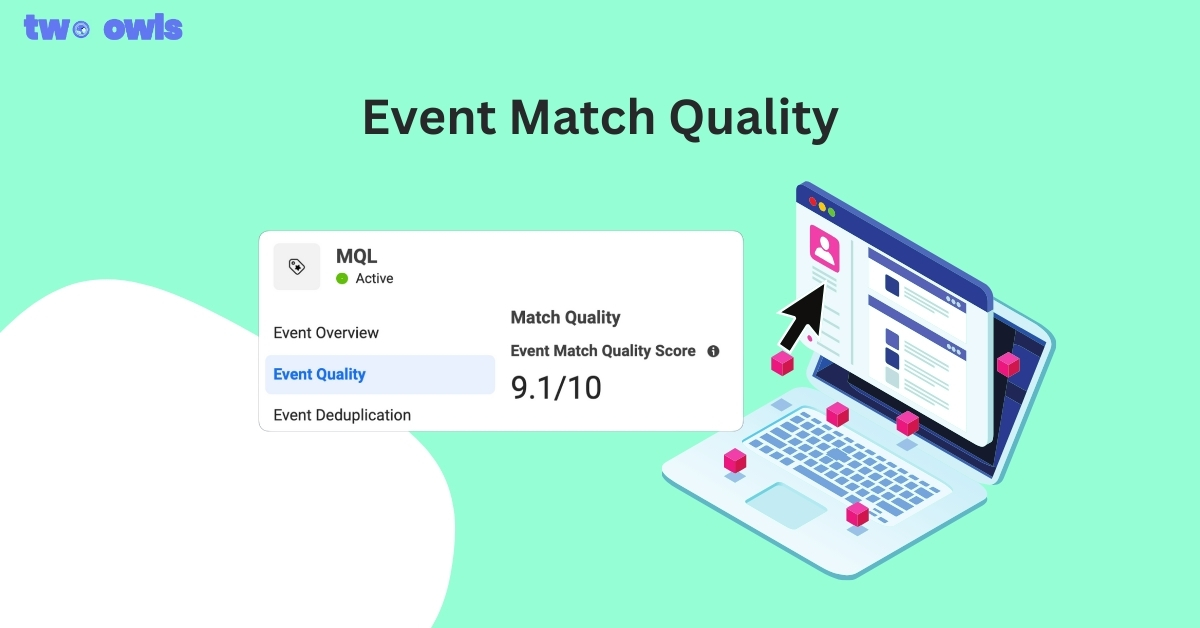
Event Match Quality: Definition, Benchmarks & How to Improve It
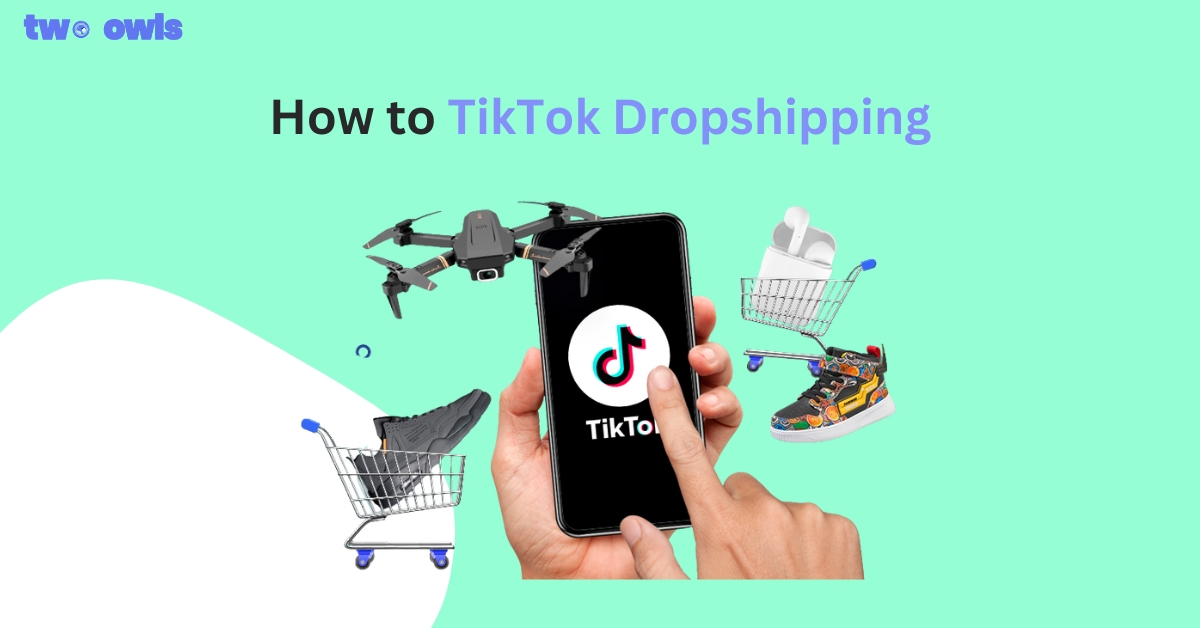
TikTok Dropshipping: How to Build a Profitable Store in 2026
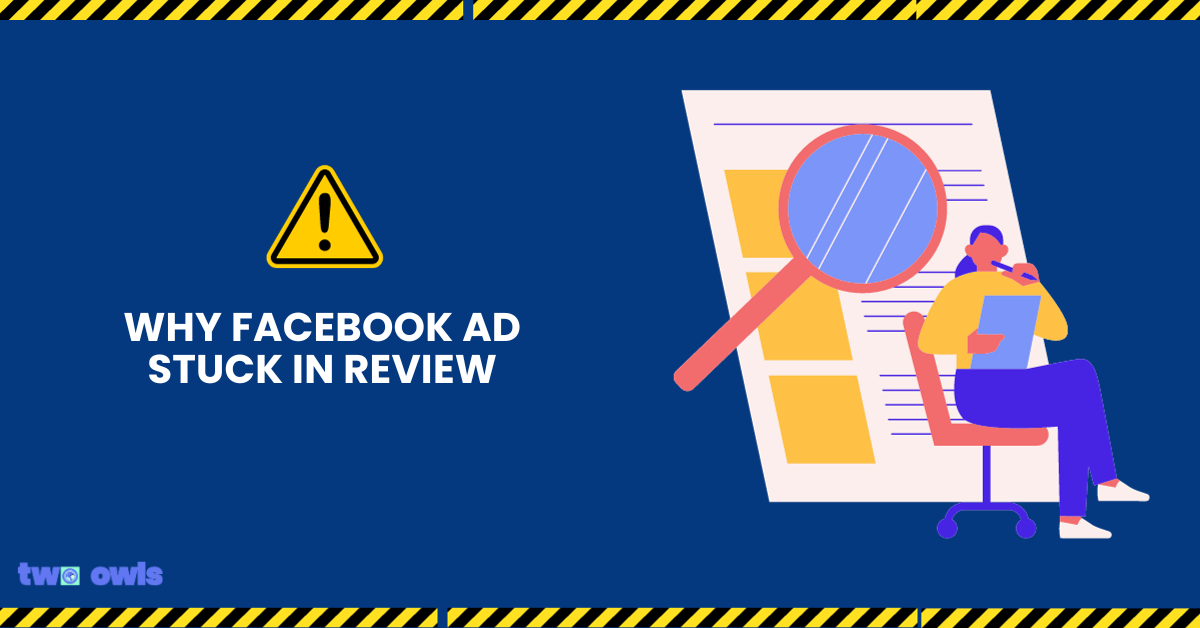
Facebook Ad In Review: How Not To Get Stuck In 2026
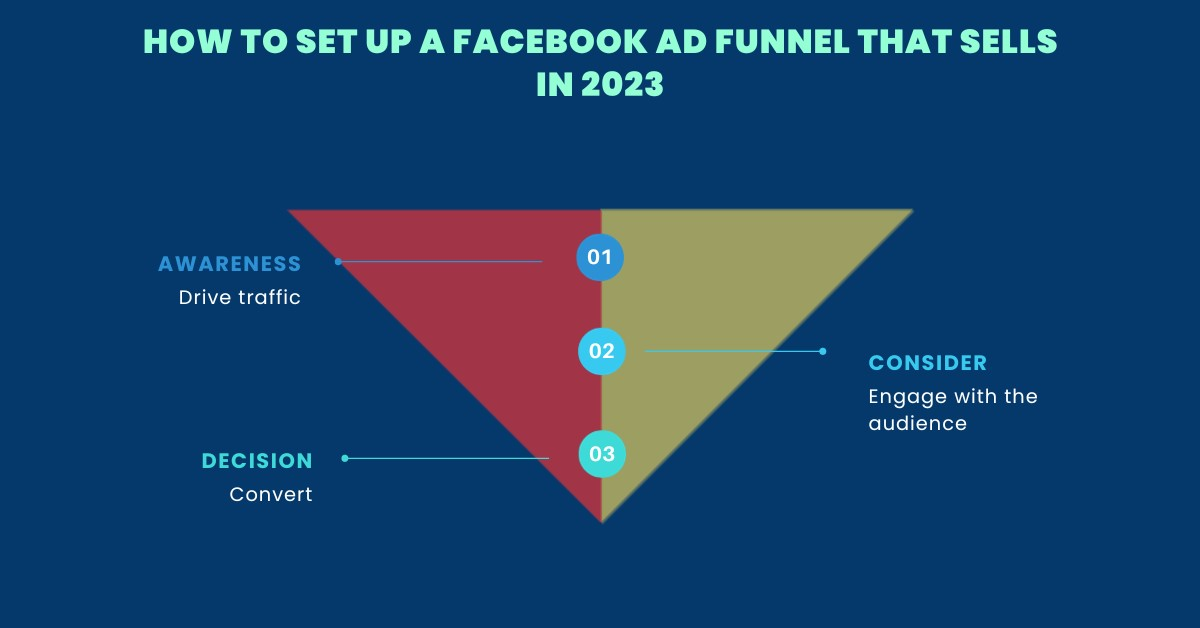
Mastering the Facebook Ads Funnel: A Comprehensive Guide to Driving Conversions