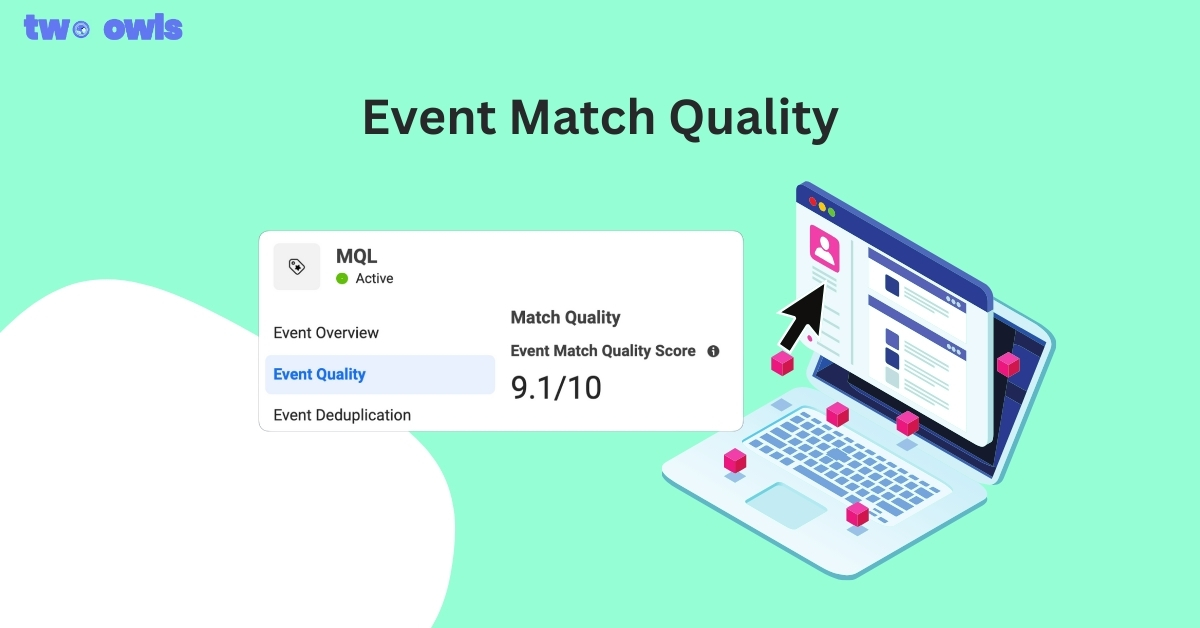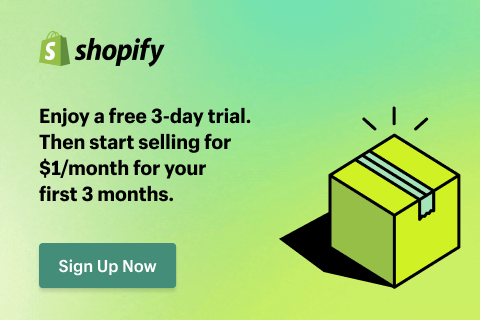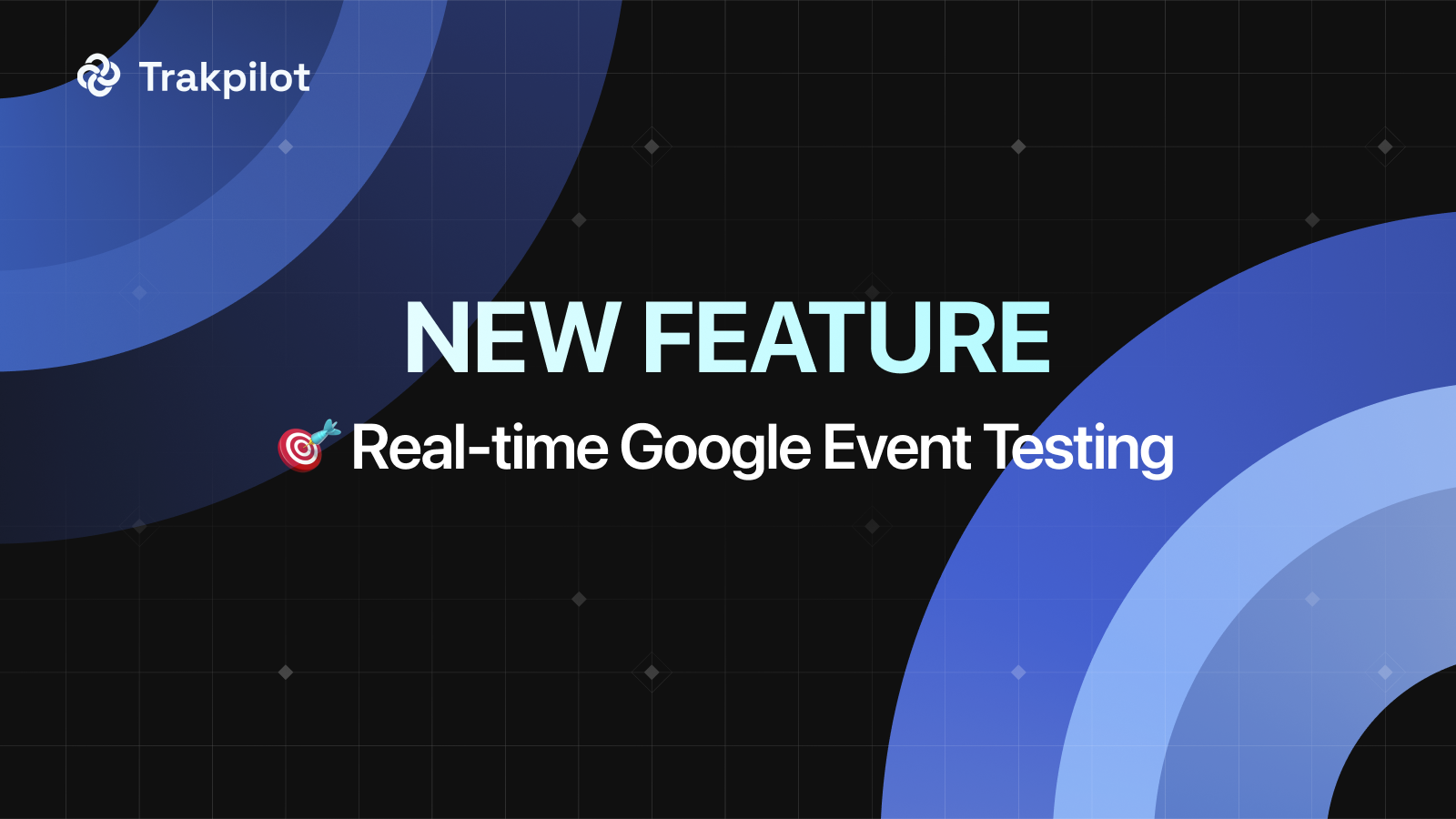How to Add a Facebook Ads Payment Method in 5 Minutes?
Many new users are not familiar with how to pay for Facebook ads. When running Facebook ads, you have the option to choose from a variety of payment methods. You can manage these payment methods anytime from your payment settings in Ads Manager. Therefore, in the article below, Two Owls - Omega Pixels will guide you through the detailed steps, payment schedule, and effective solutions if your payment method is declined.
Check it out now!
Types of Facebook Ads Payment Methods
In 2024, Facebook Ads support various payment methods to accommodate the diverse needs of advertisers. These methods can be broadly categorized into prepaid, postpaid and local payment options.
Credit or Debit Card
With a credit or debit card, advertisers run their ads first, and Facebook charges the card once the billing threshold is reached or at the end of the billing cycle. Supported cards include Visa, Mastercard, American Express, and Discover. This method is convenient for ongoing campaigns as it allows for automatic billing as expenses accrue.
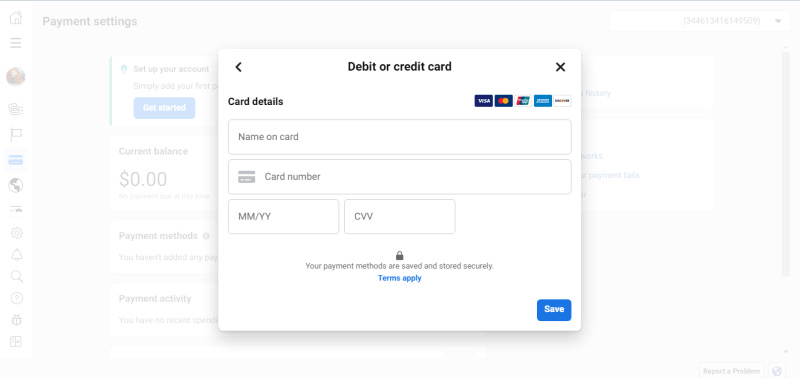
PayPal
Similarly, PayPal offers a postpaid payment method where the advertiser’s PayPal account is billed after reaching the billing threshold or at the end of the billing cycle. This method provides an additional layer of security and flexibility for advertisers.
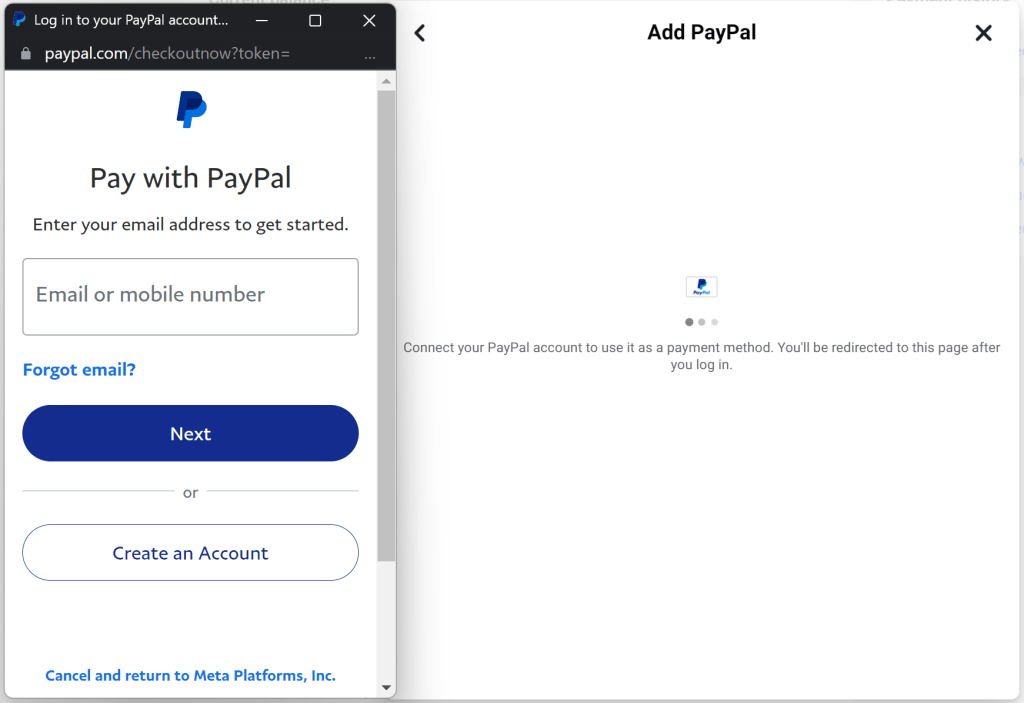
Ad Credits (Ad Coupons)
Facebook ad credits are another prepaid option. These are promotional credits provided by Facebook as part of special offers or campaigns. Advertisers use these credits up front, acting like a prepaid balance for their advertising costs.
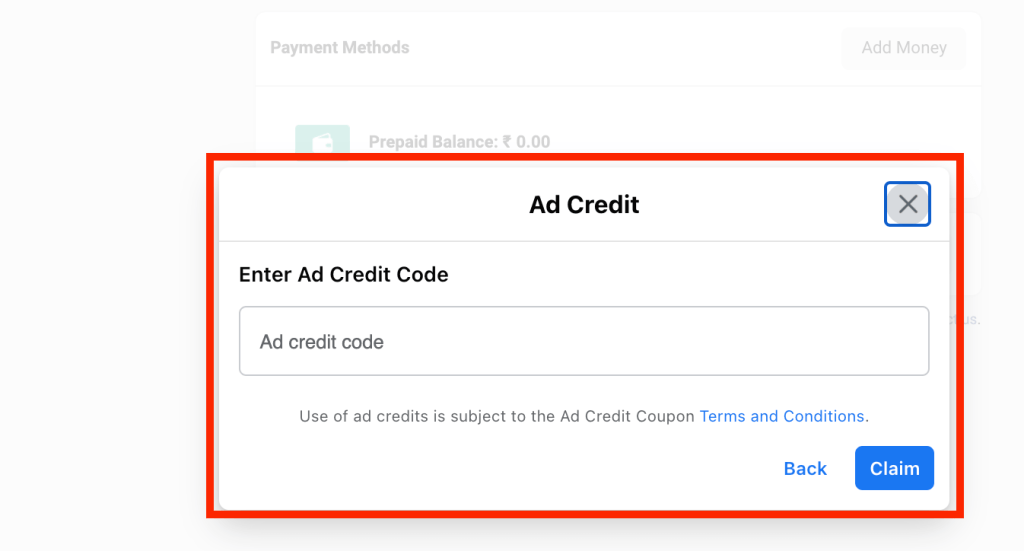
Bank Account (Direct Debit)
Lastly, direct debit from a bank account allows Facebook to deduct payments directly from a linked bank account once the billing threshold is met or at the end of the month. This method is suitable for businesses that prefer bank transactions over card payments.
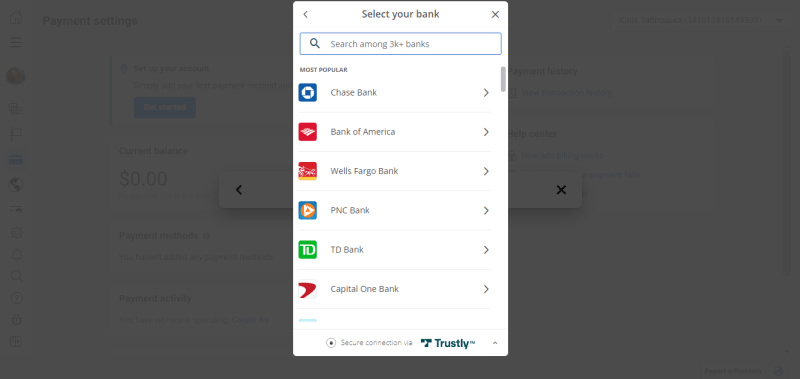
Facebook Ads Local Payment Methods
Local payment methods vary by country and can be either prepaid or postpaid, depending on the specific method. For instance, For example, in Vietnam, there are additional payment methods like MoMo Wallet or VNPAY. These methods cater to local market preferences and regulatory environments, providing flexibility for advertisers in different regions.
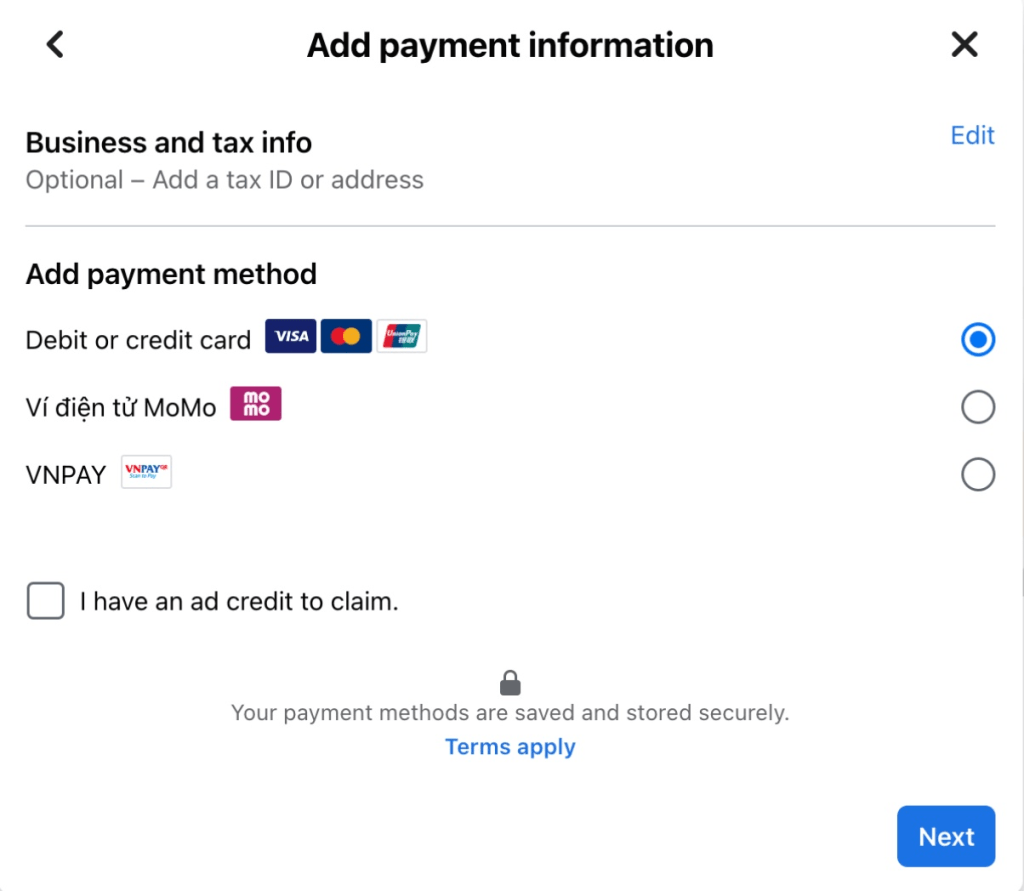
Comparing Facebook Ads Payment Methods
When managing Facebook Ads, choosing the right payment method can significantly impact your budget control and ad campaign efficiency. Here, we compare the main types of payment methods available: Prepaid and postpaid, along with some localized options.
| Feature | Manual Payments | Ad Credits | Credit or Debit Card | PayPal | Bank Account |
|---|---|---|---|---|---|
| How It Works | Funds are added in advance to your account. Ads run until the balance is depleted. | Promotional credits are used as a balance to pay for ads. | Ads run, and the card is charged once the billing threshold is reached or at the end of the billing cycle. | Ads run, and the PayPal account is charged once the billing threshold is reached or at the end of the billing cycle. | Ads run, and Facebook deducts payments directly from the linked bank account once the billing threshold is met or at the end of the month. |
| Control Over Spending | High - You control how much to add and when to top up. | High - You use a predefined amount. | Medium - Automatic billing after reaching thresholds or end of the cycle. | Medium - Automatic billing after reaching thresholds or end of the cycle. | Medium - Automatic billing after reaching thresholds or end of the cycle. |
| Setup Process | Add funds manually via Ads Manager. | Credits are added automatically through promotions. | Add card details in Ads Manager. | Link PayPal account in Ads Manager. | Link bank account in Ads Manager. |
| Suitable For | Advertisers who prefer strict budget control. | Users taking advantage of promotions. | Most advertisers, especially for continuous ad campaigns. | Advertisers looking for an additional layer of security. | Businesses preferring direct bank transactions. |
| Fees | None from Facebook, but check with your bank for any transfer fees. | None. | Potential currency conversion fees. | Potential currency conversion fees. | Potential bank fees for transactions. |
| Billing Cycle | No cycle - pay as you go. | No cycle - use until depleted. | Monthly or upon reaching billing thresholds. | Monthly or upon reaching billing thresholds. | Monthly or upon reaching billing thresholds. |
| Advantages | Prevents overspending, high control. | Uses promotional offers. | Convenient, widely accepted. | Secure, easy setup. | Direct and straightforward. |
| Disadvantages | Requires manual top-ups, potential downtime if balance runs out. | Limited to the promotional amount. | Automatic charges may lead to unexpected expenses if not monitored. | Automatic charges may lead to unexpected expenses if not monitored. | Automatic charges may lead to unexpected expenses if not monitored. |
Payment Schedule for Facebook Ads Fees
The payment schedule for Facebook ads fees varies depending on whether you use automatic or manual payment methods, as follows:
When Ad Fees Reach the Payment/Billing Threshold
For automatic payments, Facebook charges you whenever your ad spend reaches a certain billing threshold. This threshold can vary based on your account’s history and spending pattern. For example, if your billing threshold is $50 and your ad spend reaches $50 on June 10th, Facebook will automatically charge your primary payment method on that date. If you continue running ads and reach another $50 on June 20th, you will be charged again. This helps ensure your ads keep running smoothly without interruption.
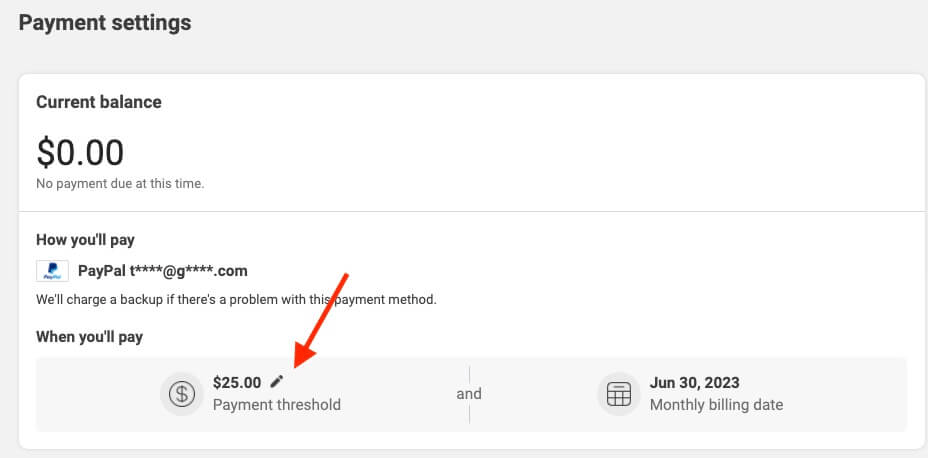
When It’s the Monthly Billing Date
If your ad spend does not reach the billing threshold, you will be charged on your monthly billing date for the total amount spent during that month. For instance, if your monthly billing date is the 30th and you only spend $30 throughout the month, Facebook will process a payment for $30 on June 30th. This means that even if your ad spend is low and doesn’t hit the threshold, Facebook will still process a payment once a month to settle your account balance.

How to Add Payment on Facebook Ads?
Before we begin, you must have admin access to the ad account to proceed. If you are not an admin, either obtain admin rights or share these instructions with the current admin.
Step 1: Go to Facebook Ads Payment Settings in Ads Manager
This will take you straight there if you are already logged in.
If you are not logged in, from your Facebook Business Homepage, click on ‘Ad account settings’ in the right-hand menu.
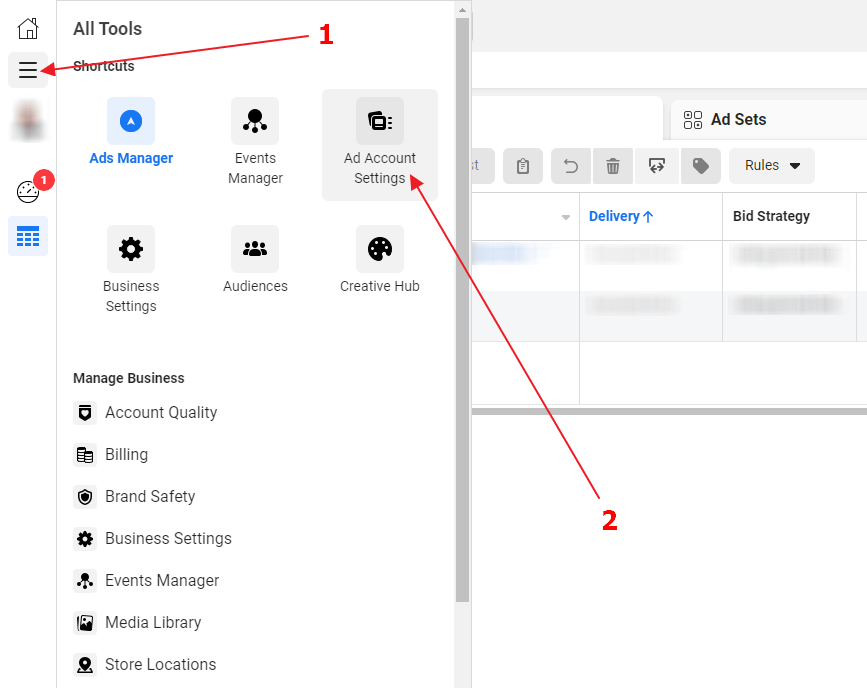
Step 2: Configure Payment Settings
In the menu that appears, click on the icon that resembles a bank card labeled “Payment settings”.
Next, select “Add Payment Method”.
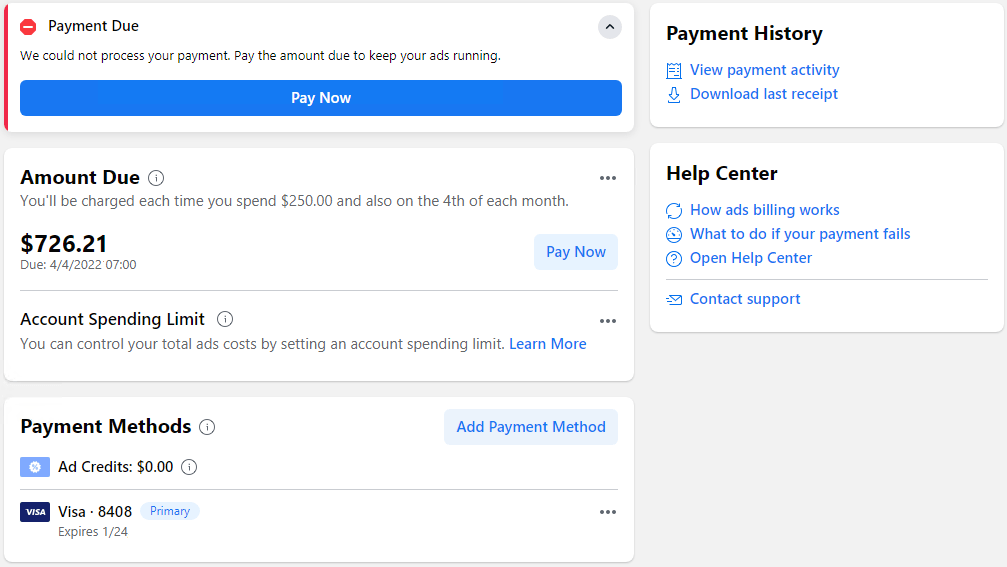
On this page, you can:
- Add new payment methods.
- Update your existing payment methods.
- Set a spending limit for your account.
- View your upcoming bill.
Step 3: Select the Payment Options
Here’s how you can add a new payment method to your ad account:
- Click the “Add Payment Method” button.
- Select the payment method you want to add.
- Enter your information.
- Click “Continue” to complete the process.
Here, select Debit or Credit Card as the payment method.
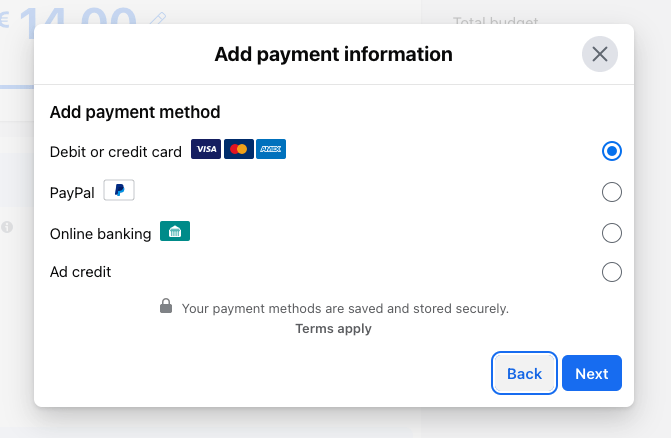
Enter your card number, expiration month and year, and the 3-digit CVV/CVC security code on the card.
Click Next to save all the information.
If the card is valid, it will be added under the credit/debit card section.
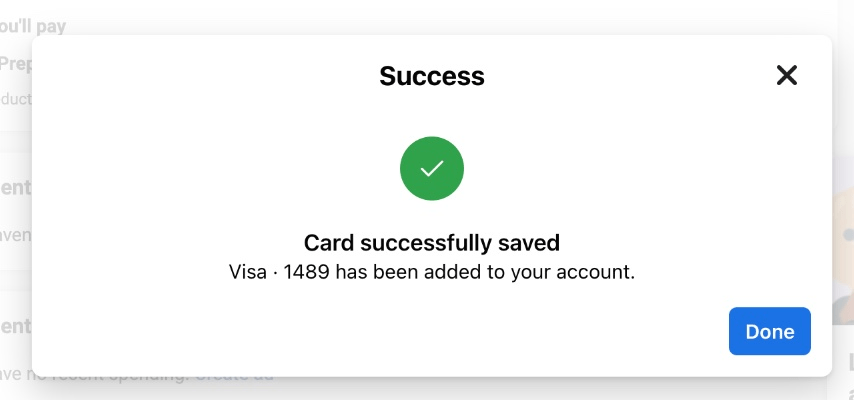
How to Edit or Update a Payment Method?
Follow any additional steps that are specific to that payment method until the process is complete.
To make changes to your Facebook advertising payments, navigate to the same page. Click the three dots next to your payment option and select “Edit”.
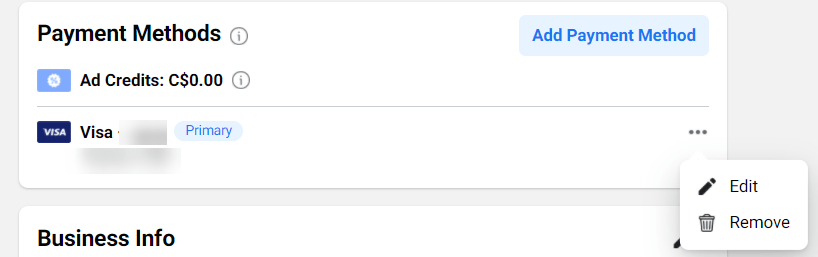
You can add multiple cards to your account if desired.
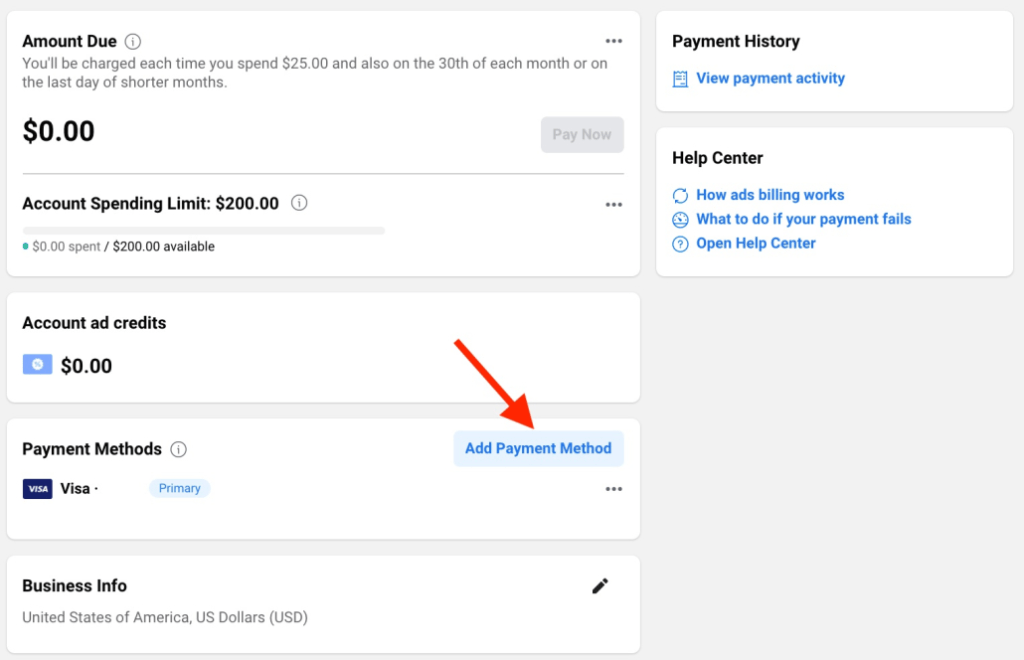
If you have entered multiple payment options, you can select your primary payment method from this screen. Note that you cannot delete your current primary payment method until you designate another option as the primary.
How to Delete a Payment Method from Facebook Ad Account?
1. Navigate to your payment settings in Ads Manager.
2. In the Payment Method section, locate the payment method you wish to remove and click Remove on the right.
Note: If the desired payment method is not visible, click Show More to display all payment methods associated with your ad account.
3. On the confirmation screen, click Remove.
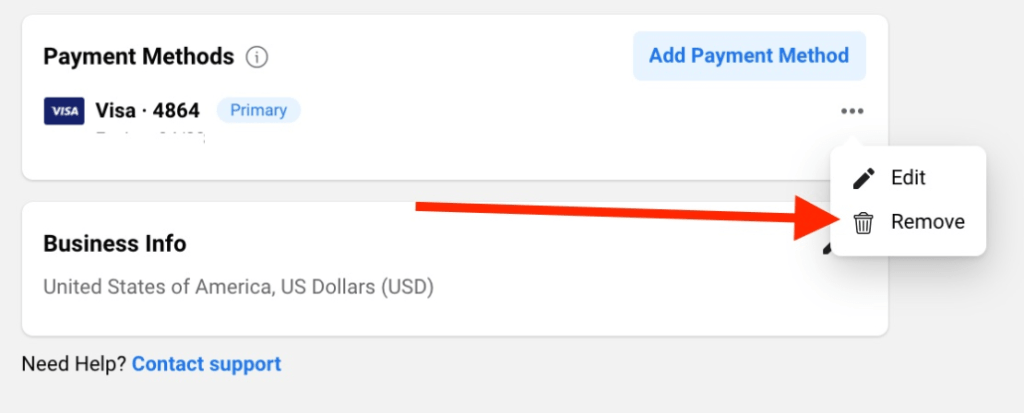
How to Manage Facebook Ads Payment Method Declined
When your Facebook Ads declined payment method is declined, your account may be temporarily disabled. If this happens, you can follow these effective steps:
Check the Available Balance on Your Card
If you are using a debit card, first ensure that your account has sufficient available balance to make the Facebook Ads payments. If the balance is insufficient, you cannot complete the payment. In this case, you need to either add more funds, select another payment method, or use a service to increase the balance to proceed.
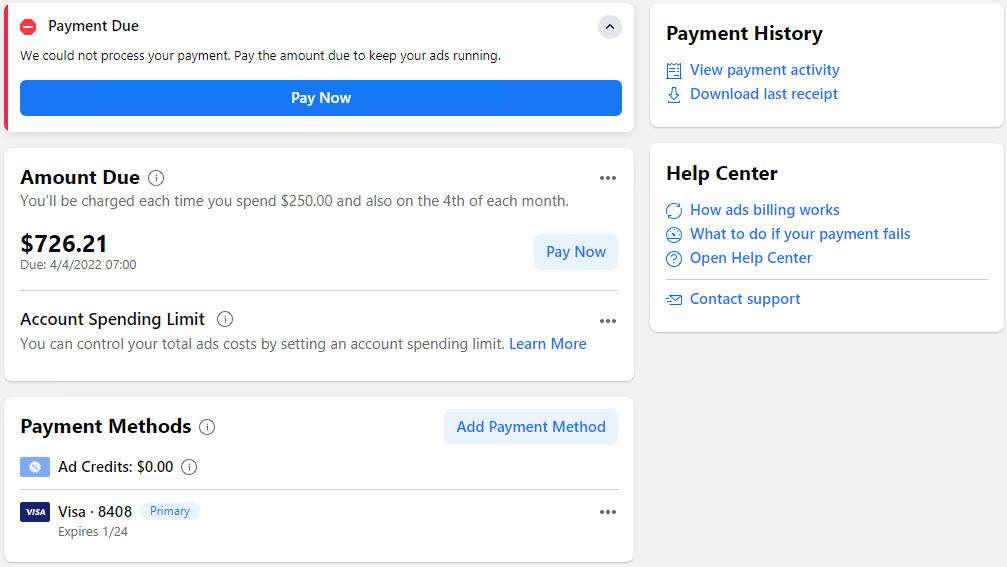
Verify the Expiration Date of Your Card
If your credit or debit card has expired, you will not be able to use it to pay for Facebook Ads. It’s essential to check the expiration date of your card and add a renewed or unexpired card to continue.
Check the Registered Bank Account Information
If the initial payment attempt fails, it is likely due to incorrect account or bank information. Verify that the registered account details are correct in your Facebook Ads payment settings.
Contact Facebook for Solutions
If the system continues to show errors after trying all the above methods, there may be an issue with the payment method or your Facebook Ads account. To resolve this, contact Facebook directly. Provide detailed information about the issue and the solutions you have tried that were unsuccessful, to get effective assistance and promptly restore your account.
>>> Read more: 5 Reasons Why Facebook Payment on Hold and How to Fix It
Wrap up
Managing your Facebook Ads payment methods is important for smooth advertising campaigns. You can choose from different payment options, like credit or debit cards, and you can manage these options in your Ads Manager settings.
Remember to verify with others if you notice unfamiliar charges on your bill, especially if you share your payment method or ad account. It’s common for others to run separate ads using shared payment methods or ad accounts in such cases.
Learn More: How to Create a Facebook Prepaid Ad Account? Prepaid vs Postpaid?
Omega TikTok Pixels Now Speaks Your Language: Introducing Multi-Language Support
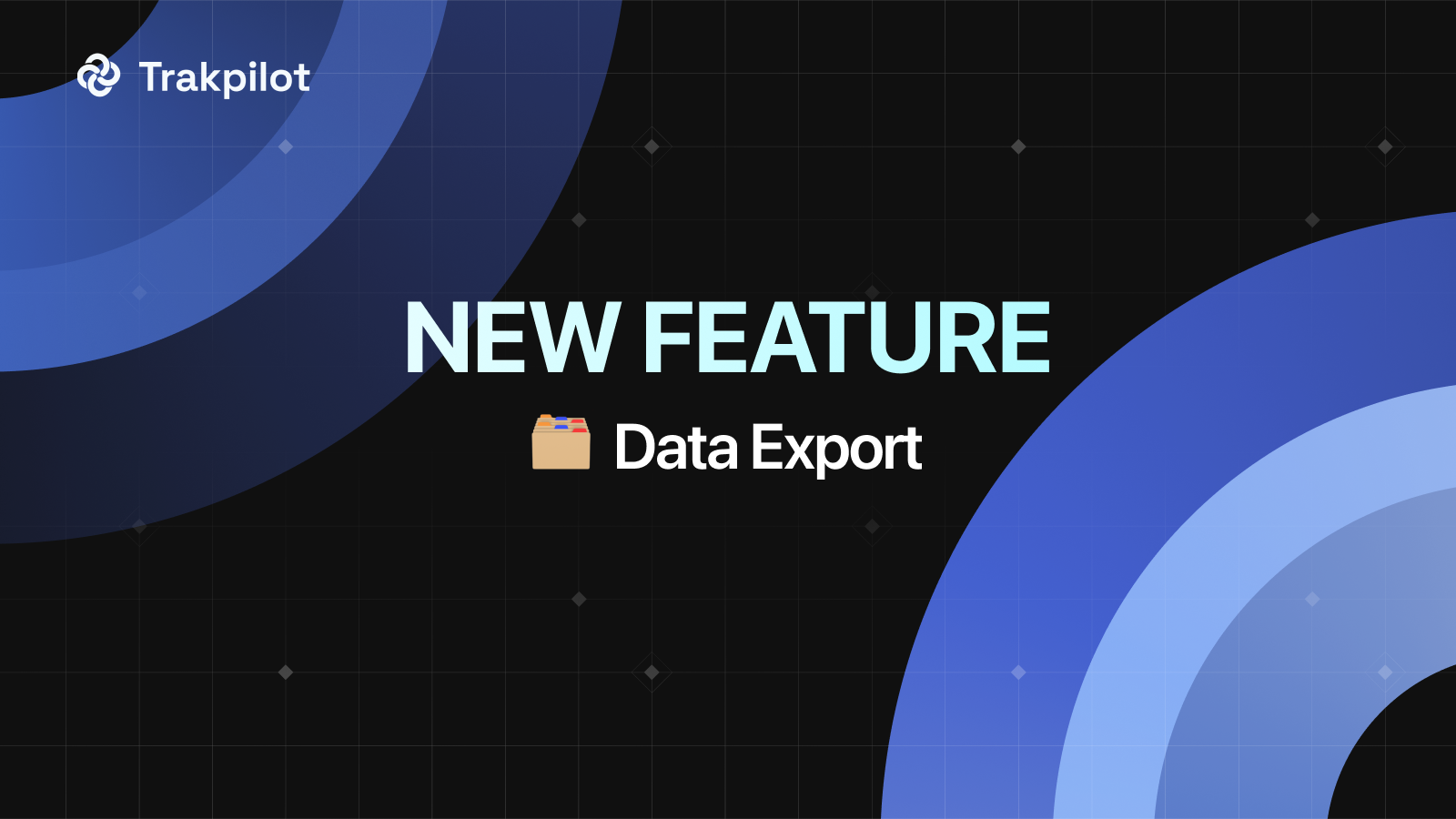
Trakpilot New Feature: Export Your Conversion Events Data
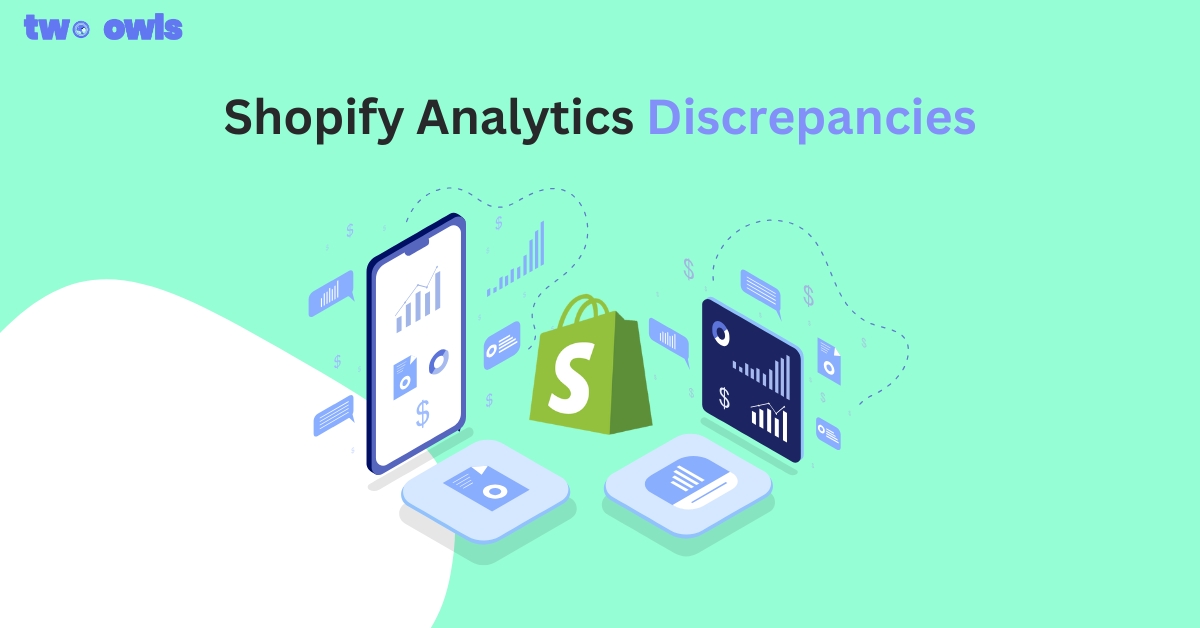
Shopify Analytics Discrepancies: What’s Actually Happening?
Introducing Real-time TikTok event testing - Omega TikTok Pixels