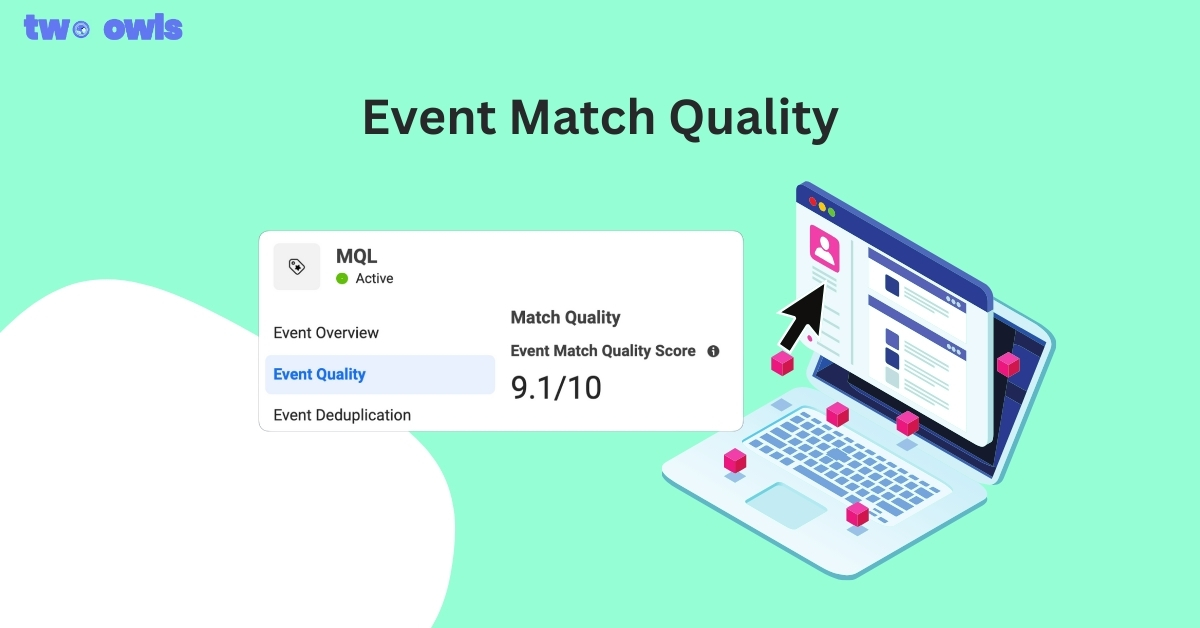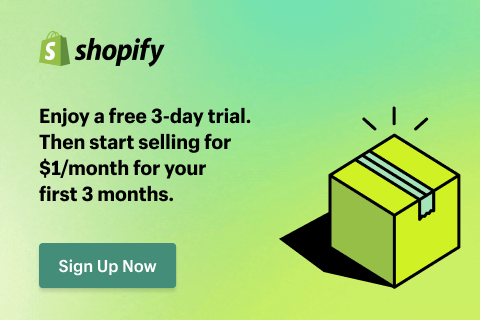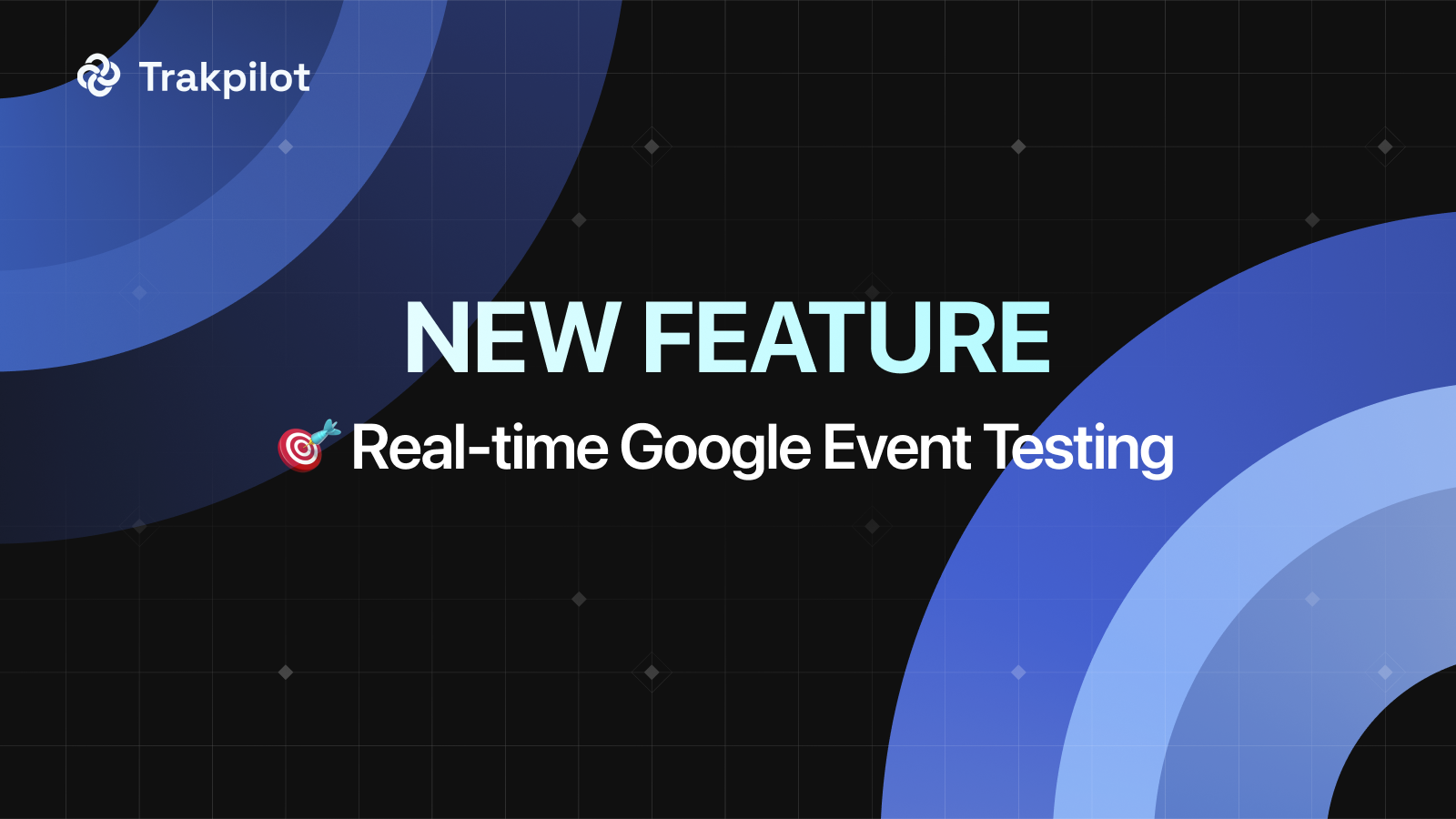Facebook Catalog 2026: Everything Need To Know
Are you a Shopify or WooCommerce merchant running Facebook Ads? If you aren't using the Facebook Catalog (now part of the broader Meta ecosystem), you are leaving money on the table.
Does this sound new to you? No worries. We will explain what it is, why it is essential for high ROAS (Return on Ad Spend), and how to set it up. Time is money, so let’s dive in.
Overview of Facebook Catalog
A Facebook catalog is a container that stores information about all the items you want to advertise or sell on Facebook and Instagram. It acts as a digital inventory warehouse. With it, people can view products on your Facebook Shop and Instagram Shopping storefronts, or you can run advanced ad campaigns.
Why should you care?
- Dynamic Product Ads (DPA): Automatically show the right products to people who have expressed interest on your website.
- Cross-selling & Up-selling: Use Product Sets to suggest complementary items to increase your Average Order Value (AOV).
- Remarketing: Retarget visitors who abandoned their carts with the exact items they viewed.
- Collection Ads: Create an instant experience that allows users to browse and purchase directly within the ad.
- Meta Advantage+ Catalog Ads: Leverage Meta’s machine learning to automatically find the best audience for your inventory.
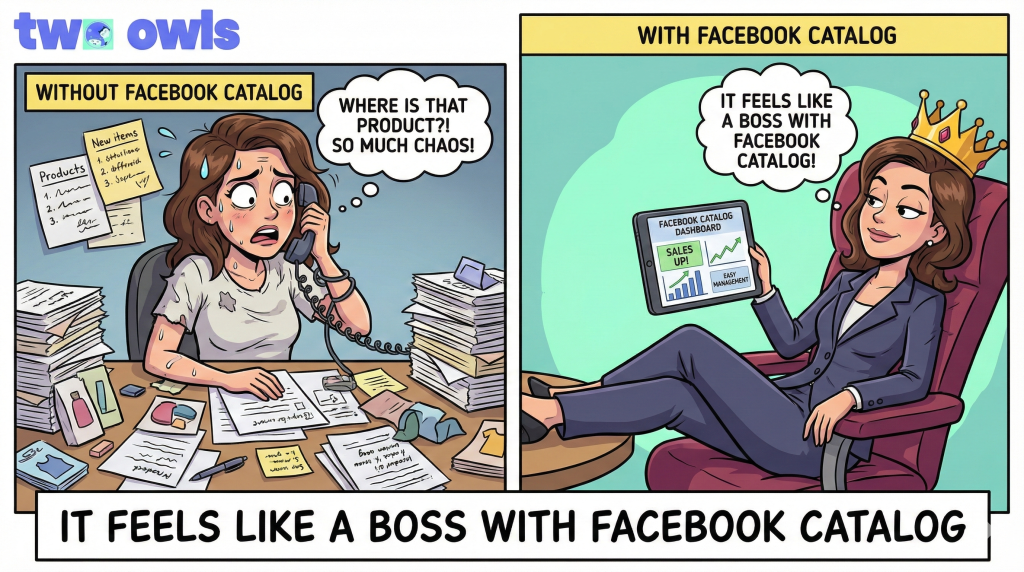
Using Catalog for Facebook Ads
The Meta Advantage+ and dynamic ad types rely entirely on your catalog. To take this to the highest level, you need accurate data flow.
Now, it is time to take a step further and take your Facebook catalog to the highest level.
Facebook Pixel Connection
The Facebook dynamic product ads or collection ads sound interesting, right? What an opportunity to be able to sell more and more.
Running ads without data is like driving blind. To enable remarketing, you must connect your Facebook Catalog to the Meta Pixel (formerly Facebook Pixel).
Think of the Pixel as an intermediary. When a user triggers a ViewContent or AddToCart event on your site, the Pixel reports this to Meta. If you have a catalog linked, Meta matches that event to a specific product ID.
Pro Tip: For the best results, you should also implement the Conversions API (CAPI). While the Pixel tracks browser-side data, CAPI tracks server-side events, ensuring your Event Match Quality remains high even with iOS privacy restrictions.
If you have a large inventory, the catalog updates automatically based on pixel signals, removing manual work. However, for a robust setup, you need a Scheduled Data Feed.
Scheduled Data Feed
We all know that keeping the Facebook catalog updated regularly is a must, but it will take too much effort when being done manually. And so, Facebook has been really kind by releasing the scheduled data feed.
Its use is quite similar to the Facebook Pixel as both will update the catalog automatically. However, the data feed is a spreadsheet file containing products’ information and you are allowed to schedule the update to happen on a specific basis.
The question here is why I have to care about the data feed if I have the Pixel. Well, the data feed lets you manage more inventory types rather than products solely. Also, it is much easier to set up.
That being said, the main mission of the scheduled data feed is not to get data, feed it to Facebook and run ads. Its use is to ensure that products’ information is constantly updated in a way that your Facebook catalog is kept up-to-date with store inventory.
Note: If you use both Pixel and Data Feed updates, ensure your Microdata tags on your website match your feed to avoid "mismatched" errors in Commerce Manager.
Setting Up Your Facebook Catalog
Prerequisites: A Facebook Business Page and a Meta Business Suite (Business Manager) account with full control.
Alright, to the main part.
- Step 1: Go to Facebook Commerce Manager and click on Get Started.
- Step 2: Choose Create a Catalogue, then Get Started.
- Step 3: Pick the type of products that you sell and press Next.
- Step 4: Select Connect a partner platform, open the drop down menu and Shopify, then click on Go to Shopify and follow the instructions.
- Step 5: Pick the business account (with full control) to link the Facebook catalog to.
- Step 6: Name the catalog, then click on Create.
And that concludes the lesson on how to set up a facebook catalog. For a more convenient setup and also to support the two processes below, our recommendation is to switch to Two Owls - Omega Pixels.
Always remember to connect the Pixel to the Facebook Catalog and yes, we got that covered in the next heading.
Connect Facebook Pixel to Facebook Catalog
To connect your Pixel to the Facebook catalog, what to have first? A pixel on your website containing standard events for dynamic ads (ViewContent, AddToCart, Purchase) along with matching ID for products on web and catalog.
And, here we go.
- Step 1: Head to Commerce Manager, then choose your current catalog.
- Step 2: Go to the Catalogue tab and then Events.
- Step 3: Click on Manage event sources, toggle on the Pixel under the Connection section and then Save when done.
Looks easy but it is pretty crucial because without the events data from the Pixel, Facebook cannot run accurate dynamic ads. Remember that.
Oh, and we have a little bonus for you here and it is how to update the Facebook catalog using Pixel.
Again, you will need the following things to be able to start: a working Facebook Pixel connected to your website, the ViewContent standard event in each product page’s pixel code, microdata tags for the product pages, a Business Manager account with full control.
Now, let’s get into it.
- Step 1: Head to Commerce Manager, choose your catalog, open the Catalogue tab and then Data sources
- Step 2: Hit Add items and then Add multiple items.
- Step 3: Pick the pixel connected to your website then Next.
- Step 4: If you want to limit the updates to only certain items, choose Add filters, otherwise, select Next.
- Step 5: Click on Add trusted websites, enter your website domain without the http:// or www, then Save and Next.
- Step 6: Select the currency to display on the catalog, then hit Next.
Well, that is done. Now wait for the Pixel to be active (please allow up to 24 hours) and your catalog will be updated every time someone does something on a product page.
In case this sounds too much for you, turn to Two Owls to make everything simpler.
And now, it is the scheduled data feed’s turn.
Update Facebook Catalog with Scheduled Data Feed
And again, make sure that you have a spreadsheet file containing the required fields for the products and being hosted on a server (Dropbox, Google Sheets) before thinking of the scheduled data feed.
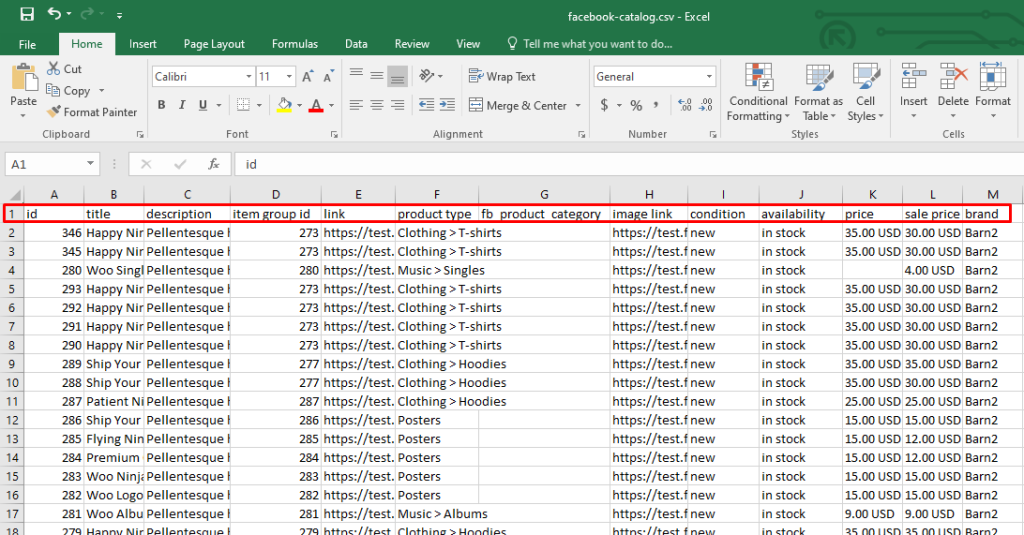
To the main part.
- Step 1: Head to Commerce Manager, your catalog, Catalogue tab and then Data sources.
- Step 2: Choose Add items, Add multiple items, Data feed and Next.
- Step 3: Select Yes for the question "Is your spreadsheet or file ready?” then hit Next.
- Step 4: Pick the desired way to upload the file. If you choose to upload from your computer, it must be a spreadsheet file with a maximum size of 100 MB. If you select Use URL or Use Google Sheets, paste the file link, choose the upload schedule, then click on the pen icon to make changes if necessary and finally hit Save feed and upload.
There is an easier way to do this and in case you are curious, the answer is Two Owls - Omega Pixels. Not wanting to flex, but Omega Facebook Pixels even updates the catalog dynamically, in real-time for you with 5 minutes setup.
Troubleshooting Common Issues with Your Facebook Catalog
When managing a Facebook Catalog, you might encounter a few common issues. Here's how to address them effectively:
- Sync Errors: Often occur when there is a disconnect between your eCommerce platform and the Facebook Catalog. Ensure that all integration settings are correct and that you have the latest version of the integration app or plugin installed.
- Product Rejections: If products are being rejected from your catalog, check for compliance with Facebook's commerce policies. Make sure that product images, descriptions, and metadata do not violate any guidelines.
- Connectivity Issues: Problems such as slow updates or failed data transfers can disrupt your catalog's performance. Verify your internet connection and server status, and consider scheduling data transfers during off-peak hours to reduce load.
By systematically addressing these issues, you can maintain a smooth and effective operation of your Facebook Catalog, enhancing both user experience and product visibility.
Wrap Up
Well, now you have learned pretty much everything essential for the Facebook catalog including its basics, how to set up a catalog on Facebook, Pixel connection and data feed. Now, get the deserved returns: dynamic and collection ads.
If you utilize them well, then there is nothing stopping you from earning more and more each day. Please always keep in mind that Facebook catalog cannot do anything without the Facebook Pixel associated.
Mentioning about it, everything above will become a piece of cake given that you have a tool like Omega Facebook Pixels by your side. Direct login or scheduled data feed synchronization? Two Owls offer both along with easy Pixel set up.

FAQs about Facebook Catalog
What Is The Difference Between Facebook Shop and Catalog?
The Facebook Shop is your storefront (frontend), while the Catalog is the database/warehouse (backend) that powers it.
Where Can I Find My Facebook Catalog?
Firstly, head to the Business Settings then choose the Business Manager account containing the catalog. Next, go to Data sources and then Catalogues. Finally, open your catalog.
How Many Catalogs Can I Have on Facebook Shop?
Technically multiple, but you can only connect one catalog to your Facebook/Instagram Shop.
Omega TikTok Pixels Now Speaks Your Language: Introducing Multi-Language Support
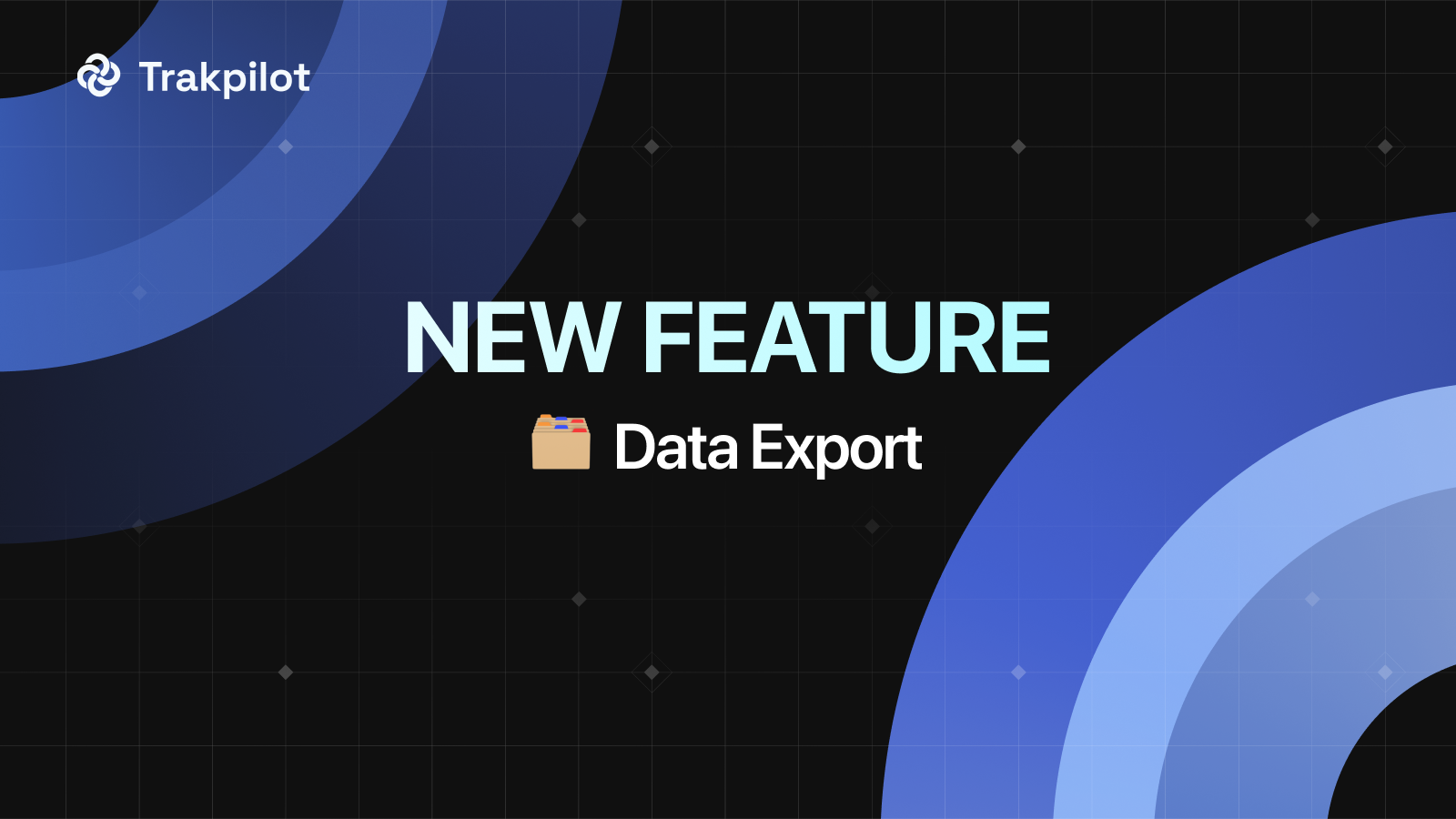
Trakpilot New Feature: Export Your Conversion Events Data
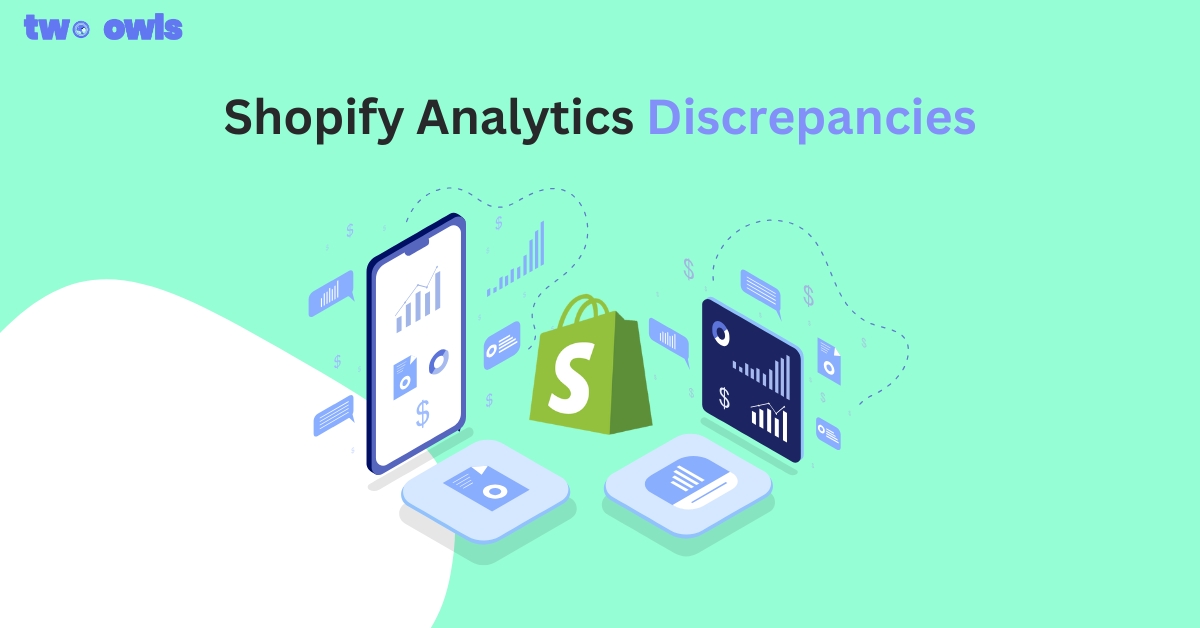
Shopify Analytics Discrepancies: What’s Actually Happening?
Introducing Real-time TikTok event testing - Omega TikTok Pixels