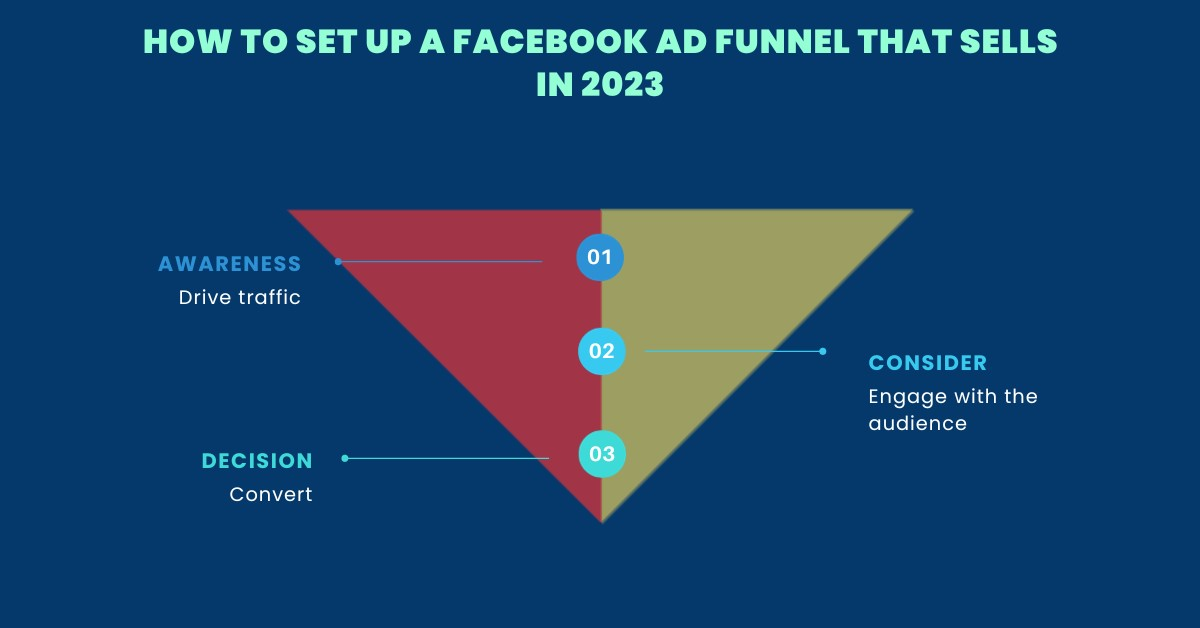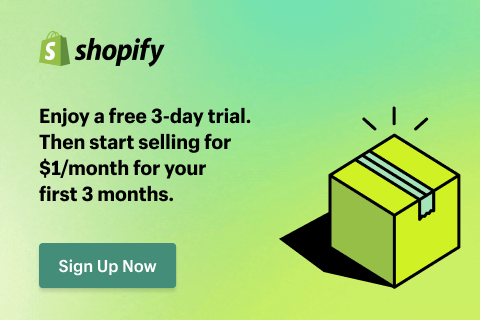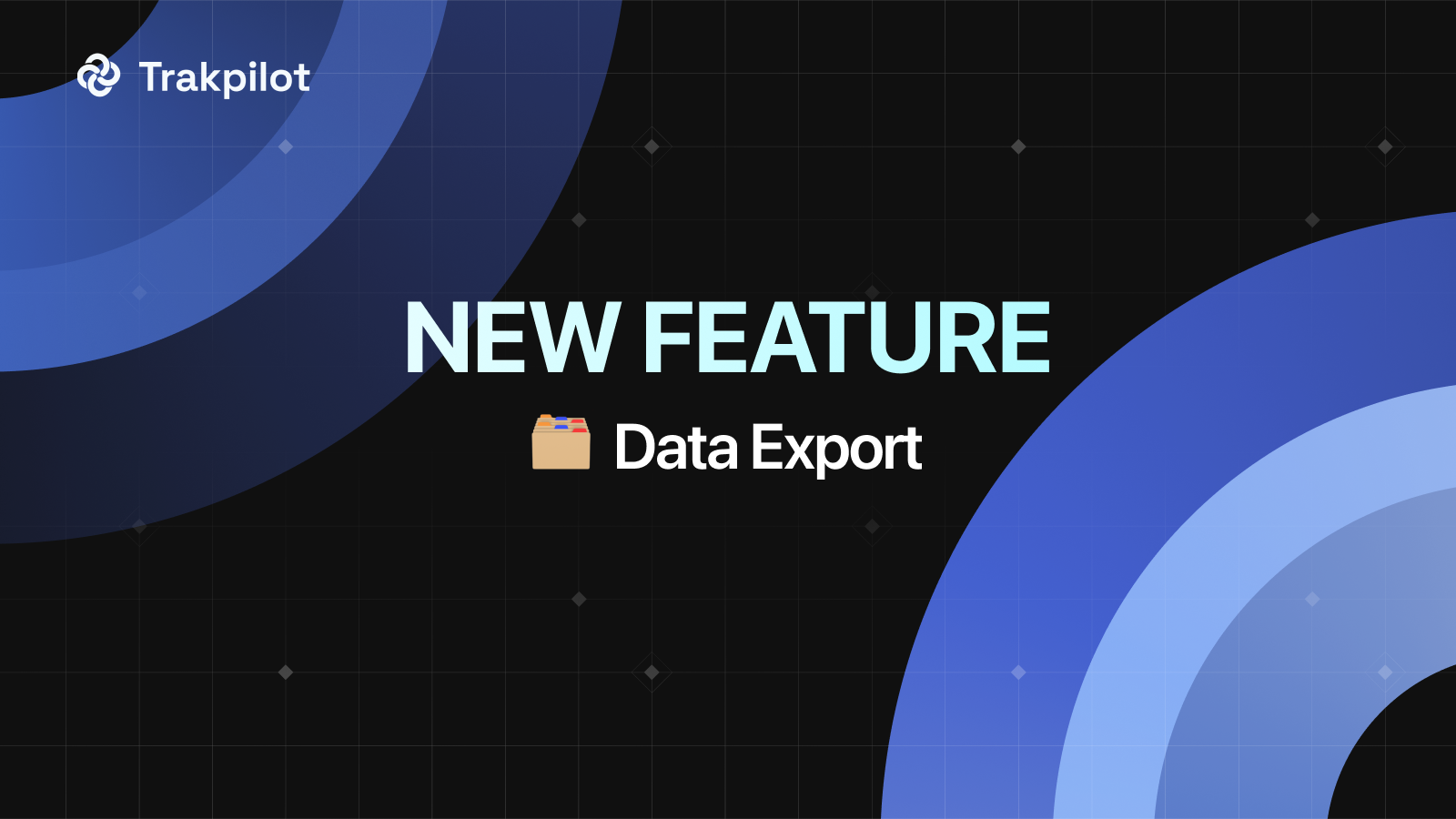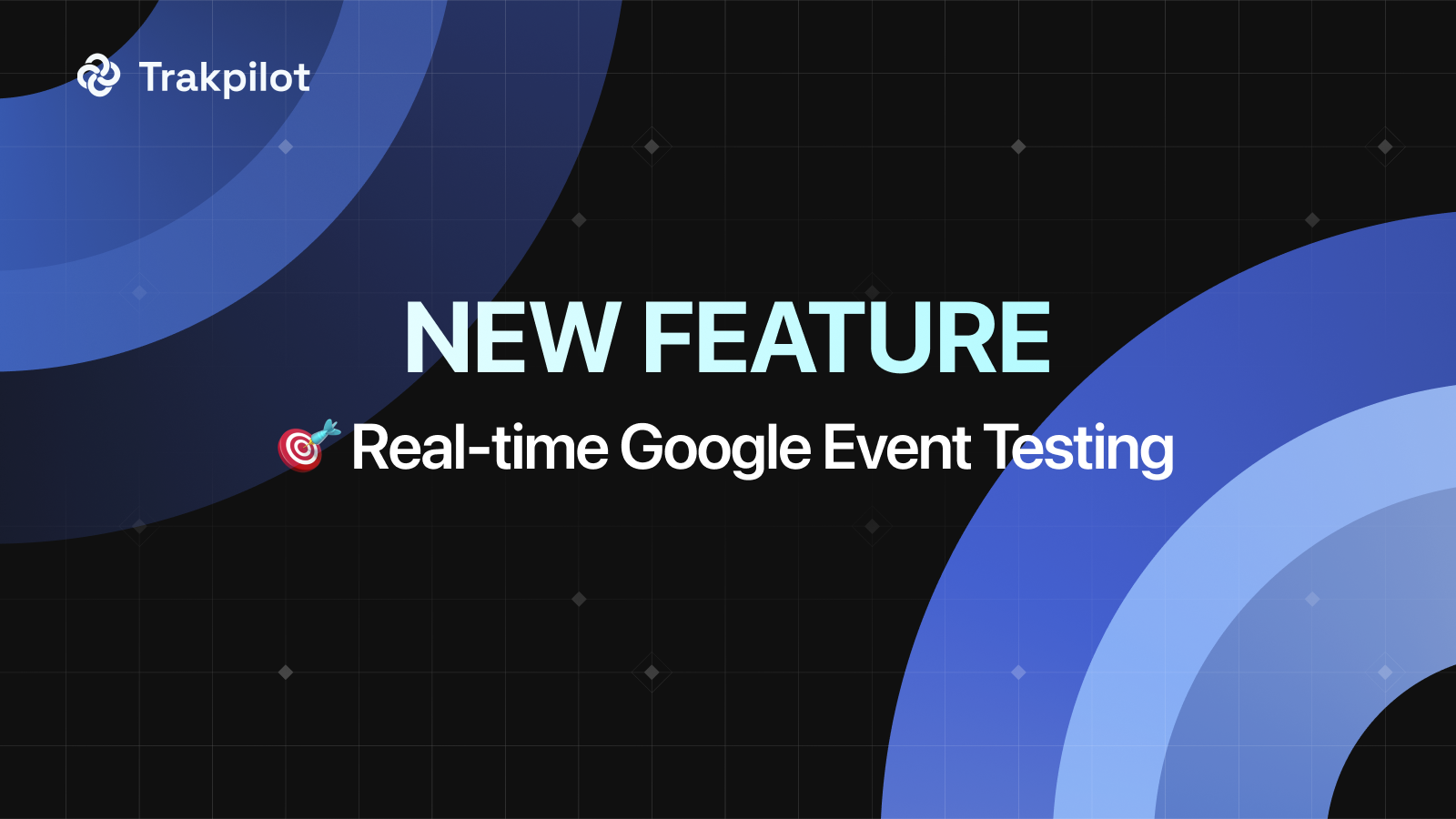How to Create Facebook Custom Audiences for Better Targeting
When running ads on Facebook, most businesses aim to target the right audience to improve conversion rates. However, are you aware of the potential to further optimize by creating customer data tailored to each of your campaigns? Join Two Owls - Omega Pixels as we explore the most effective methods for creating Facebook Custom Audiences, helping you to better reach customers who are genuinely interested in your products!
What is a Custom Audience on Facebook?
A Custom Audience on Facebook is a targeting option that allows advertisers to reach specific groups of people who have already interacted with their business. This could include people who have visited their website, used their app, engaged with their content on Facebook or Instagram, or provided their contact information, such as email addresses or phone numbers.
This targeting option is highly effective for Facebook retargeting campaigns, allowing businesses to show ads to people who are already familiar with their brand, which can increase conversion rates. They can also be used to create lookalike audiences, where Facebook finds new people who are similar to the members of the Custom Audience, potentially expanding the reach of the ad campaign.
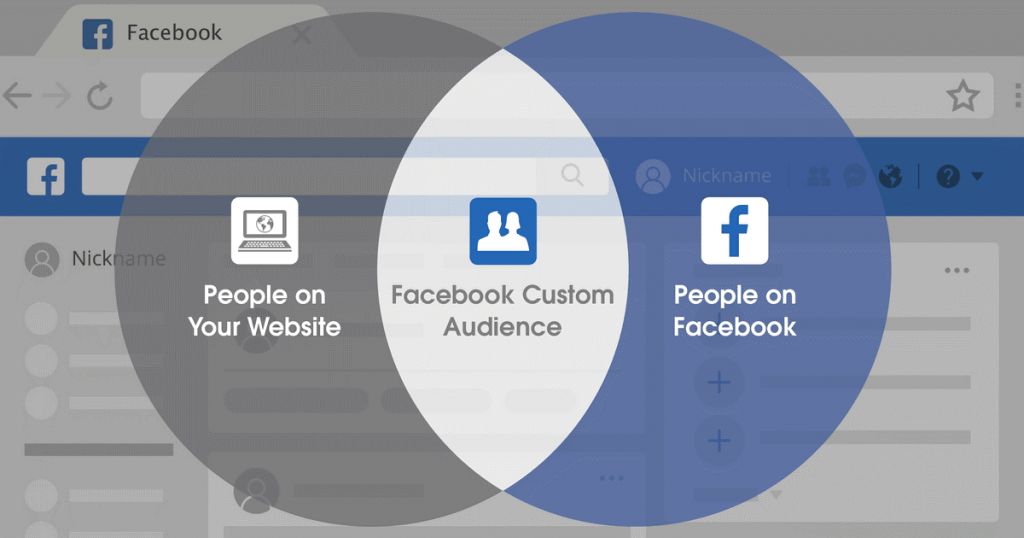
Why Use Facebook Custom Audiences?
Custom Audiences in Facebook advertising will help you create more targeted customer segments, which will bring specific benefits based on the audience groups you have selected.
1. Re-engage and Retarget Customers
When discussing the benefits of using Facebook Custom Audiences, the most important reason to highlight is Retargeting. By targeting individuals who have previously interacted with your website or content but haven’t completed a purchase, you can re-engage them with tailored ads, significantly increasing your chances of converting them into paying customers.
2. Increase Your Facebook Audience
Custom Audiences can help you grow your viewership on your Facebook page. Create a Custom Audience of people who have subscribed to your email list or recently visited your website, then use that Custom Audience to run ads encouraging those people to follow your business on Facebook.
3. Sell More Products to Existing Customers
You can use Custom Audiences to create a list of people who have purchased a certain product from your website and encourage them to buy additional products.
If you have related products or accessories, run an ad campaign targeting recent shoppers. Using a special promotion within a certain timeframe will encourage them to take immediate action.
4. Target People Who Abandoned Their Carts
There are many reasons why people abandon their carts. If a customer has added something to their cart, it’s likely they intend to buy it.
Reach out to them quickly with a targeted Facebook ad before they forget or, worse, buy it elsewhere.
5. Target Active Subscribers
People who have never heard of your business before are the hardest to sell to. Most customers won’t purchase a product on their first visit to a website or Facebook page. They will research and check for credibility. That’s why it’s tough to sell to strangers on Facebook.
Improve your conversion rate by selling to active subscribers—those who have not only signed up for your list but are also opening your emails.
6. Get Feedback from Customers
Customer feedback is invaluable to a business. Regularly collecting feedback helps you ensure that your customers are satisfied with your products and services. Moreover, feedback is a great source of product ideas for your content marketing campaigns.
Use Facebook to follow up with customers after they make a purchase and ask them to fill out a survey. If you want to improve your survey completion rate, consider hosting a contest or giveaway to encourage customers to provide their feedback.

Facebook Custom Audience List
Here’s how you can build custom audiences:
- From your website: After installing the Facebook Pixel on your website, you can embed the Pixel code into your Facebook ads to compare the website traffic with user profiles on Facebook. This allows you to create Custom Audiences or remarket to people who have visited your website within a specified time frame.
- Customer lists: Create a custom audience on Facebook from a list of emails, phone numbers, or user IDs that you upload, and Facebook will match the information for you. Typically, Facebook can find and reach about 60-70% of the contacts in your list. Uploading this list usually needs to be done manually.
- Instant Experiences: Create a custom audience consisting of people who have opened your Instant Experience on Facebook or Instagram.
- Lead forms: Create a custom audience consisting of people who have clicked on, opened, or completed a form in any lead generation ad campaign on Facebook or Instagram.
- Facebook Page interactions: You can create a custom Facebook audience of people who have interacted with your Fanpage content, like posts, videos, events, and forms on Facebook and Instagram. This audience can last up to 365 days, except for lead forms, which are limited to 90 days.
- Video interactions: You can easily create a custom audience of people who have watched your Fanpage videos, selecting multiple videos if needed. However, this audience is based only on those who have watched at least 3 seconds. Here are your options:
- People who watched at least 3 seconds of the video
- People who watched at least 10 seconds of the video
- People who watched 25% of the video
- People who watched 50% of the video
- People who watched 75% of the video
- People who watched 95% of the video
You’re allowed to create up to 500 custom audiences per ad account.
When you’re aiming to expand your business, you can use your custom audience to generate a lookalike audience.
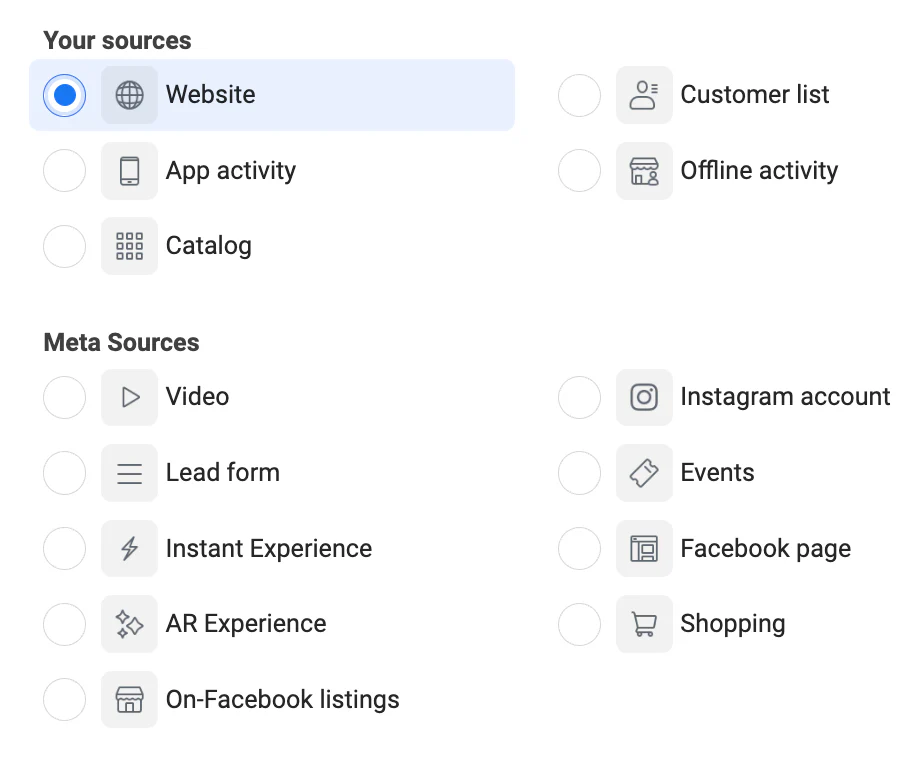
How to Create Facebook Custom Audience
Here’s a step-by-step guide on how to create a Facebook Custom Audience:
1. Create a Facebook Custom Audience from Your Website
- Step 1: Select your Audience.
- Step 2: If you already have an audience, choose the Create Audience dropdown menu and then select Custom Audience. If you don’t have an audience yet, you’ll need to create one first.
- Step 3: Click on Website Traffic.
- Step 4: Set the rules, including standard rules and pixel event rules. Add more rules in this section if desired.
- Step 5: You can add inclusion or exclusion rules if needed. You can have up to 5 rules per audience.
- Step 6: Name your audience.
- Step 7: Click Create Audience.
- Step 8: Select that audience when creating an ad set to reach those individuals by running Facebook ads.
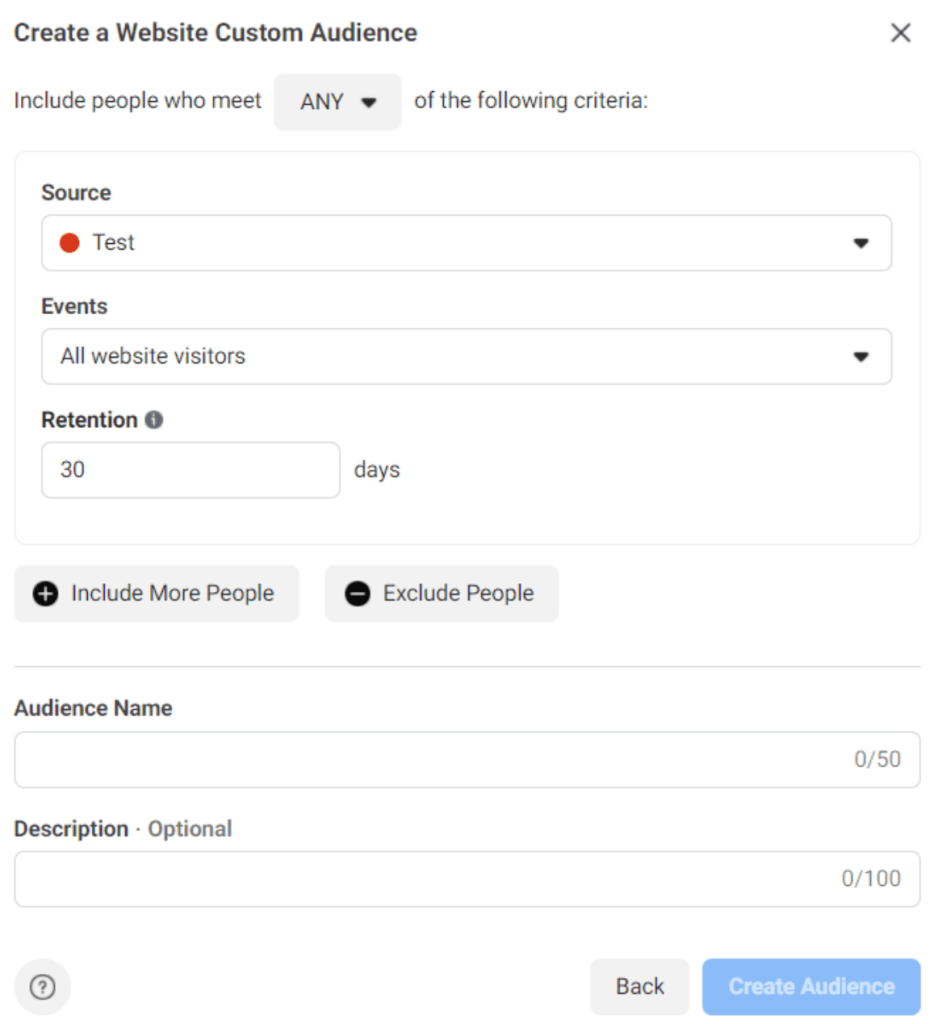
2. Create a Facebook Custom Audience from Customer Lists
- Step 1: Add your customer list: In Ads Manager, create a custom audience by navigating to Audiences, then go to Create Audience > Custom Audience > Customer List.
- Step 2: Prepare your customer list: Choose the identifiers you want to include, then upload your customer list and give your audience a name.
- Step 3: Review your customer list: Confirm that the identifiers have been correctly mapped or check for any errors that need fixing.
- A green checkmark means the information was matched accurately.
- An orange exclamation mark means certain identifiers are missing or need manual updates. Make corrections before uploading the file to increase the match rate for your audience.
- Step 4: Upload your customer list: Once your list is ready, click Upload and Create to start using it.
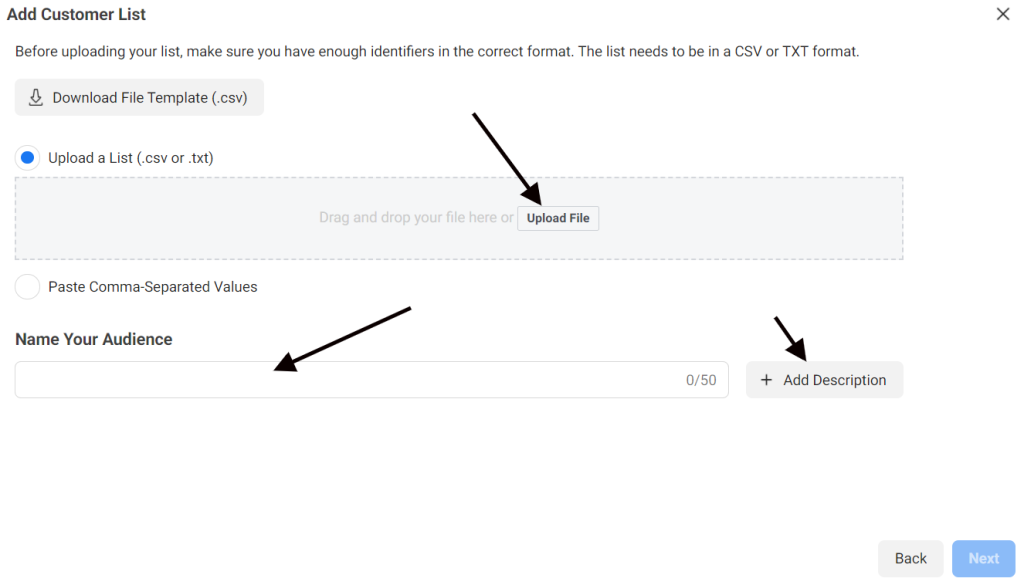
3. Create a Facebook Custom Audience from Instant Experiences
- Step 1: Select your Audience.
- Step 2: Click the Create Audience dropdown menu, then choose the audience type you want. If you don’t have an audience yet, create a new one by clicking Create Custom Audience.
- Step 3: Select Instant Experience.
- Step 4: In the Include section, choose the type of interaction with the template that you want to use.
- Step 5: In the Past section, enter the number of days you want to look back to gather interactions.
- Step 6: Select the page that has the Instant Experience or Collection you want to use. You can also use any Page where you’re an advertiser and other Pages in different rule sections.
- Step 7: Select or search for options related to Instant Experience.
- Step 8: You can add additional rules or exclude rules if desired. Each audience can have up to 5 rule sections.
- Step 9: Name your audience.
- Step 10: Click Create Audience.
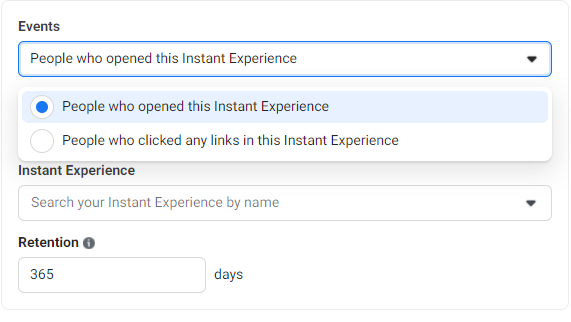
4. Create a Facebook Custom Audience from Lead Forms
- Step 1: Go to Audiences.
- Step 2: Click the Create Audience dropdown menu, then select Custom Audience. If you don’t have an audience yet, create one by clicking Create Custom Audience.
- Step 3: Choose Lead Form.
- Step 4: In the Include section, select the type of interaction with the form that you want to use.
- Step 5: In the Past section, enter the number of days you want to look back to gather interactions.
- Step 6: Name your audience and add a description.
- Step 7: Click Save.
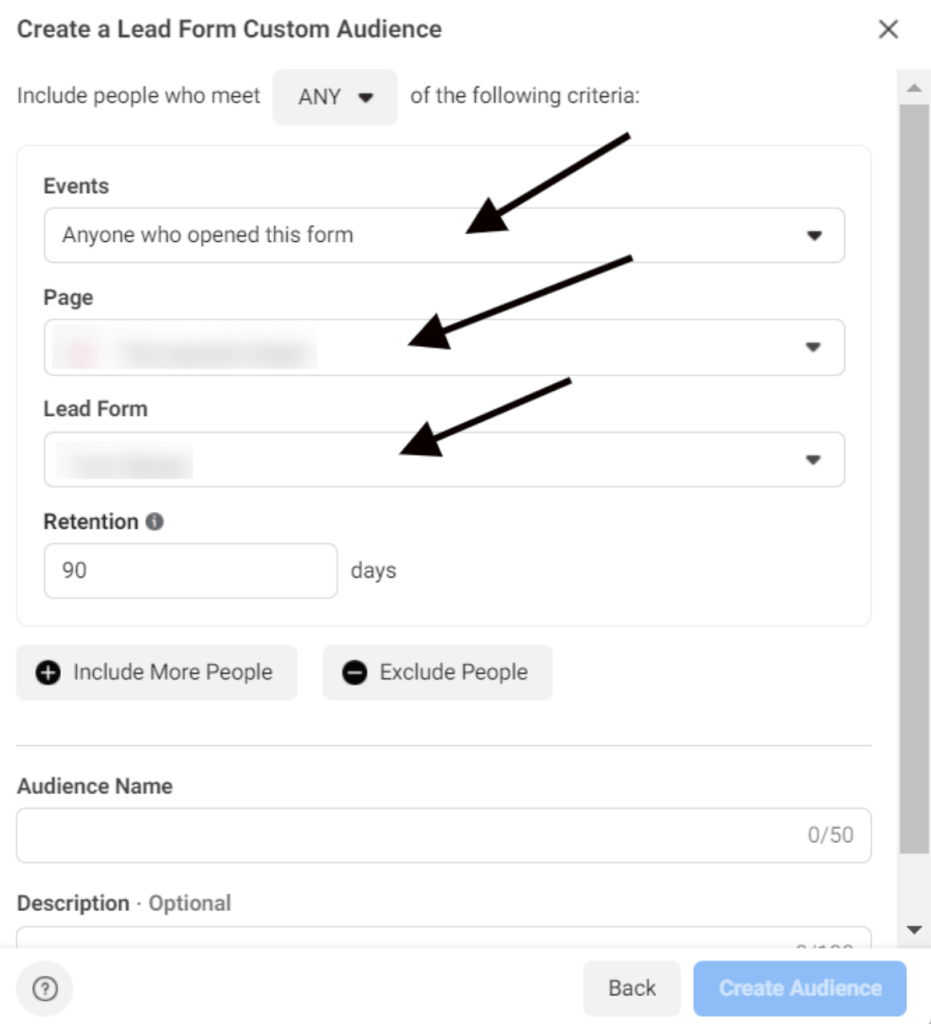
5. Create a Facebook Custom Audience from Facebook Page Engagement
- Step 1: Select your Audience.
- Step 2: Click the Create Audience dropdown menu, then choose Custom Audience. If you haven’t created a custom audience before, you can create a new one.
- Step 3: Click on Facebook Page.
- Step 4: Set up the rules, starting with the inclusion rule.
- Step 5: Add additional inclusion and exclusion rules if desired. You can set up to 5 rules per audience.
- Step 6: Name your audience.
- Step 7: Click Create Audience.
- Step 8: Select the audience you created when setting up an ad set to target these customers with Facebook ads.
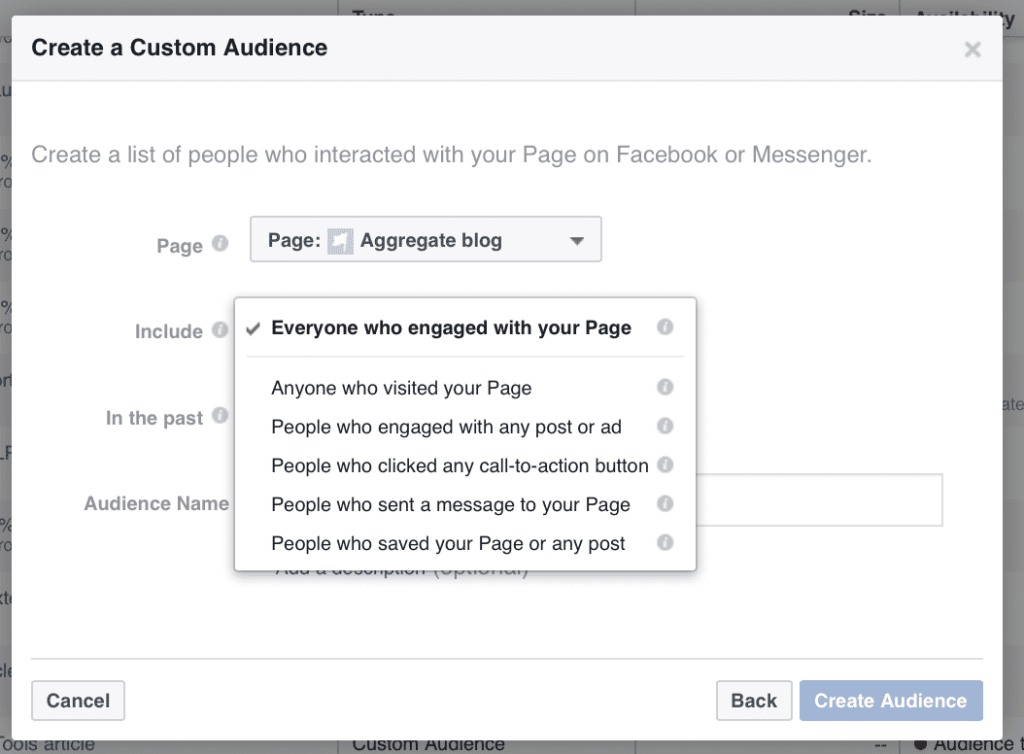
6. Create a Facebook Custom Audience from Video Engagement
- Step 1: Select your Audience.
- Step 2: Click the Create Audience dropdown menu, then choose Custom Audience. If you haven’t created an audience before, create a new custom audience.
- Step 3: Choose Engagement.
- Step 4: Select Video.
- Step 5: Choose the type of content you want to use to create the audience.
- Step 6: Click Choose Video and select videos from your Campaign, Facebook Page, or Instagram Business Page.
- Step 7: Enter the retention period (number of days) during which people remain in the audience after interacting with the video.
- Step 8: Name your audience, add a description, and click Save.
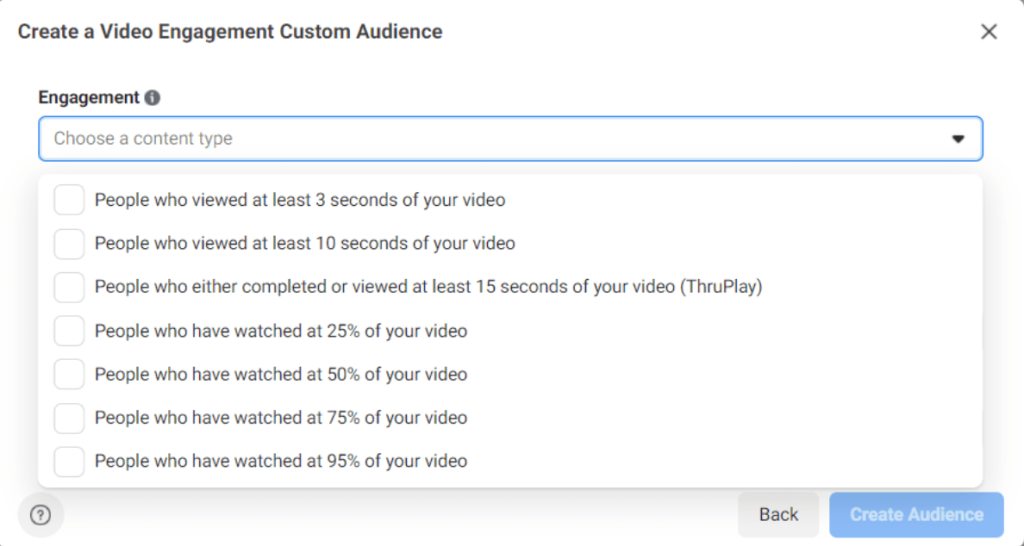
Best Practices for Optimizing Facebook Custom Audiences
Optimizing your Facebook Custom Audiences can make a big difference in the success of your campaigns. These best practices will help you refine your approach and achieve better results.
Regularly Update Your Custom Audiences
Keep your Custom Audiences accurate by regularly updating your customer lists and website visitor data. If your data is old, your ads might reach people who are no longer interested in your products or services. By updating your audiences often, you make sure your ads are shown to the right people, which can greatly improve your campaign results.
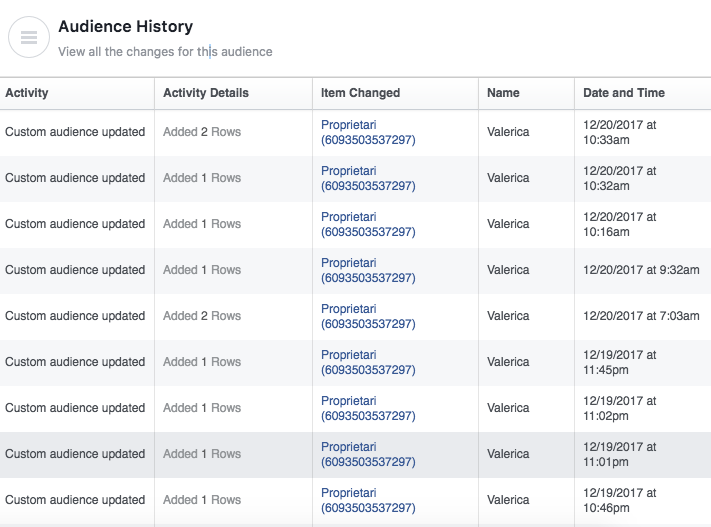
Segment Your Audiences for Precision
Not all customers are the same, so it’s important to treat them differently. Create separate Custom Audiences based on specific behaviors, interests, or demographics. For example, you might have one audience for recent buyers, another for people who abandoned their carts, and another for high-value customers. Segmenting your audiences lets you create personalized ad messages that connect better with each group, leading to more engagement and conversions.
Use Lookalike Audiences for Expansion
When you find a Custom Audience that works well, consider creating a Lookalike Audience. This feature helps you reach new potential customers who have similar traits to your existing audience. Lookalike Audiences allow you to expand your reach while keeping your targeting precise, helping your business grow without losing relevance.
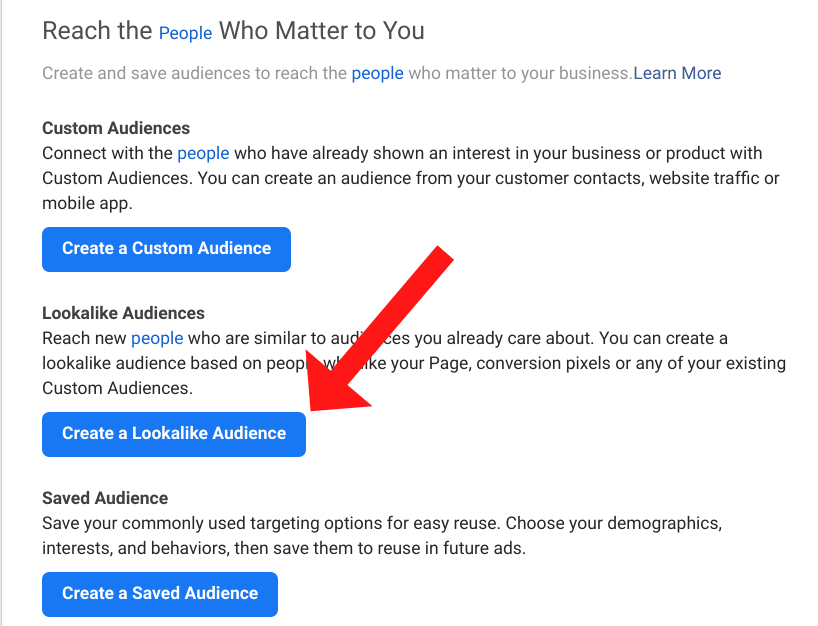
FAQs About Facebook Custom Audiences
To help you navigate the most common challenges and questions, we’ve compiled a list of frequently asked questions about Facebook Custom Audiences.
Why can’t I create a Custom Audience?
If you’ve recently created a Business Manager account, you might not be able to create a Custom Audience immediately. Facebook typically restricts this feature for new accounts, so you’ll need to wait a few days to a week for Facebook to enable the Custom Audience creation option.
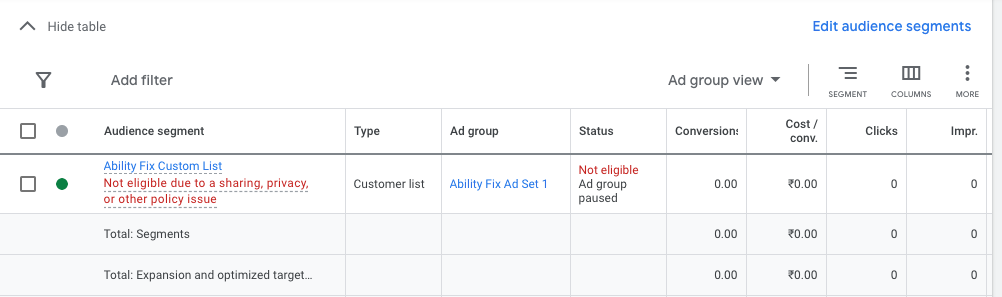
How long does Facebook take to process a Custom Audience?
After uploading your audience file, Facebook needs some time to process the data. This usually takes between 30 minutes to an hour. It’s important not to rush into launching ads with the newly uploaded audience until Facebook has completed the processing.
How many contacts are required to create a Custom Audience?
Facebook requires at least 1,000 people in your uploaded file to create a Custom Audience. However, based on practical experience, it’s recommended to upload as many contacts as possible - ideally at least 10,000. This is because not all phone numbers or emails in your file may still be in use, and Facebook may not be able to match 100% of the data.
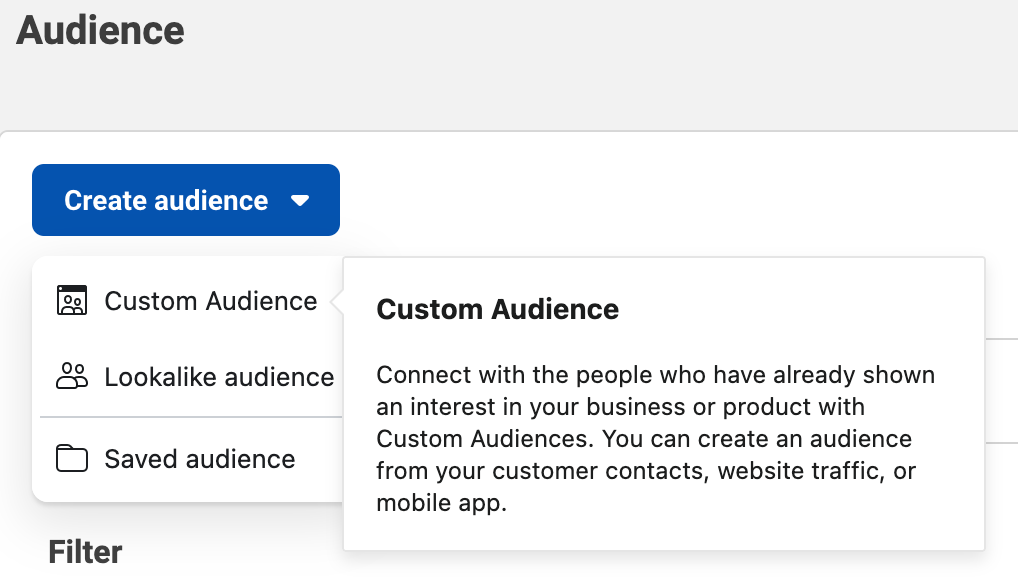
What if my audience size is too small?
If you’re just starting out and don’t have a large customer data file to upload, it might be challenging to create a Custom Audience. Unfortunately, there’s no direct way to bypass this requirement, but you can consider alternative solutions, such as:
- Using tools that scrape emails or phone numbers from Facebook to help build a Custom Audience.
- Collecting UIDs (User IDs) and converting them into phone numbers or emails to create your audience.
Conclusion
This article has compiled the most comprehensive knowledge on how to create Facebook Custom Audiences. Two Owls - Omega Pixels hopes that through this article, you have gained valuable experience and skills to effectively run Facebook ads.
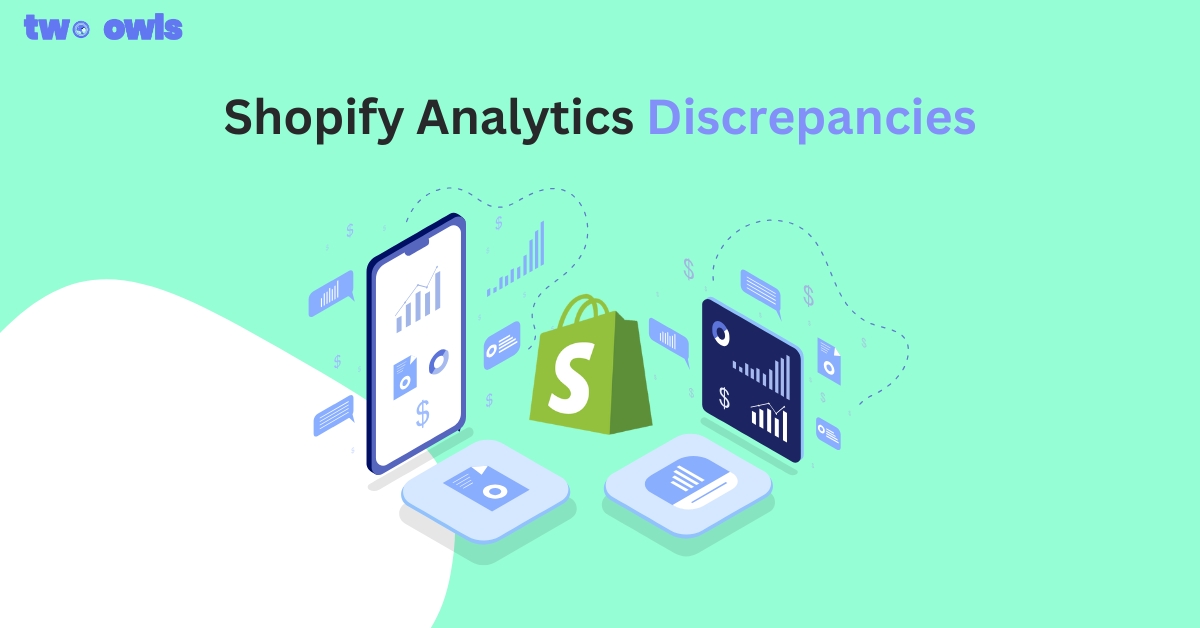
Shopify Analytics Discrepancies: What’s Actually Happening?
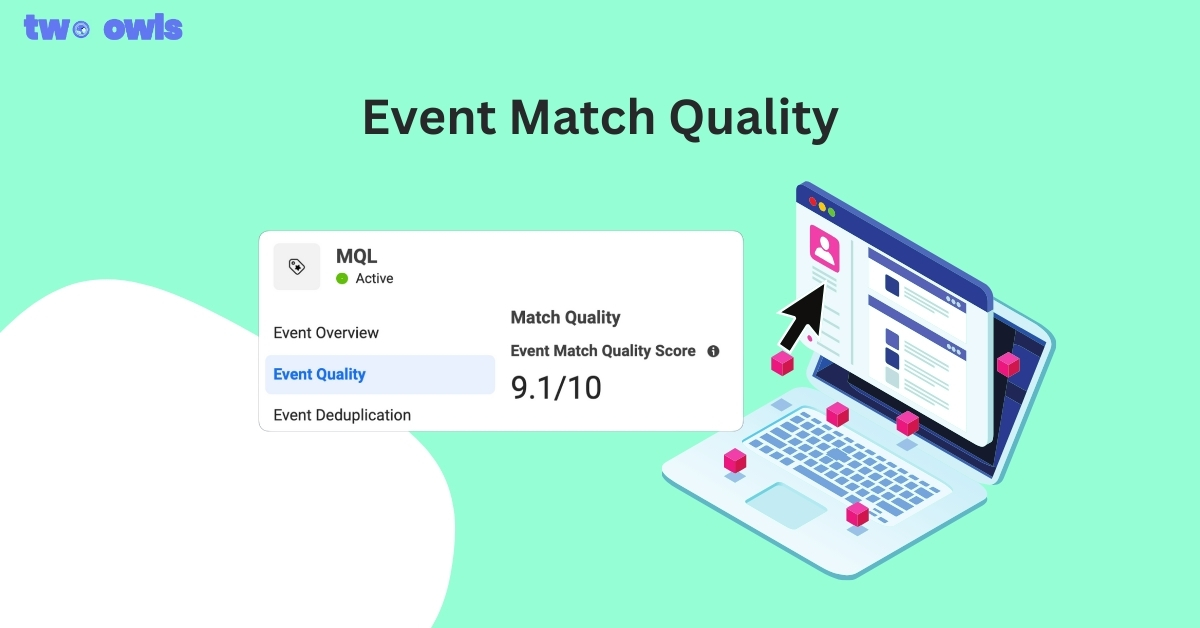
Event Match Quality: Definition, Benchmarks & How to Improve It
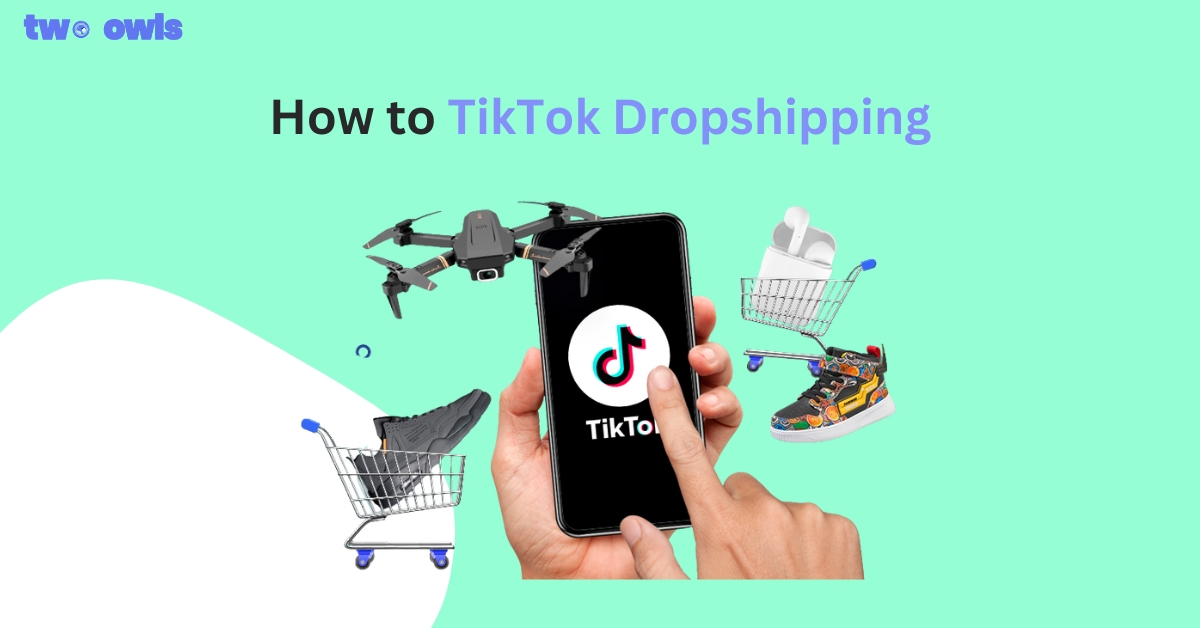
TikTok Dropshipping: How to Build a Profitable Store in 2026
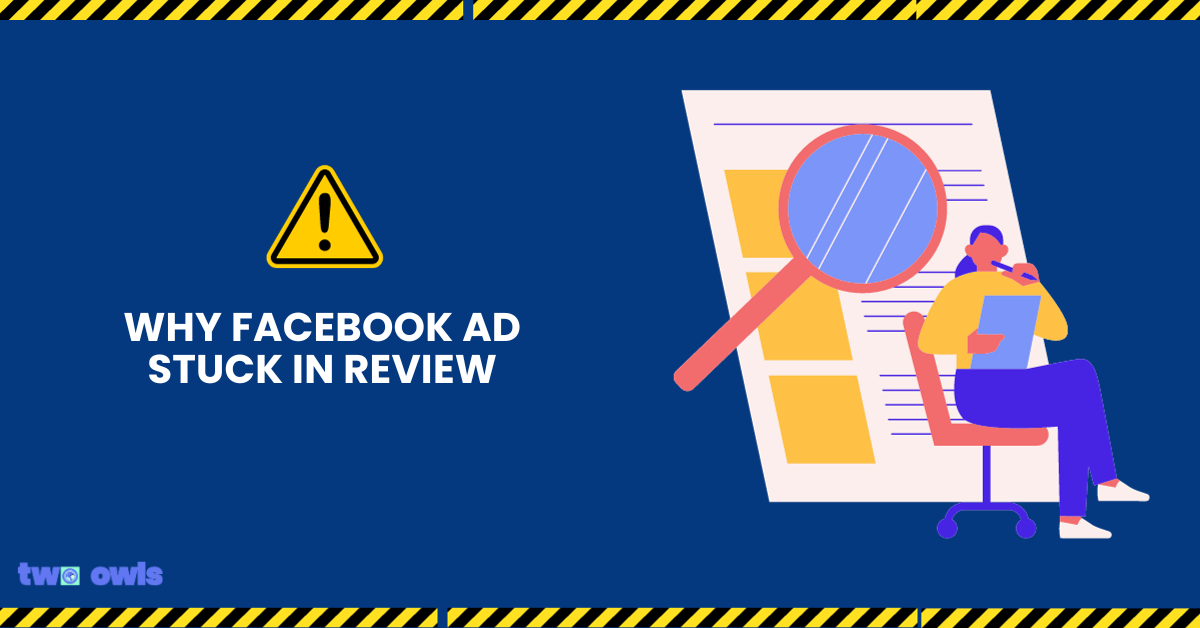
Facebook Ad In Review: How Not To Get Stuck In 2026