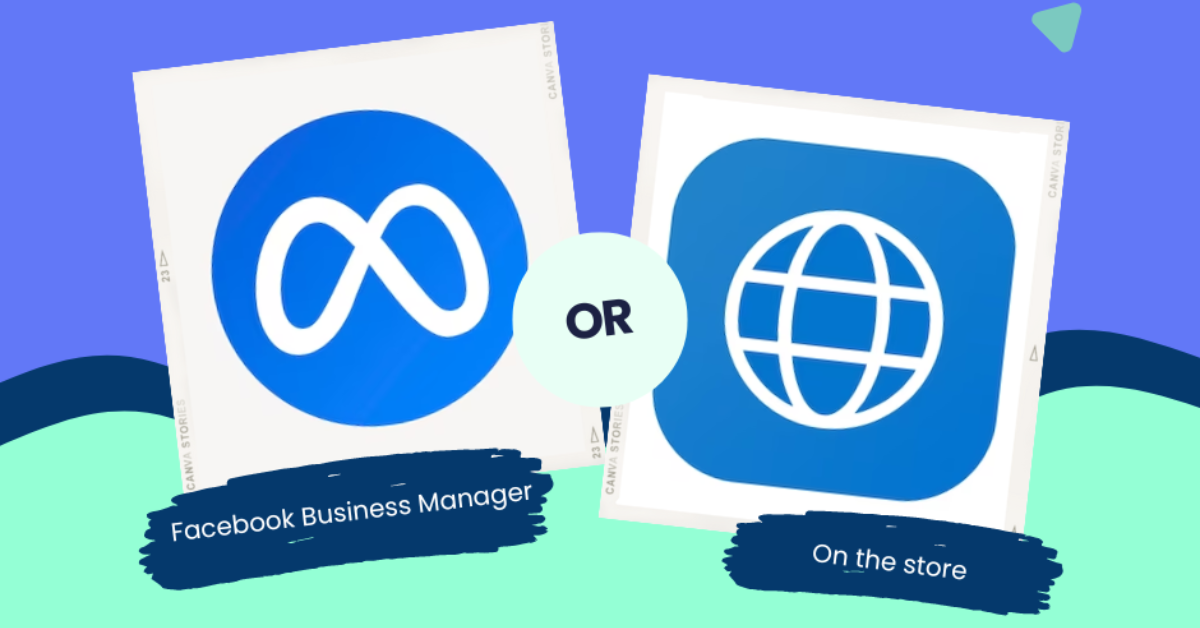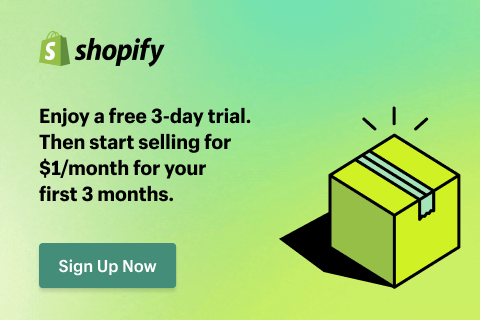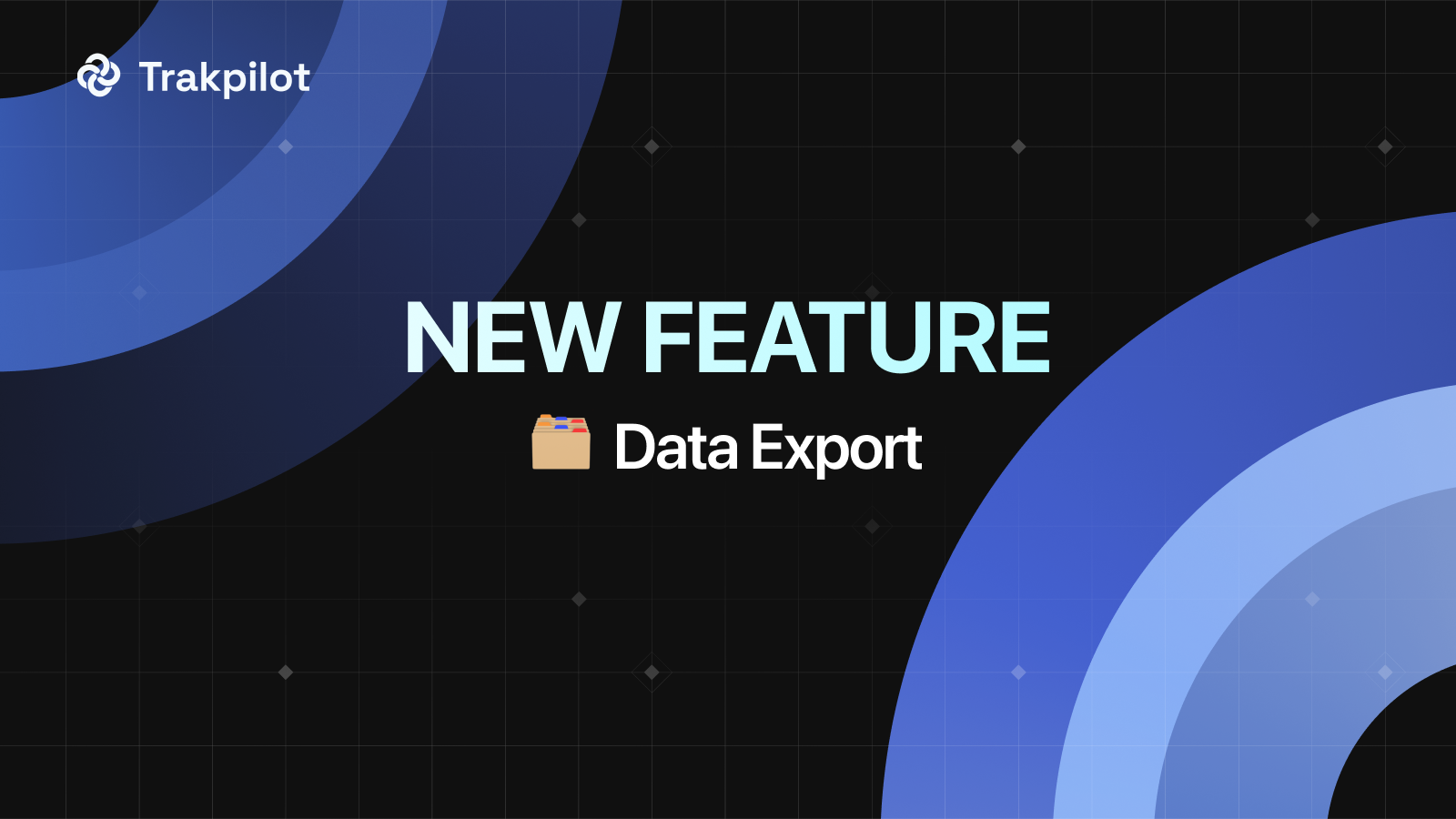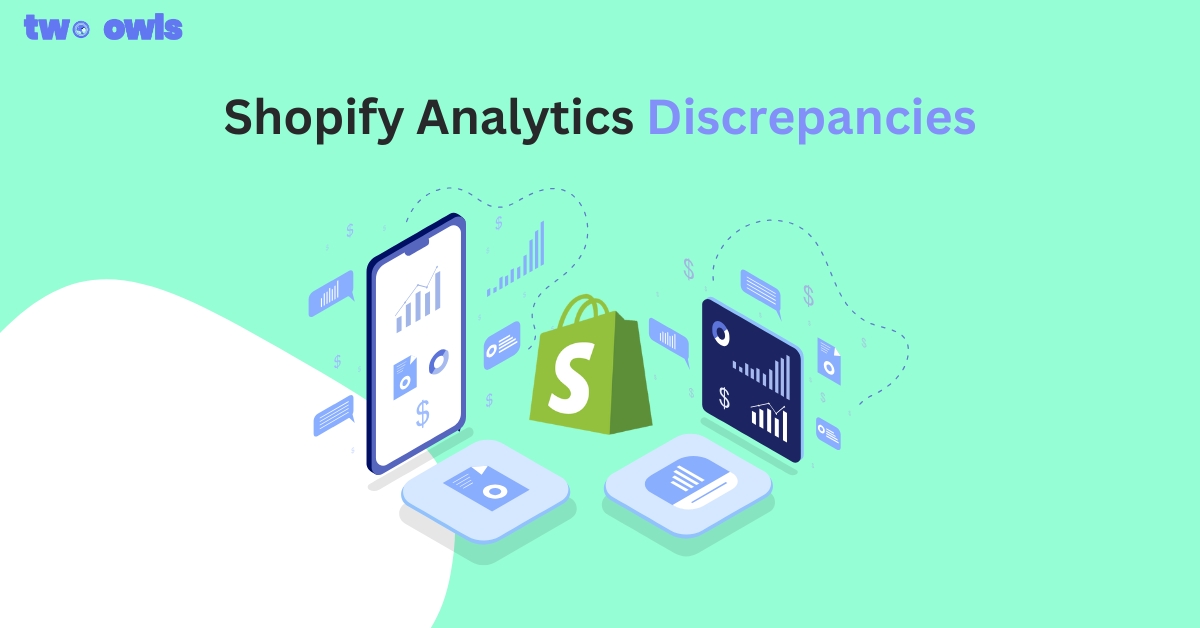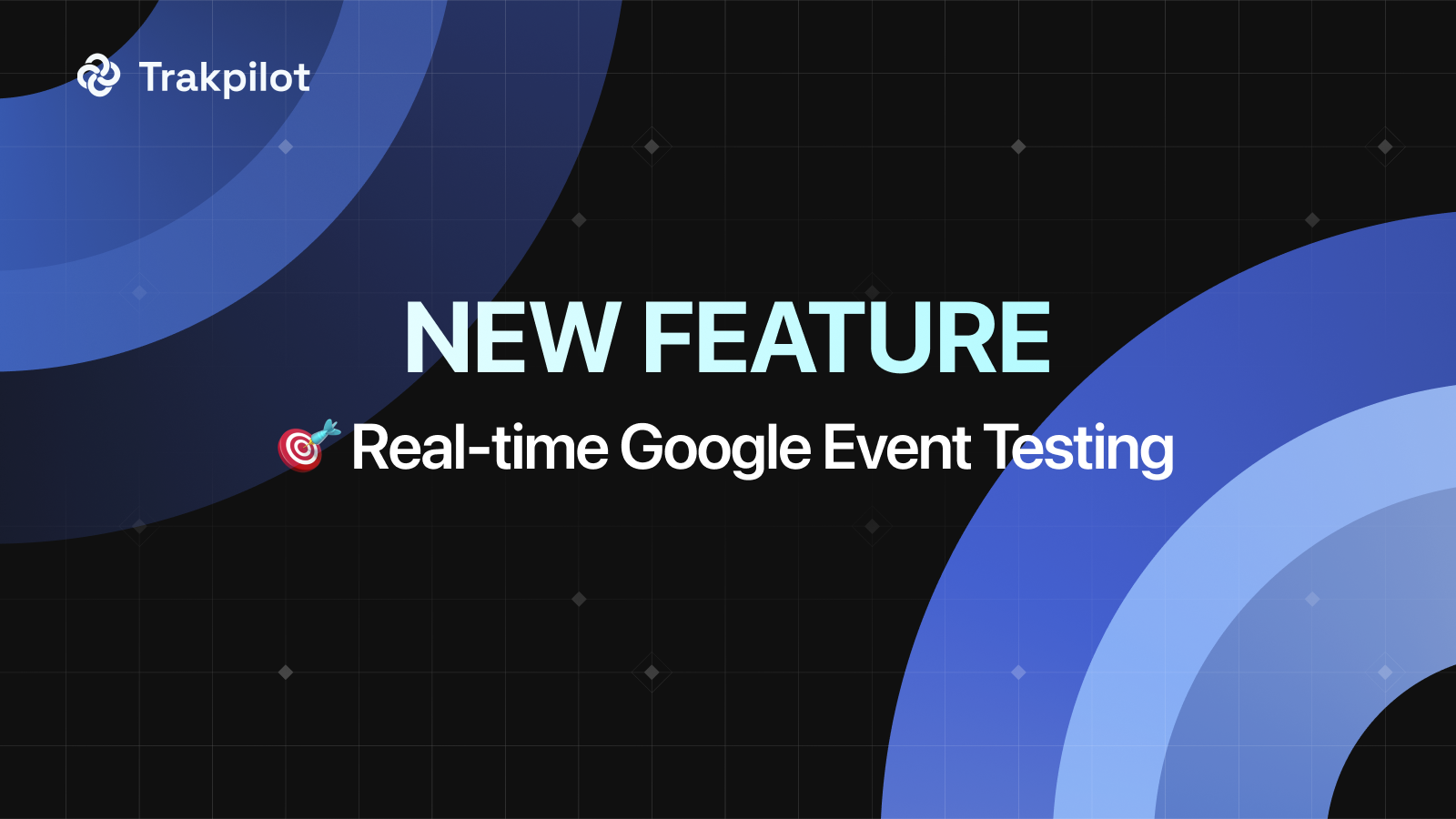How To Find Facebook Pixel ID In 2026? [+5 Tips For Success]
Facebook Pixel IDs play a crucial role in ad tracking and optimization, uncovering user behaviors and amplifying conversion rates. Accurately identifying and utilizing your pixel ID enhances your marketing capabilities, infusing your toolkit with strategic prowess. It stands as your confidential asset for achieving ad objectives with finesse!
How to find the exact Facebook pixel ID?
Here is the most comprehensive but simplest guide to help you find the exact pixel ID.
Get your pixel ID in Business Manager
Discovering your Pixel ID through Facebook Business Manager is a game-changer. This nifty tool lets you manage all your Pixels from one dashboard, making tracking a breeze. Say goodbye to pixel chaos and hello to organized advertisement success!
- Access Facebook Business Manager
Log in to your Facebook Business Manager account.
- Navigate through Events Manager
Once you're in Business Manager, find the "Events Manager" tab usually located on the left-hand menu. Click on it.
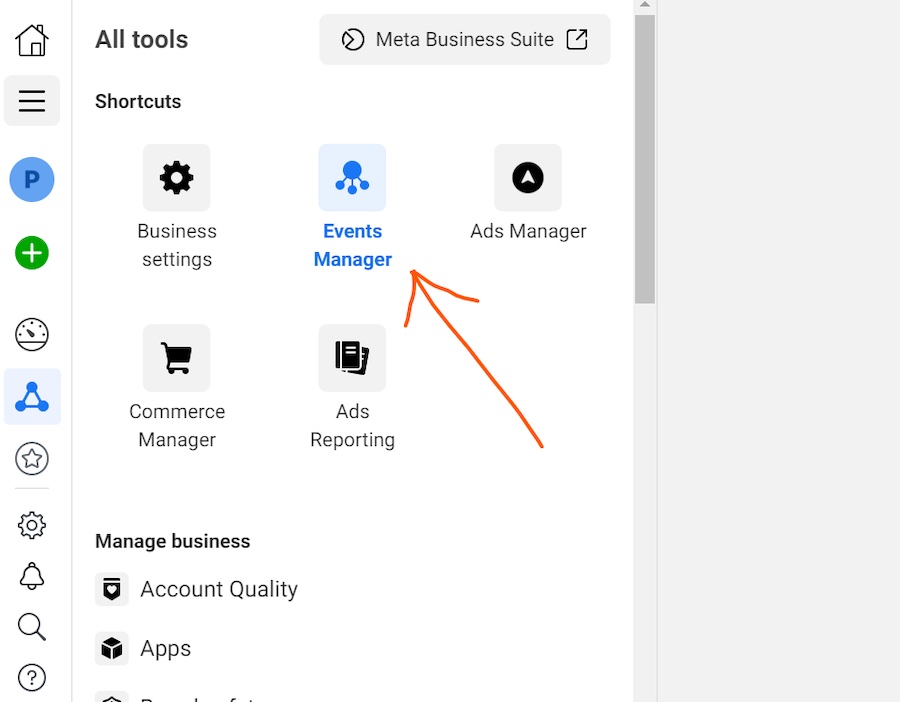
- Locate Pixel IDs in Data Sources
In Events Manager, you'll find "Data Sources" in the left-hand menu. Click on it, and then select "Pixels" Here, you'll see a list of your Facebook Pixel IDs along with their associated websites.
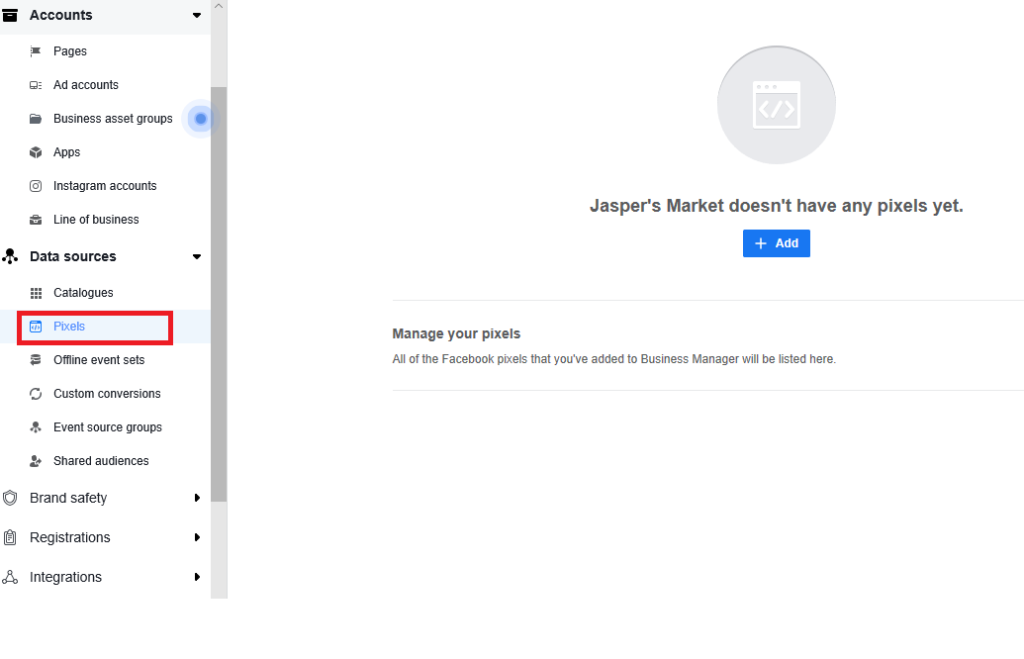
Select Data Sources to find Facebook Pixel IDs
That's it! You've successfully located your Facebook Pixel IDs in Business Manager.
Find Meta Pixel ID By Facebook Pixel Helper
Discover the playful power of Facebook Pixel Helper – a free Chrome extension. Easily install it to your browser and unveil Facebook Pixel IDs on any website with the Pixel installed. No affiliations needed!
Once added, explore any page to spot the Pixel Helper icon. If the Pixel icon stays gray, the Pixel might be missing or misconfigured. But if it turns blue and shows a green number, you're in business! Click the Pixel ID to copy it.
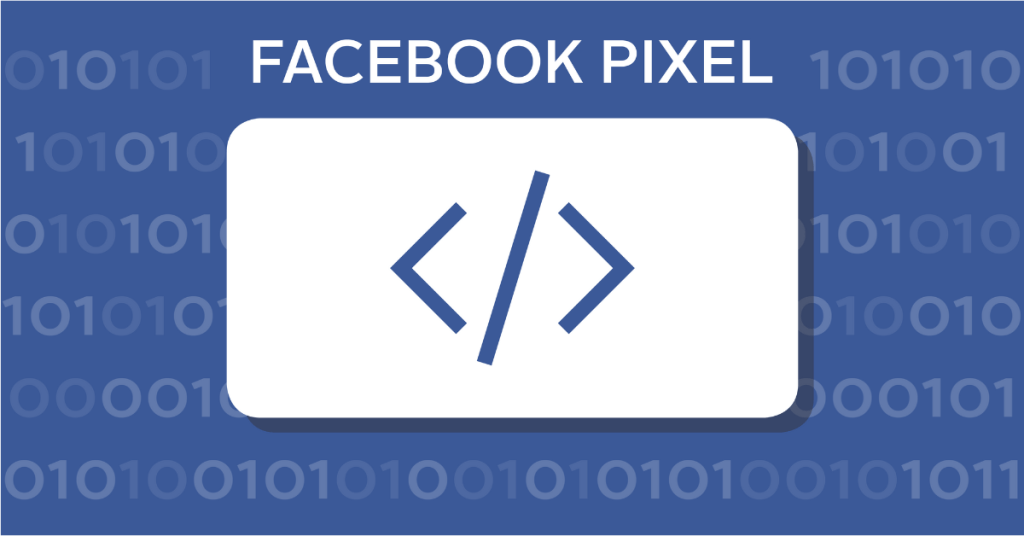
Find Pixel ID By Google Tag Manager
You can also locate your Facebook Pixel ID using Google Tag Manager, provided you initially installed your Facebook Pixel through GTM. Simply sign in to your Google Tag Manager account.
Within the Tags section, locate the Facebook PageView Tag. It's crucial that the Standard Event associated with it is activated if you integrate the Facebook Pixel through Google Tag Manager (GTM). Click on it.
If you opted for the Custom HTML tag approach, you'll encounter the foundational code of the Pixel. In this situation, the Facebook Pixel ID can be identified within the line beginning with 'fbq('init', and your Pixel ID will be clearly specified there.
Uncover your Facebook (Meta) Pixel ID by website source code
To uncover your Facebook (Meta) Pixel ID, you can inspect your website's source code. However, this method solely applies if the Pixel was manually installed on your website, not via GTM. Here's how:
- Visit your website's homepage.
- Open the source code by pressing ctrl+U (you don't need coding knowledge).
- Use CTRL+F to search for "init."
- If you spot the Pixel base code, your Facebook Pixel ID is typically found after "init."
What are common mistakes related to Pixel ID?
Here are the two most popular mistakes when find pixel ID Facebook:
Mistake Ad account ID for Pixel ID
One common mistake to avoid when finding your Pixel ID is confusing it with your Ad Account ID. These two are distinct identifiers with different purposes. Your Ad Account ID is used to manage your Facebook advertising account, while the Pixel ID is specific to the tracking code on your website.
Mixing them up could lead to errors in setting up and tracking your pixel, potentially affecting the accuracy of your data and ad campaigns.
Mistake Conversion API access token for Pixel ID
Another critical error to steer clear of is confusing your Conversion API Access Token with your Pixel ID. The Conversion API Access Token is utilized to authenticate and send offline conversion events to Facebook, ensuring that your data is synchronized correctly. Your Pixel ID, on the other hand, is linked to the pixel code on your website for online event tracking.
Failing to differentiate between these identifiers can result in issues with event tracking, reporting inaccuracies, and complications in optimizing your ad campaigns.
5 Tips for success in managing Facebook Pixel IDs
Managing Facebook Pixel IDs like a pro? Remember the following fab five tips:
Organize Pixel IDs for multiple websites
Managing Pixel IDs across multiple websites can be a handful, but with the right organization, you'll keep things sailing smoothly. Create a clear system to distinguish and categorize each website's Pixel ID. Whether it's labeling them by website name or using a color-coded spreadsheet, organizing your Pixels will make life easier in the long run.
Two Owls - Omega Facebook Pixel is a user-friendly app that enables you to use multiple Facebook pixels on your store hassle-free. With Two Owls, you can effortlessly set up all your pixels, including the master pixel, collection, product, or tag pixel, all in one convenient location, without any coding skills required.
It is the ultimate tool for boosting your business's success, optimizing sales, and increasing conversions. Plus, it provides insightful data analysis and daily reports for effective business management. Give it a try if you are a general store and own hundreds of products.
Utilize custom Pixel naming conventions
Custom Pixel naming conventions are your secret sauce for staying on top of things. Give your Pixels unique and descriptive names that instantly tell you where they're working. A name like "Website_X_Product_Page_View" is much handier than a generic default name. It'll save you from confusion and simplify tracking.
Ensure consistency across platforms
Consistency is king when managing Pixel IDs. Ensure that the same Pixel ID is used consistently across your website and related platforms. Don't mix and match IDs – it'll lead to tracking mayhem. When in doubt, double-check that your Pixel ID matches everywhere it should.
Test Pixel IDs and verify tracking
Before unleashing your ad campaigns, take your Pixel IDs for a test drive. Verify that they are correctly implemented and track the events you want. Run some test events, like page views or add-to-cart actions, and ensure your Pixel ID captures them accurately. It's like a dress rehearsal for your Pixels!
Learn More: Facebook Pixel Testing - Error Free Tracking Guide
Stay updated with changes in Pixel ID management
Facebook Pixel management evolves, and staying in the loop is crucial. Keep an eye on updates and changes in Pixel ID management. Follow Facebook's official resources and communities to ensure you're using the latest best practices. Being in the know will keep your Pixel game strong and your ad campaigns thriving.
FAQs about Facebook pixel ID
Do you need a business account for Facebook pixel?
Yes, you need a Facebook Business account to create and manage a Facebook Pixel.
How many characters is a Facebook pixel ID?
The Pixel ID typically consists of 15-16 numerical characters and can be seen in your Facebook Business Manager.
How do I create a Facebook pixel ID?
Simply hit "Connect data sources" and opt for "Web". Now, give it a name and press "Create pixel". Voila! You've just cooked up a brand-new ID that's ready for action in the Events Manager.
Conclusion
In conclusion, Facebook Pixel IDs are indispensable tools for marketers aiming to enhance ad tracking, optimize conversion rates, and glean deeper insights into user behaviours. By following the steps outlined to locate your Pixel ID through various methods; you can harness the full potential of this powerful feature. Additionally, avoiding common pitfalls such as confusing the Pixel ID with your Ad Account ID or Conversion API Access Token is crucial for accurate tracking and data integrity. As digital marketing continues to evolve, staying informed and adept at managing your Facebook Pixel IDs will undoubtedly equip you with the necessary skills to achieve precision in your advertising efforts and drive meaningful engagement.
How to Install Twitter Pixel: Every Method You Should Know
What are Facebook Pixel Events? What to Track with Them?
Set Up TikTok Pixel on Shopify Easily: No Coding Skills Needed
How to Set Up TikTok Pixel for Perfectly Accurate Tracking