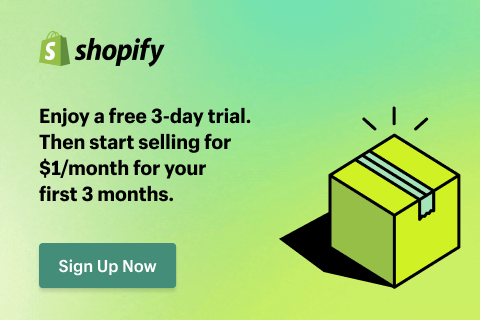How to Run TikTok Ads for Shopify & Turn Scrolls Into Sales
TikTok isn’t just for trending dances anymore; it’s a powerful ad channel for Shopify brands. If you’re only posting organically, you’re missing out on serious sales potential.
| What you’ll learn in this guide: ● Requirements to run TikTok ads for Shopify ● How to run TikTok ads for Shopify ● Best practices tailored to Shopify stores ● Common mistakes and how to fix them |
Requirements for Running TikTok Ads for Shopify
Before you launch your first TikTok ad campaign, there are a few essentials to check off your list. TikTok advertising isn’t just about uploading fun videos; it requires the right setup to track conversions and drive results for your Shopify store properly.
Here’s what you need:
1. A TikTok for Business Account
You cannot use TikTok advertising with a personal account. Head to TikTok for Business to sign up with your business details. This account will give you access to TikTok Ads Manager and all other marketing tools.
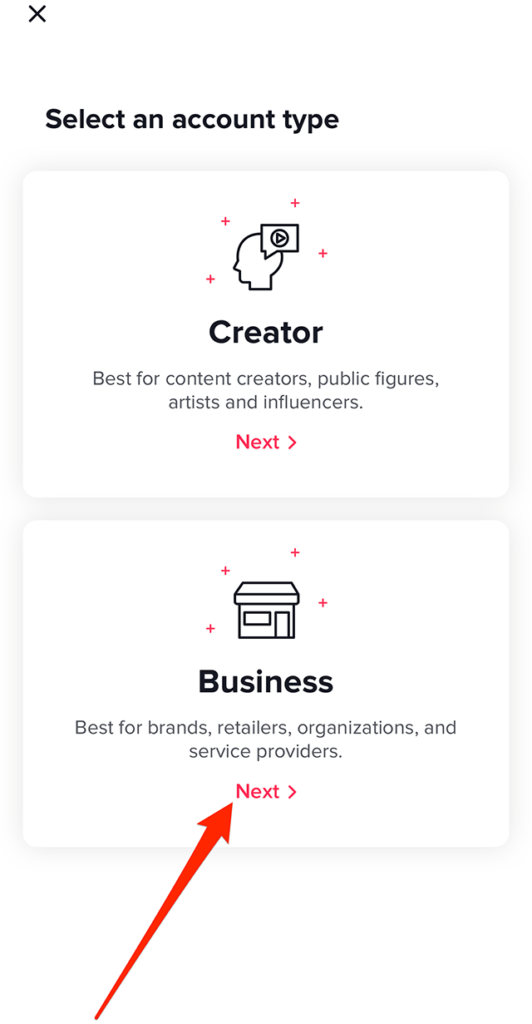
2. A Live Shopify Store
Your store should be published with a working checkout process and at least a handful of items listed in the catalog. Branding and product pages must be well optimized; TikTok will push traffic, so your store must be able to convert.
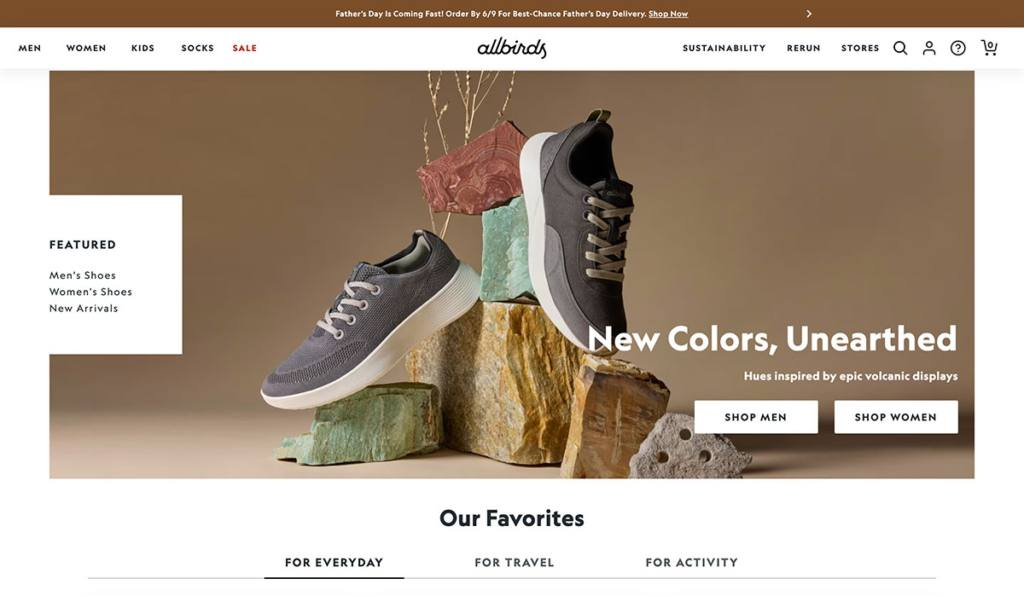
3. A TikTok-integrated App Installed in Shopify
You’ll need to install a TikTok-integrated app from the Shopify App Store. This app acts as a bridge between your store and TikTok, allowing you to connect accounts and manage campaign essentials directly from your Shopify dashboard.
4. TikTok Pixel Set Up
The TikTok Pixel will keep you up to track conversions like Add To Cart or Purchase. The TikTok app handles basic stuff via Shopify, but advanced features can be done using apps like Omega - TikTok Multi Pixels. These include setting up multiple pixels, assigning pixels to specific products, pages, or collections, enabling server-side tracking, and customizing event matching rules without touching any code.
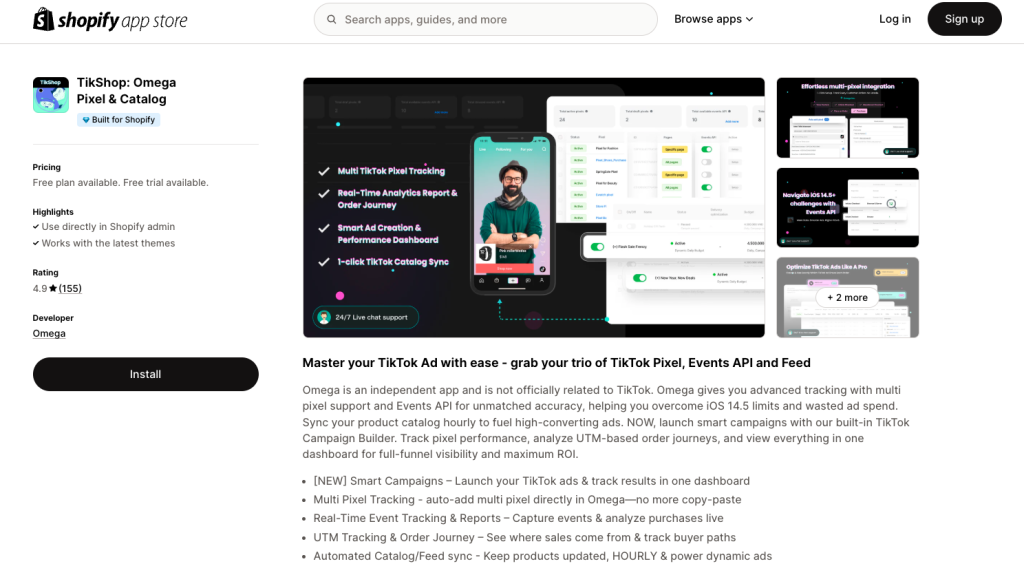
How to Run TikTok Ads for Shopify
There are two main ways to run TikTok ads for your Shopify store in 2025, and TikTok officially supports both:
Method 1: Run Ads within Shopify
This is the fastest and most beginner-friendly way. Shopify has a built-in TikTok app that connects your store directly to TikTok Ads Manager.
Step 1: Install the TikTok App
Shopify App Store > Search for "TikTok" > Then select the install button to install the Official TikTok app by TikTok Inc.
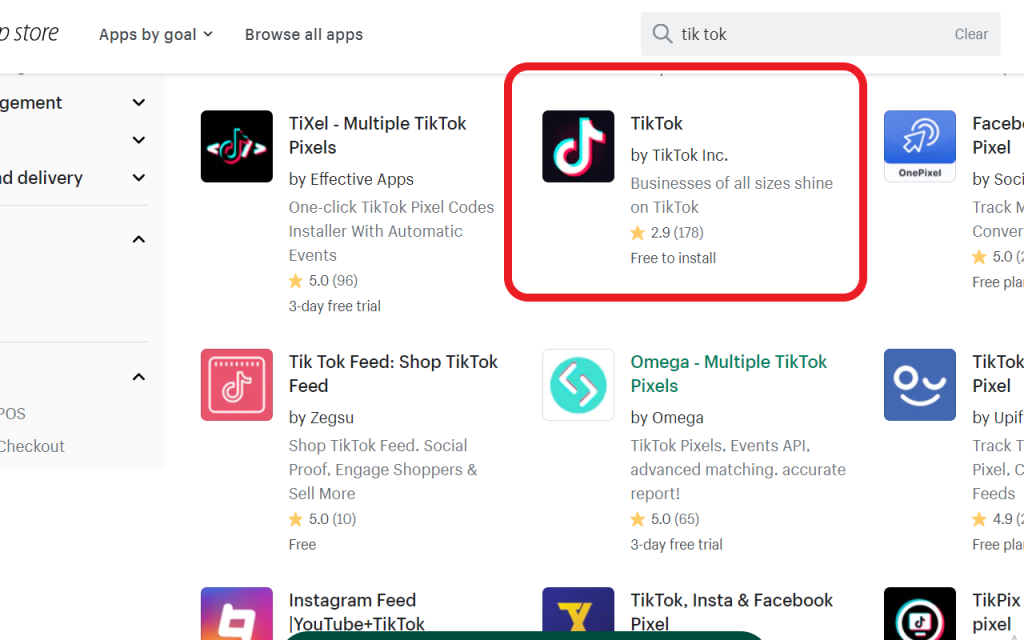
Step 2: Connect your TikTok Business Account
After the installation, launch the new app inside Shopify. Sign in to the TikTok Business Account or create a new one right then.
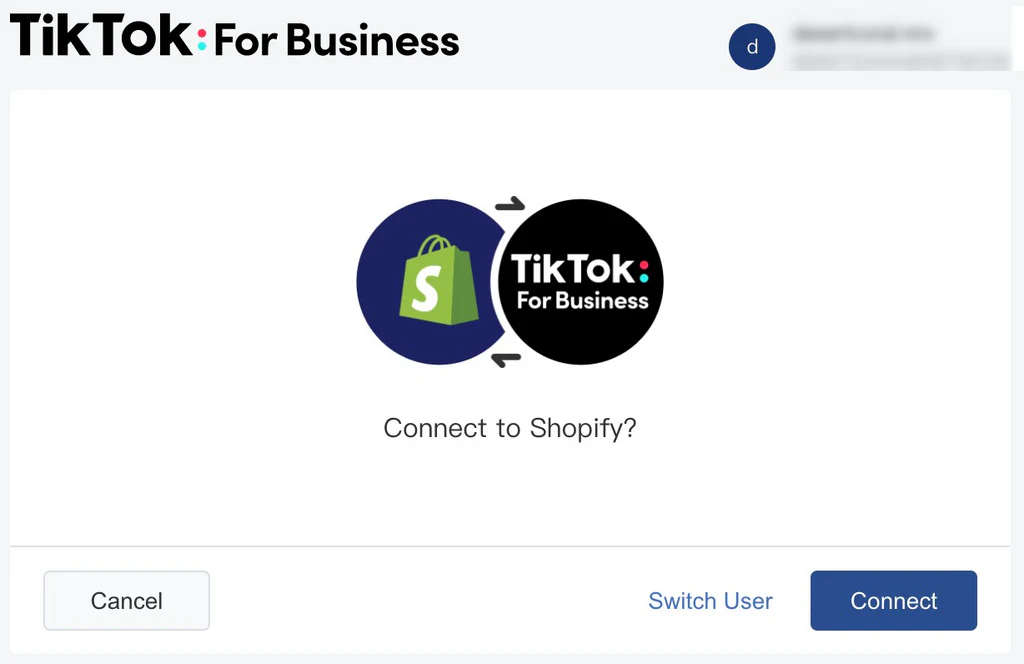
Step 3: Set up Pixel and Product Feed
After connecting your TikTok Business account, the Shopify TikTok app takes care of the remaining technical setup on your behalf.
Step 4: Launch a Campaign Directly Inside Shopify
From the TikTok app dashboard in Shopify, click “Create Campaign”.
First, choose your Ad Format (Single Video, Spark Ads, etc.).
Then set your:
- Objective (Conversions or Product Sales)
- Budget & Schedule
- Targeting (age, interests, behavior)
- Video creative (upload or create with TikTok Video Generator)
Method 2: Create Ads from TikTok Ads Manager (Manual Setup)
For those needing advanced targeting, budgeting, and testing, you can set everything up directly from TikTok Ads Manager:
Step 1: Log in to TikTok Ads Manager
Go to the TikTok Ads Manager and sign in with your business account.
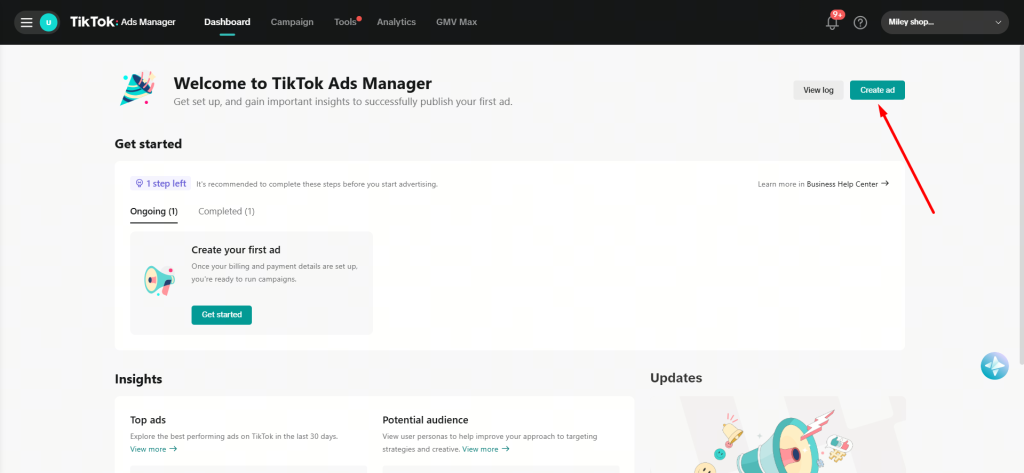
Step 2: Link Your Shopify Store (If Not Already)
Go to Tools > Events > Web Events, click Connect Data Source, select Web, enter your Shopify URL, and choose Manual Setup.
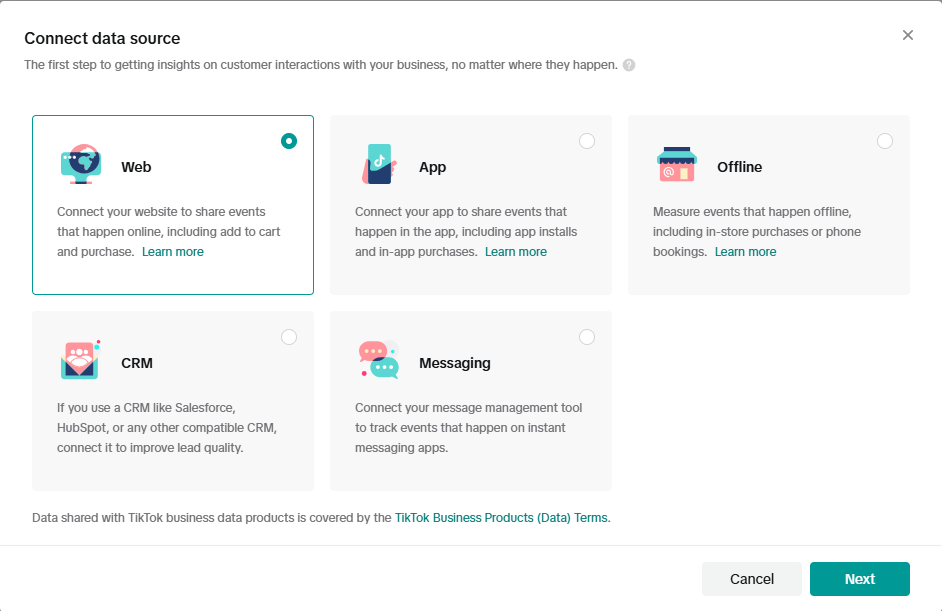
Next, pick Manual Connection, name your Pixel, and click Create. Then hit Copy Code to copy the generated Pixel code.
In Shopify, go to Online Store > Themes > Actions > Edit Code. Open theme.liquid, paste the code above </head>, and click Save.
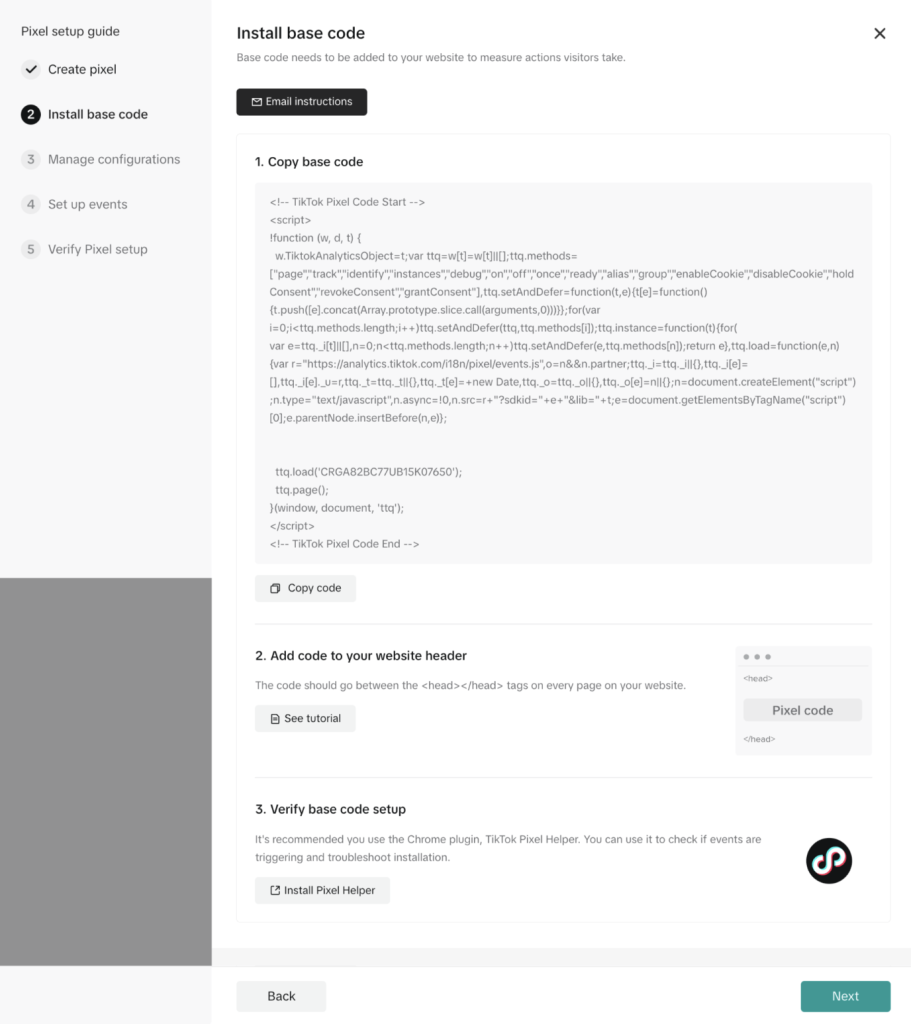
Step 3: Create a New Campaign
Click “Campaign” > “Create”, then:
- Choose an objective: Conversions or Product Sales
- Set budget: Daily or total
- Select your Ad Format (e.g., Video Ad, Spark Ad, Carousel Ad)
- Create Ad Group: Define targeting (location, language, interests), placements (TikTok or TikTok + Pangle), and optimization goal (e.g., Add to Cart)
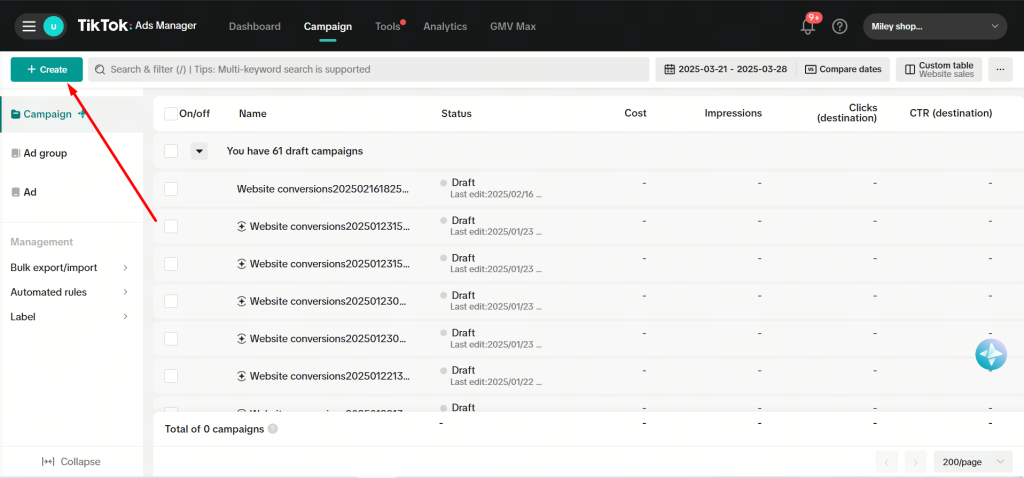
Step 4: Upload Your Creative
You can upload your own video, use TikTok Creative Assistant, or import from your Shopify-linked catalog.
Step 5: Publish and Monitor
Track performance via Dashboard > Campaign Report. Monitor metrics like CTR, ROAS, and conversion rates.
Now that you’ve seen how both methods work, let’s quickly discuss the key differences side by side to wisely choose which setup best fits your goals and experience levels:
| Feature | Method 1: TikTok App on Shopify | Method 2: Manual Setup via TikTok Ads Manager |
|---|---|---|
| Setup Difficulty | Easy – plug & play | Advanced – requires pixel configuration |
| Pixel Installation | Automatic via app | Manual (copy & paste code) |
| Product Catalog Sync | Automatic | Optional (only if using Catalog Sales) |
| Ad Creation | Inside Shopify | Inside TikTok Ads Manager |
| Targeting Options | Basic targeting | Full access to detailed targeting, audience creation, and exclusions |
| Creative Control | Upload or use TikTok’s in-app video generator | Upload, use Creative Assistant, or pull from product feed |
| Analytics & Optimization | No built-in analytics | Advanced reporting and conversion goal tuning |
| Best For | Newbies, solo merchants | Experienced advertisers, marketers running multiple campaigns |
The Shopify TikTok app is simple, guided, and handles the tech for you, ideal for beginners.
But if you’re aiming for precision, optimization, and long-term growth, manual setup via TikTok Ads Manager is the smarter choice. It gives you full control over targeting, campaign structure, and performance, the kind of depth the app still can’t match.
Method 3: Run Smart+ Campaigns Using Omega TikTok Pixels App
Shopify merchants don’t need to rely solely on TikTok Ads Manager or the built-in TikTok app. With the Omega TikTok Pixels app, you can launch Smart+ Campaigns right inside the app interface, without switching tabs or doing manual setup.
Even better, all campaign setup and event tracking (including server-side data) are fully supported within the app, making it easy to manage everything in one place with minimal effort.
Step 1: Connect Your TikTok Ad Account
Log in to your TikTok for Business account right inside Omega. The app automatically links your ad account and pixel, making campaign setup seamless.
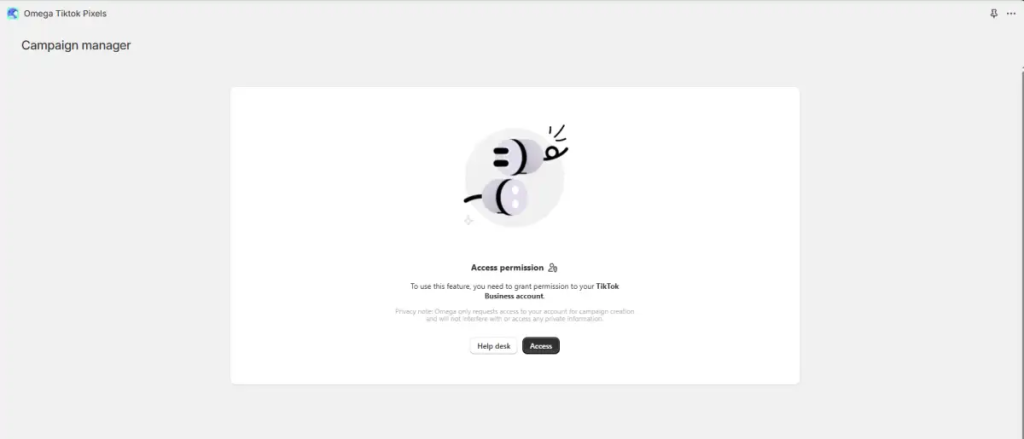
Step 2: Configure Your Ad
Set everything in one place: product, video creative, CTA, audience, budget, schedule, and attribution window.
Omega uses TikTok’s Smart+ flow, so there’s no need to build separate Campaign > Ad Group > Ad layers, just one streamlined setup.
Bonus: UTM tracking and product card generation are handled for you, along with auto-sync from your Shopify store.
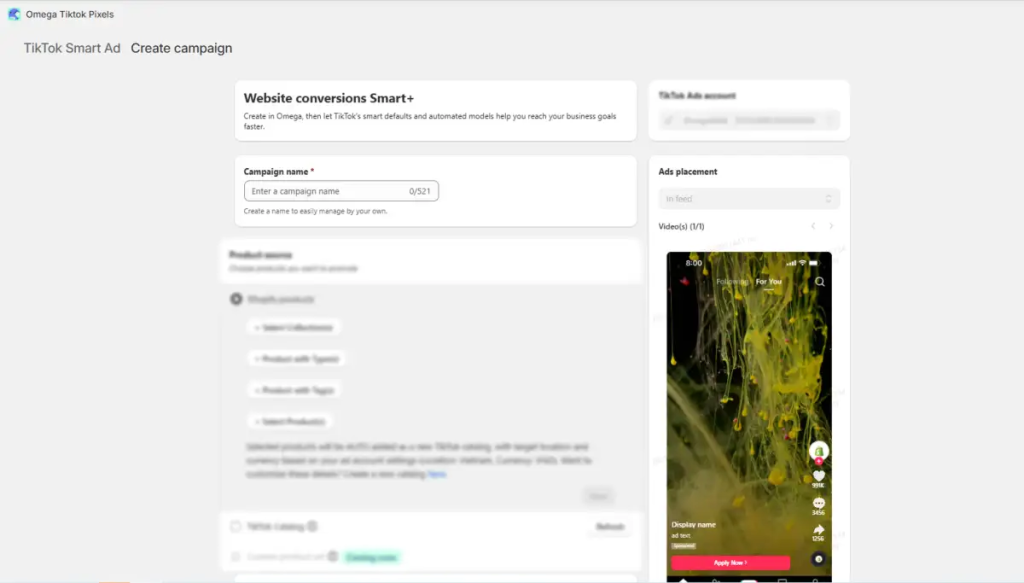
Step 3: Launch and Monitor
Hit publish, and your campaign goes live. Performance data flows back into the Omega dashboard, where browser + server events are tracked and deduplicated automatically, giving you accurate, real-time insight without the hassle.
Best Practices for Running TikTok Ads for Shopify (2025 Edition)
If you’re driving TikTok traffic to your Shopify store, both your ads and your website need to work in sync. Below are practical, Shopify-tailored tips to help you boost conversions and make your ad budget count.
1. Match Your Product Page to Your TikTok Ad
TikTok users click with emotion, and they purchase based on consistency. So, if the product page product angle, feel, or visuals presented in the TikTok ad is one thing must be the reason for encountering it on the website.
Use the same thumbnails, headline copy, and, if included in the ad itself, user testimonials, for smooth transitions across the platform and to create trust with the user right away.
2. Mobile-First Is Non-Negotiable
TikTok traffic trickles in via mobiles mostly, meaning your product pages should speed their way through purchase. Laylong layouts or buttons hidden from view will just put the nail in the sales coffin.
Try using a lightweight Shopify theme, keeping your CTA buttons above the fold, and shortening your descriptions to critical bits of information.
3. Create TikTok-Specific Landing Pages
Never drive TikTok traffic to your regular, main homepage; that will be far too generic. Rather, pull together a curated page meant for that audience segment.
For instance, try a "TikTok Favorites" or "As Seen on TikTok" collection. It creates message focus and helps you gauge campaign performance with greater accuracy.
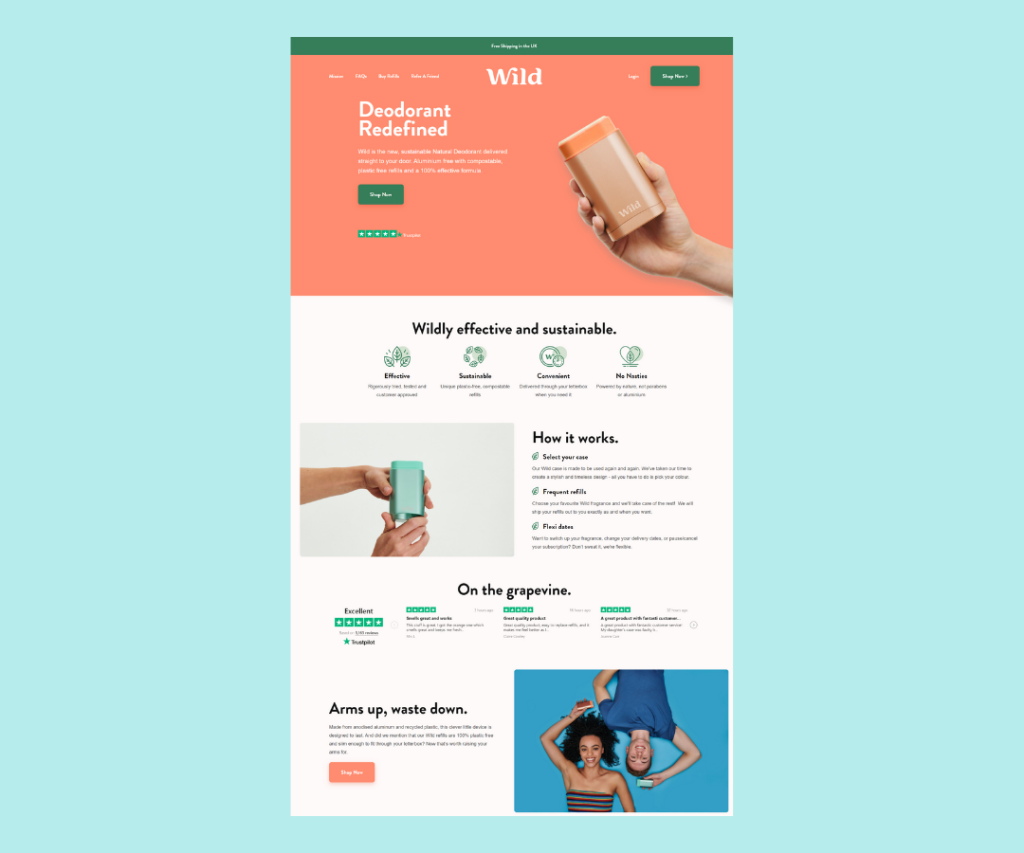
4. Clean Up Product Titles & Meta Data
TikTok Dynamic Ads may pull your Shopify product title straight into the ad. If your title looks like an SKU, your ad is dead on arrival.
So rewrite your titles and meta descriptions as if creating short, scannable, and clear ad copy. Benefits should be in the foreground.
5. Connect and Test Your TikTok Pixel Properly
If you have a pixel but are not sure whether it is tracking each step, then you are losing out on an ad buy.
Use TikTok Events Manager to test purchases and page views. If you want to automate the entire process from tracking to management, using an app like Omega – TikTok Multi Pixels is highly recommended.
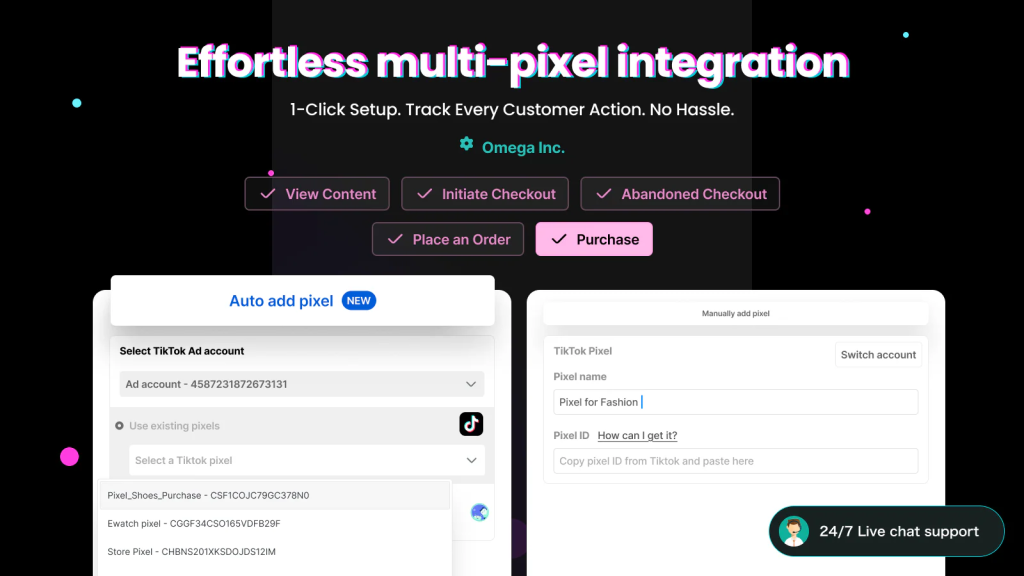
6. Sync Discount Codes Across Ads and Shopify
If that ad reads “Use code TIKTOK15,” make sure you have indeed set that code correctly. Lots of merchants tend to forget to activate the code or forget discount tracking.
A way around this would be to have specific discount URLs in Shopify that are linked to your TikTok campaign. This is a really simple trick that helps you to track ROAS directly.
7. Upsell While You Have Their Attention
TikTok buyers buy fast; if they feel good about it, they will buy more. Don't waste that moment on a dead-end product page.
Instead, go for upsell apps like Bold Upsell or "Complete the Look" sections. Even simple bundles do wonders for AOV.
What are Common Mistakes and Troubleshooting Tips?
Even with a good product and decent video graffiti ad, many Shopify merchants spend their TikTok promotions without nearly any return. The good news? The problems are mostly fixable if you know where to look.
Here are the common errors occurring when TikTok ads are run for Shopify Plus, and quick solutions to get you back on track.
1. Pixel Installed But Not Tracking Properly
You probably think your pixel is working simply because it is installed, but it may not be firing on all pages or actions. It breaks your ability to optimize for conversions.
To fix this, use the TikTok Events Manager to simulate a real purchase and verify that events such as "Add to Cart" and "Purchase" get tracked correctly. If you’re using our Omega TikTok Pixels app, this gets even easier. The app helps you test and track both browser and server-side events in real time, with no manual pixel tweaking required.
2. Sending Traffic to the Wrong Landing Page
Some merchants send TikTok traffic to the homepage, or even a blog post, or sometimes, a product low in stock. That confuses the buyer and wastes the CPC.
Instead, send all clicks to a relevant, mobile-optimized product page or collection. Better still, create a TikTok landing page for each campaign.
3. Using One Campaign for All Products
A single TikTok ad set cannot be scaled or analyzed, so it is difficult to tell what works and optimize what is isolated.
Divide your campaigns based on product category or collection so the algorithm of TikTok has clearer signals being tested by better offers.
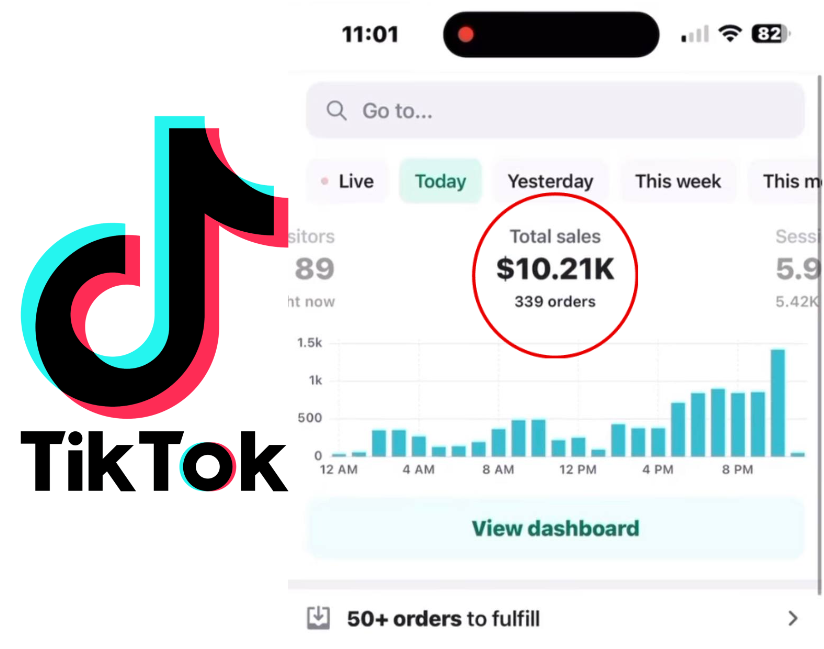
4. Catalog Sync Errors or Outdated Product Info
Dynamic Showcase Ads depend on real-time product data, but with an outdated or broken catalog feed, TikTok will reject those ads, or they will be presented with wrong product information.
Always inspect the Shopify catalog to fix any missing fields, broken image links, or outdated prices. Alternatively, you can use the Omega TikTok Pixels app, which offers auto-scheduling to keep your product catalog refreshed with the latest updates. Next, use the product feed checker inside the TikTok app to remain compliant.
5. Not A/B Testing Creatives or CTAs
Some merchants might be running one video and one hook and praying it converts. Well, TikTok runs fast, so what works this week will likely not work next week.
Always put into test creatives, text overlays, and calls to action. Small changes (e.g., swapping "Shop Now" for "Limited Offer") can dramatically improve click-through rates.
Conclusion
Now you know exactly how to run TikTok ads for Shopify, from setting up your pixel to optimizing your product pages for mobile shoppers. Both the Shopify app and manual setup offer great potential reach via short-form video to highly intent buyers.
The key is to match TikTok’s fast-paced energy with a Shopify experience that converts. Focus on tracking, testing, and tightening the journey from ad to checkout, and TikTok can become one of your store’s most profitable channels.