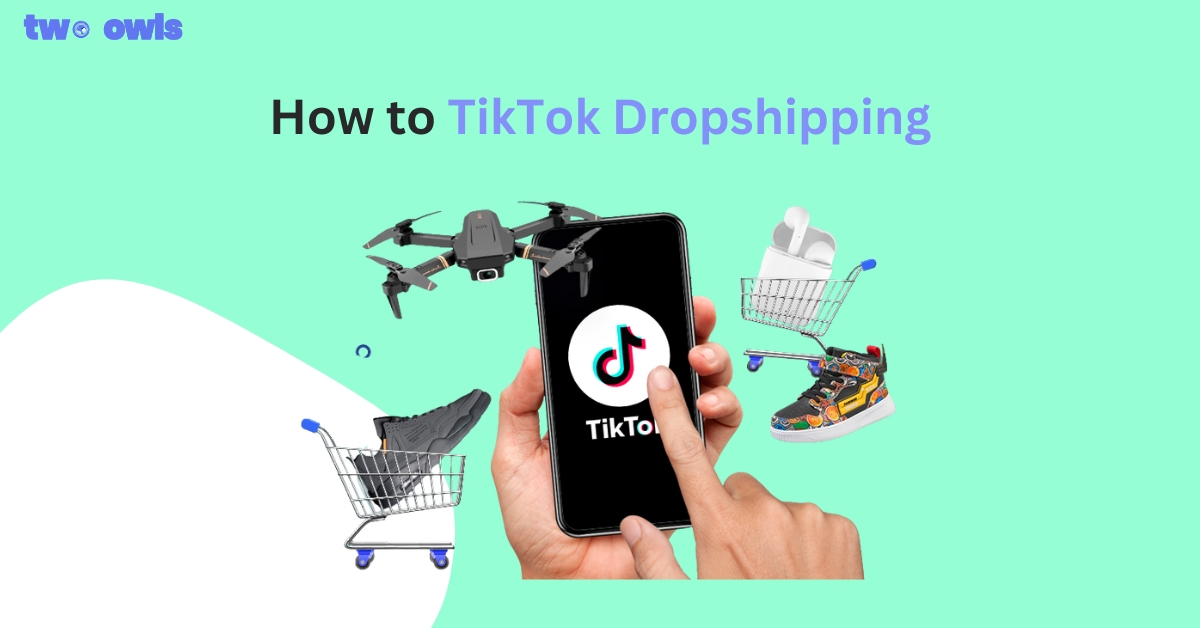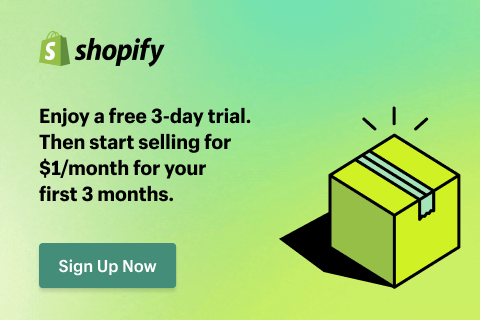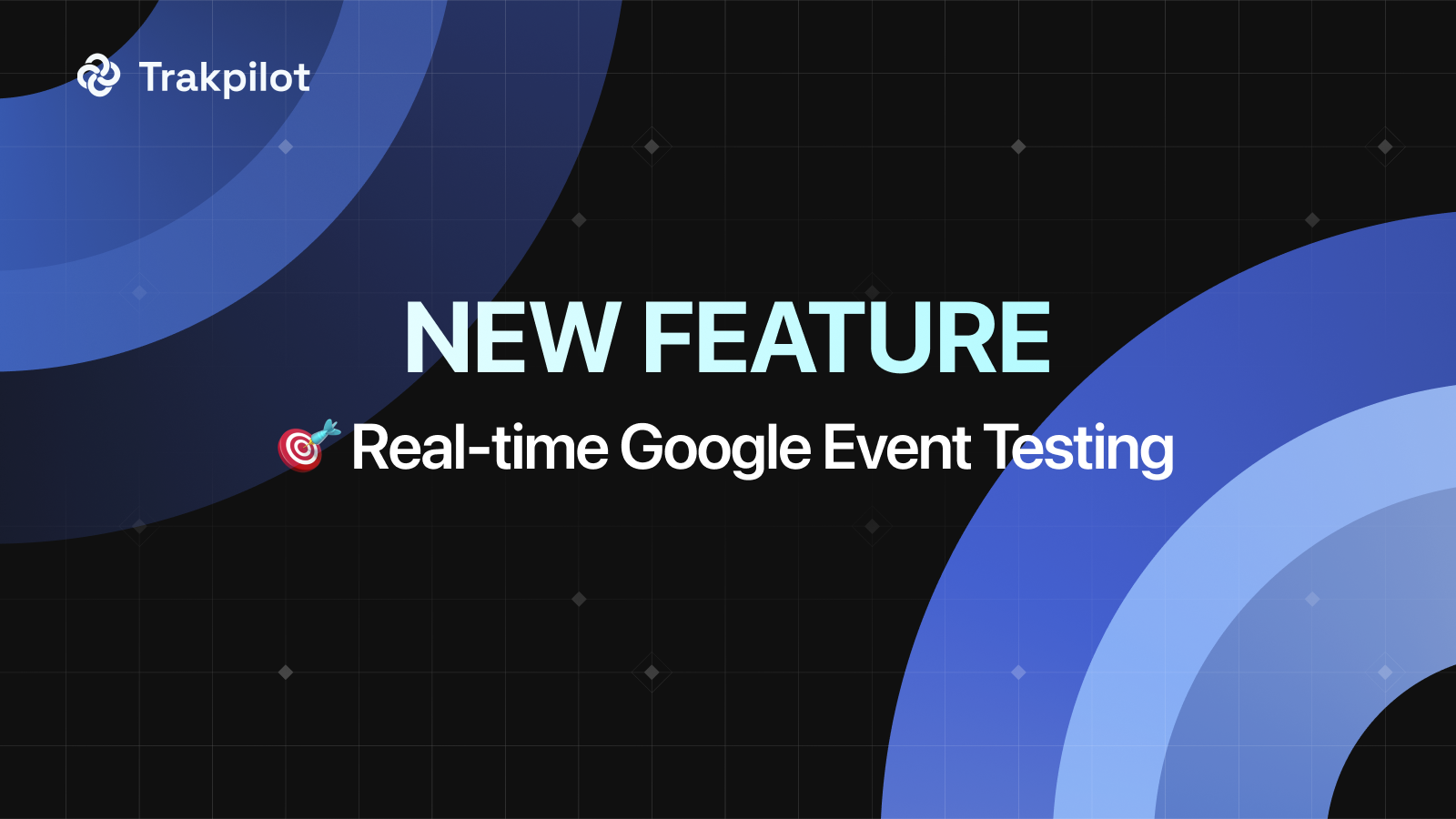Delete A Facebook Pixel: Latest Guide In 2026
Facebook Pixels are like your digital campaign buddies – they track, optimize, and enlighten! But, hey, sometimes you need to delete a Facebook Pixel.
Whether you're revamping, refreshing, or waving farewell, nailing the delete dance is crucial. Get set for the ultimate 2026 guide on bidding adieu to your Facebook Pixel. We're your GPS through the process, showing you the ropes and avoiding bumps. So, if it's Pixel breakup time, let's rock this guide and make it smooth sailing!
Why delete a Facebook Pixel?
If you face one of the following situations, consider deleting your Facebook pixel.
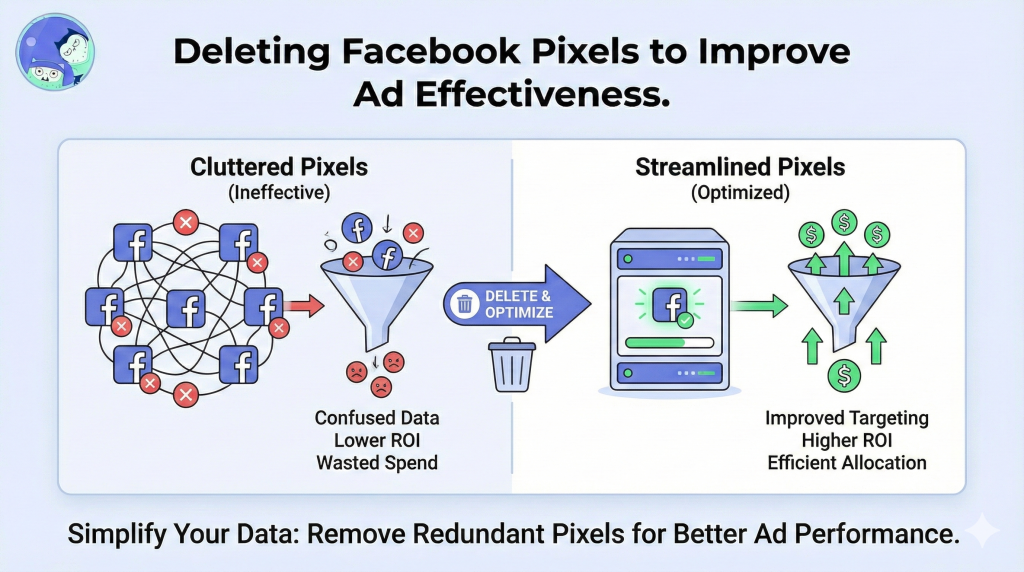
Inaccurate or outdated data
Imagine this: Ad game on, campaigns galore – bam, your pixel's a data-magnet! Traffic floods, data flows. But hey, no confetti yet – ads miss the bullseye. That data pile? More dust than fireworks.
Or picture this: In the past, you used to sell supplementary food targeting the elderly, but didn't make many sales. You revamped the store, changed products while keeping the same store domain, and started selling products for dogs. However, the old pixel still seems to track elderly people who care for dogs.
Yep, it's like chasing gold and finding an old sock. Twist time: 'Brainwash' hour! Give that data a fab makeover, trade for slick insights that rock the show.
Clearing the account of unused Pixel codes
Cleaning out your account of unused Pixel codes is like tidying up a cluttered closet. Imagine the old pixel's data as a jumble – those ads led to not-so-awesome leads. It's like running in circles, ending up with more red than green in the ledger. That's why waving goodbye to the old and embracing a new pixel, brimming with fresh data, comes with a spark of hope. With a clean slate, you're aiming for the bullseye, targeting the relevant crowd with a renewed spirit.
Failed pixel installation
Let's say you're super excited about using a Facebook Pixel to track your website's magic. But uh-oh, the installation goes haywire!
😩 Suddenly, your tracking is all over the place, or worse, nada! No data was collected, just frustration.
That's when you might feel the urge to hit that delete button and start fresh. It's all about making sure your pixel plays nicely and delivers the insights you crave.
How to delete a Facebook (Meta) Pixel?
Here is a detailed guide to help you delete Meta Pixel with ease.
Delete a pixel in the Facebook Business Manager
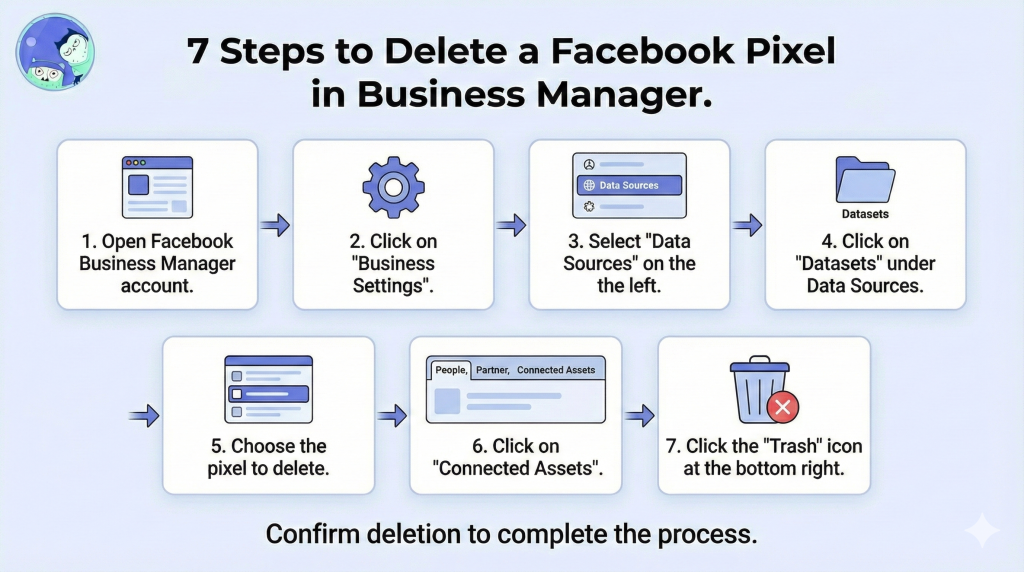
To delete a Facebook Pixel in the Business Manager, follow these simple steps:
- Open your Facebook Business Manager account.
- Click on "Business Settings".
- Select "Data Sources" on the left side of the screen.
- Click on "Datasets" under Data Sources.
- Choose the pixel you want to delete from the list.
- Click on "Connected Assets" among the three sections named People, Partner, and Connected Assets.
- To delete the pixel, click on the "Trash" icon located at the bottom right of the Connected Assets button.
Pro tip: Before deleting a pixel, it's recommended to export any relevant data or reports for future reference. This ensures that you have a backup of your data before it's removed from the Business Manager. Additionally, it's a good practice to communicate with your team or any third-party services that might rely on the pixel to avoid any interruptions in performance tracking.
Delete a pixel from the store website
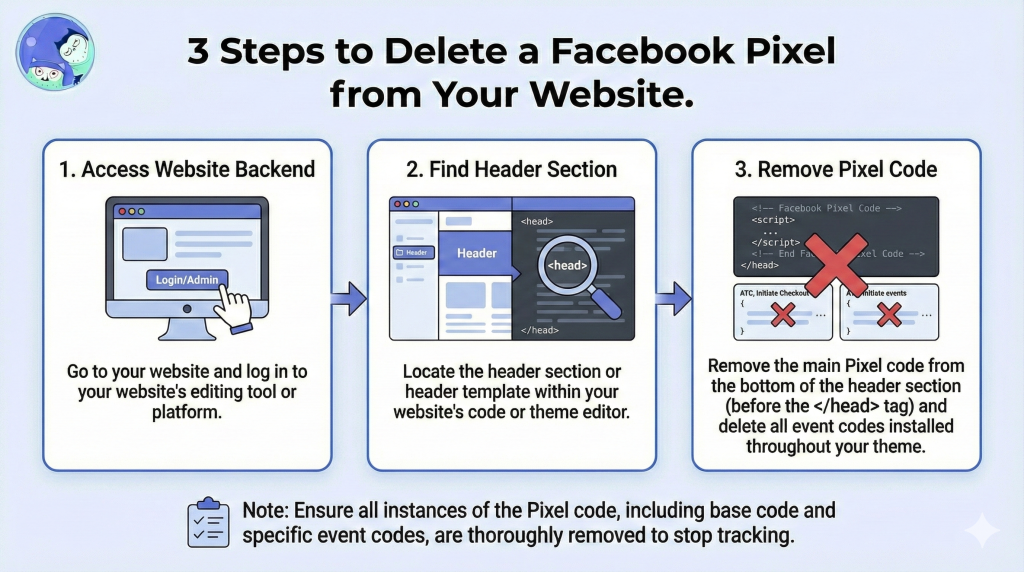
Time to say goodbye to that pesky pixel! If you want to get rid of it from your store, it's as easy as a few clicks.
- Go to your website.
- Use your website's editing tool or platform to find the header section or header template.
- Remove the Pixel code located at the bottom of the header section, just before the closing head tag.
- Remove all event code you've installed somewhere in your theme for other actions (ATC, Initiate Checkout, etc.)
Voilà! Your website is now pixel-free and ready for a fresh start. If you're using an app like Omega Facebook Pixels, you've got the easy way out! No fuss, no muss! Just dive into the Omega Facebook Pixels dashboard like a pro and look for the pixel settings. There, you'll spot the option to delete any pesky pixel that's been bugging you. Click that delete button, and poof! It's gone, just like magic! Omage Facebook Pixels will make sure your pixel woes vanish in a snap, leaving your website squeaky clean and ready to rock!
When to choose deleting a pixel in the Facebook Business Manager or on the store
Understanding the difference between deleting a pixel in Facebook Business Manager and on the store is crucial for maintaining a streamlined marketing approach.
Deleting a pixel in Facebook Business Manager involves managing your tracking and analytics data directly within the platform's interface. This action is typically taken when you want to just remove the pixel's usage rights from the ad account, but not completely erase the pixel and its data. By deleting the pixel in Facebook Business Manager, the ad account will no longer have access to that pixel data.
On the other hand, deleting a pixel on the store pertains to actions taken within your website's backend, usually through the administration panel or settings. Unlike deleting the pixel in Facebook Business Manager, after removing the pixel on the store, no live data will be sent to that pixel ID anymore.It only affects the performance of the ad campaigns that are currently utilizing the data from the deleted pixel.
Before taking any action, it's essential to consider the implications and consult with your marketing and technical teams. Moreover, to prevent the risk of losing all data, you can install a new pixel alongside the old one. Once the new pixel has learned and stabilized, you can remove the old pixel without any rush. Consider using Two Owls as it supports multi-pixel installation.
Some other methods
There are some other methods if you are using different tools or platforms.
- Google Tag Manager: Remove GTM codes from the website or remove any GTM tools installed.
- Uninstall WordPress Plugin: Remove unwanted pixels effortlessly by uninstalling the corresponding WordPress plugin.
- From Squarespace: Simplify pixel removal from your Squarespace Meta Pixel website with just a few clicks.
How to verify if the pixel has been deleted?
To verify if the pixel has been successfully deleted, you can utilize the Facebook Pixel Helper, a valuable tool provided by Facebook.
- Firstly, open your website and click on the "Pixel Helper" extension. This tool will promptly inform you of any existing pixels installed on your website and the data they transmit to Facebook.
- Secondly, cross-check the IDs of all the installed pixels to ensure that the correct one was deleted.
By following these steps with the assistance of Facebook Pixel Helper, you can be confident in confirming the deletion of the specific pixel, ensuring accurate data tracking, and enhancing your marketing endeavors.
To ensure the efficiency of your Facebook Pixels, conduct regular audits and remove any unnecessary ones. Cleaning up your pixel inventory helps maintain accurate data and prevents tracking conflicts, ensuring that your advertising efforts are based on reliable insights.
FAQs about Facebook Pixel Removals
Is it possible to entirely delete a Facebook pixel?
Yes, Facebook Pixel can be deleted completely. Deleting the pixel in the Facebook Business Manager involves managing your tracking and analytics data directly within the platform's interface. This action is typically taken when you want to remove the pixel's usage rights from the ad account, but not completely erase the pixel and its data.
How long does Facebook pixel last?
Facebook's data retention policies determine how long certain types of data collected from your pixel are stored and available for use within your advertising and reporting. These policies can be adjusted and customized in the Facebook Business Manager settings. The available data retention periods for events sent via the pixel are typically between 30 days and 180 days.
Can I rename a Facebook pixel?
Yes. You can change the name of an existing pixel to something more descriptive or relevant to your tracking needs without having to create a new pixel.
How do I transfer Pixels from one ad account to another?
Ownership transfer isn't allowed. The Business Manager that creates a pixel owns it. However, you can grant usage rights to any ad account or Business Manager of another partner.
Conclusion
Deleting a Facebook Pixel can be a crucial step in managing your digital marketing campaigns effectively. Whether you're dealing with outdated data, clearing unused codes, or facing installation issues, knowing when and how to delete a pixel can enhance your advertising performance. By following our comprehensive guide, you'll navigate the process smoothly, ensuring your campaigns remain targeted and efficient.
Regular audits and maintenance of your Facebook Pixels are essential for accurate data tracking and optimal ad performance. Let's keep your digital marketing strategies sharp and effective by mastering the art of Facebook Pixel management. For a seamless transition and expert advice, our 2026 guide is your go-to resource.
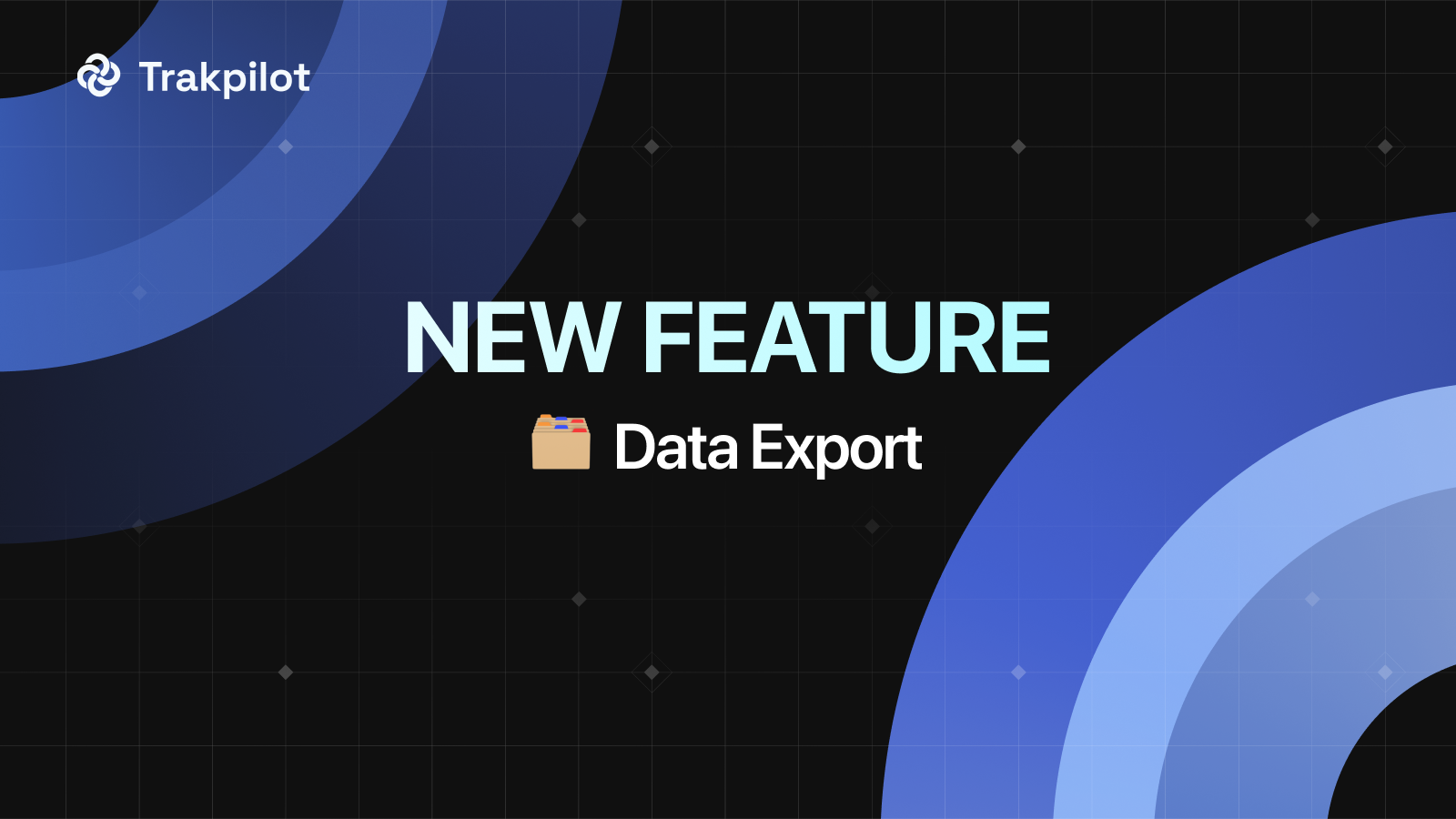
Trakpilot New Feature: Export Your Conversion Events Data
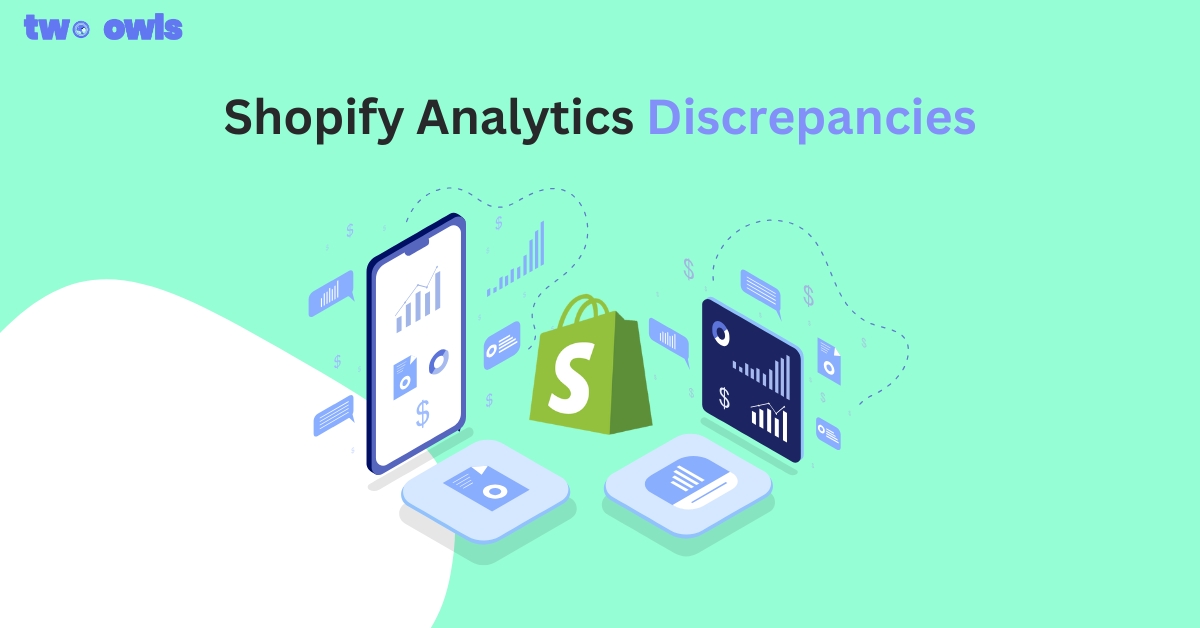
Shopify Analytics Discrepancies: What’s Actually Happening?
Introducing Real-time TikTok event testing - Omega TikTok Pixels
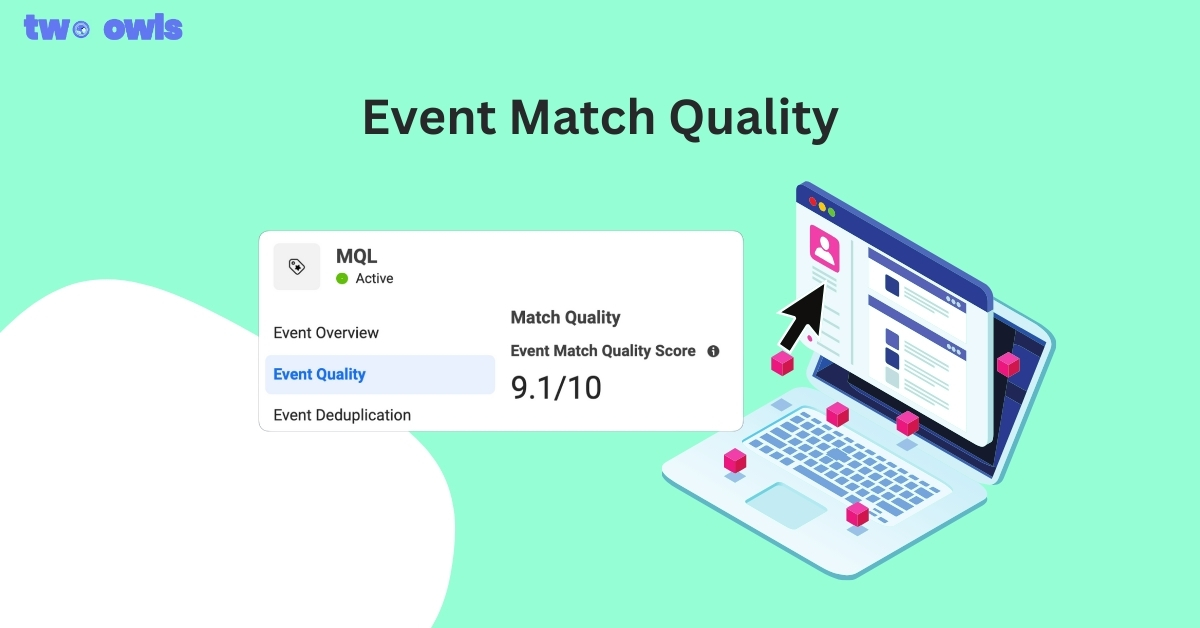
Event Match Quality: Definition, Benchmarks & How to Improve It