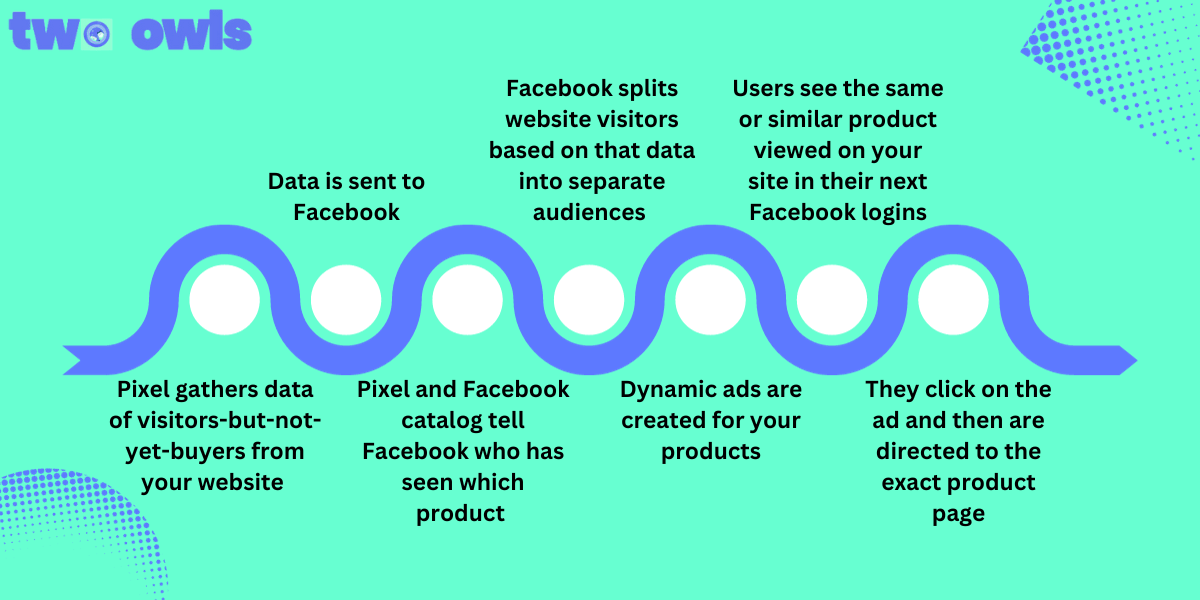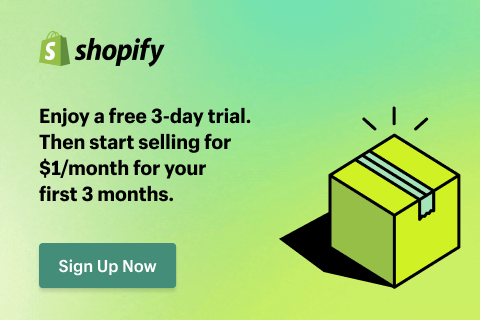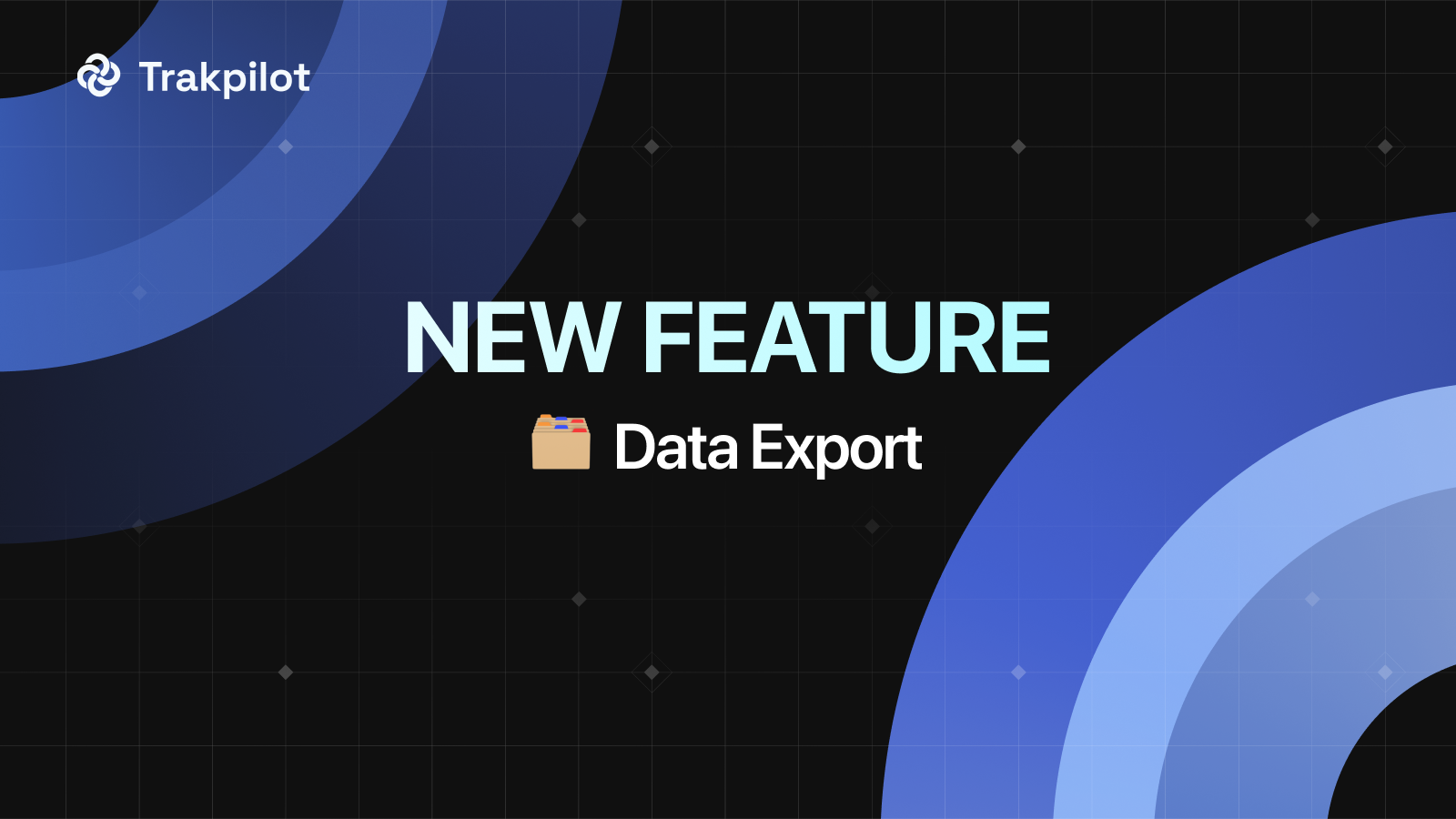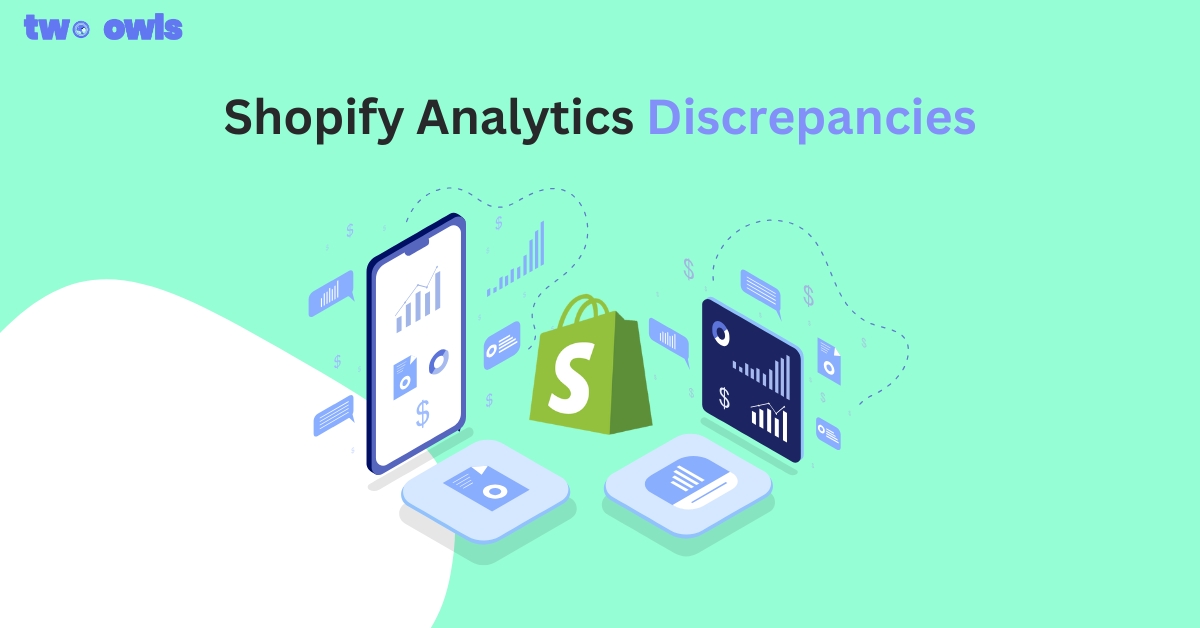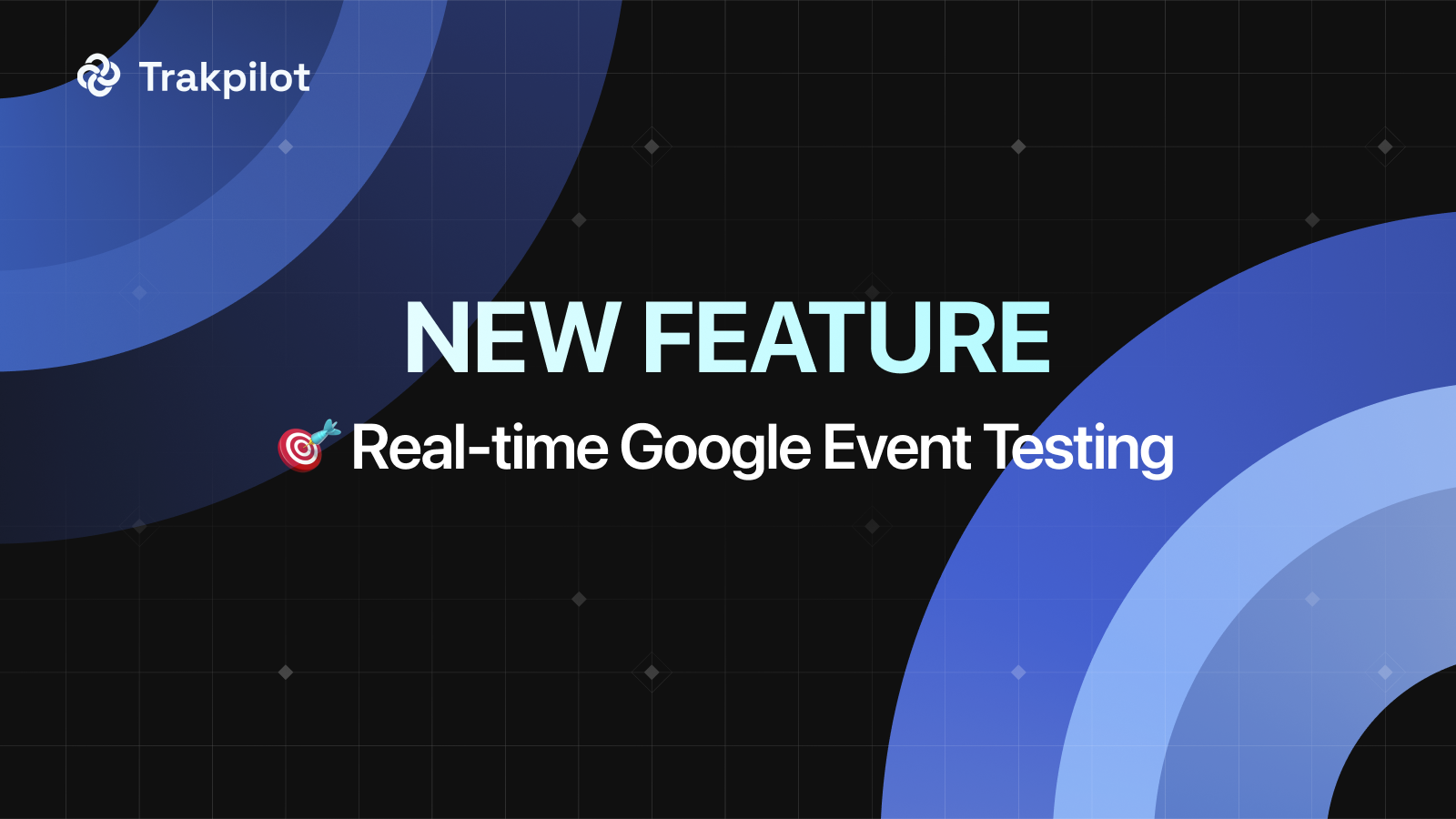Facebook Pixel Explained: What is Meta Pixel? How to Set up?
Ever wondered what happens after someone clicks on your Facebook ad? Do they vanish into the internet abyss, or do you have a way to understand their journey on your website? This is where the Facebook Pixel (now called Meta Pixel) comes into play! It's a game-changer for businesses looking to maximize the effectiveness of their Facebook ad campaigns.
What is Facebook Pixel?
Facebook Pixel (or Meta Pixel) is a snippet of code provided by Facebook that you can add to your website to track visitors' interactions and behaviors. It's a powerful tool for businesses and advertisers as it allows them to measure the effectiveness of their Facebook advertising campaigns by tracking conversions, optimizing ad delivery, and building targeted audiences for future campaigns.
When someone visits your website and takes an action, such as making a purchase or signing up for a newsletter, Meta Pixel records this action. This data can then be used to create custom audiences based on specific criteria, retarget website visitors with ads, and track the return on investment (ROI) of your Facebook ads.
How Does Facebook Pixel Work?
Once the Pixel is installed, it fires little snippets of data (called events) back to Facebook whenever a visitor takes a specific action on your website, such as making a purchase, adding an item to their cart, or signing up for your email list. This data allows you to:
- Track Conversions: See how many people who clicked on your Facebook Ads actually completed a desired action on your website.
- Build Targeted Audiences: Create custom audiences of people who have already interacted with your website or a specific page on your website. This allows you to retarget these warm leads with highly relevant ads.
- Optimize Your Ads: Gain valuable insights into how your Facebook Ads are performing and make adjustments to improve their effectiveness.
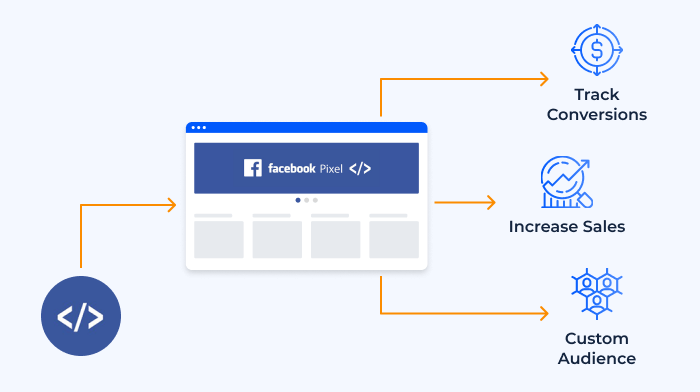
The Advantages of Using Facebook Pixel for Ads
Meta Pixel isn't just a fancy website tracker; it's a game-changer for your Facebook Ads strategy. Here's a closer look at the key benefits it offers and how they can boost your advertising efforts:
Measure ROI with Precision
Gone are the days of guessing whether your Facebook Ads are paying off. The Pixel lets you track conversions – actual sales, signups, or other valuable actions taken by website visitors who came from your Facebook Ads. This enables you to determine your return on investment (ROI). By understanding which ads drive real results, you can allocate your advertising budget more effectively and maximize your return.
Laser-Targeted Audience Creation
Imagine showing your ads only to people who are highly likely to be interested in what you offer. With Meta Pixel, this becomes reality. You can leverage website visitor data to build custom audiences based on demographics, interests, and website behavior. Here are some powerful audience targeting options:
- Retargeting: Reconnect with website visitors who didn't convert on their first visit. Show them targeted ads reminding them about abandoned carts, special offers, or new products they might be interested in.
- Website Visitor Lookalikes: The Pixel helps Facebook identify users with similar characteristics to your existing website visitors. This allows you to reach a broader audience with a high potential to convert.
- Customer List Targeting: Upload your existing customer email list to Facebook and create a custom audience. This lets you target your most valuable customers with special promotions or loyalty programs.
Data-Driven Campaign Optimization
Meta Pixel doesn't just collect data; it provides valuable insights you can use to optimize your Facebook Ad campaigns. Here's how:
- Identify Top-Performing Ads: See which Facebook Ads are driving the most conversions and engagement on your website. Double down on these winning strategies and adjust or eliminate underperforming ads.
- Optimize for Specific Conversions: Track different types of conversions, like purchases for different product categories or signups for various email lists. This allows you to tailor your ads to specific goals and optimize for the actions that matter most.
- A/B Test Different Creatives and Audiences: The Pixel helps you measure the effectiveness of different ad variations. Test out different images, headlines, and targeting options to see what resonates best with your audience.
Remarketing Magic
Facebook Pixel empowers you to create highly relevant remarketing campaigns that bring website visitors back to your site. Here's how it works:
- Dynamic Product Ads: Showcase products that visitors viewed on your website within your Facebook Ads. This personalized approach reminds them of their interest and increases the chance of a purchase.
- Abandoned Cart Recovery: Reconnect with visitors who added items to their cart but didn't complete the purchase. Use Facebook Ads to offer them a discount or free shipping to nudge them towards checkout.
Meta Pixel with Other Platforms (Shopify, WordPress, and Wix)
If you're operating a shop on Shopify, Wix or Shopline and want to install Facebook Pixel, don't worry! These platforms all allow users to manually add pixels or use apps available on the market. Among them, the top-ranked app in the Shopify app store for installing and using Facebook Pixels currently is Omega Facebook Pixel (Two Owls). In the Wix store is Two Owls Smart Facebook Pixel.
Two Owls - Omega Facebook Pixels is specifically designed for setting up and optimizing Facebook Pixel for ads. With over 7 years of experience building 30+ apps, the team is committed to providing you with the most reliable tracking experience! Using Omega Facebook Pixels, you'll be able to:
- Set up Facebook Pixel in 2 minutes with all events automatically tracked. No login required. No coding.
- Accelerate the learning phase with intelligent data from Facebook Pixel and Conversion API (IOS14).
- Enhance ROAS optimization with a real-time UTM attribution report that monitors every ad.
- Manage master or niche collection Facebook pixels with an intuitive dashboard.
- Save hours of manual product updates with automated catalogs or live feed links.
Don’t let your ad budget go to waste - let Omega Facebook Pixels assist you!
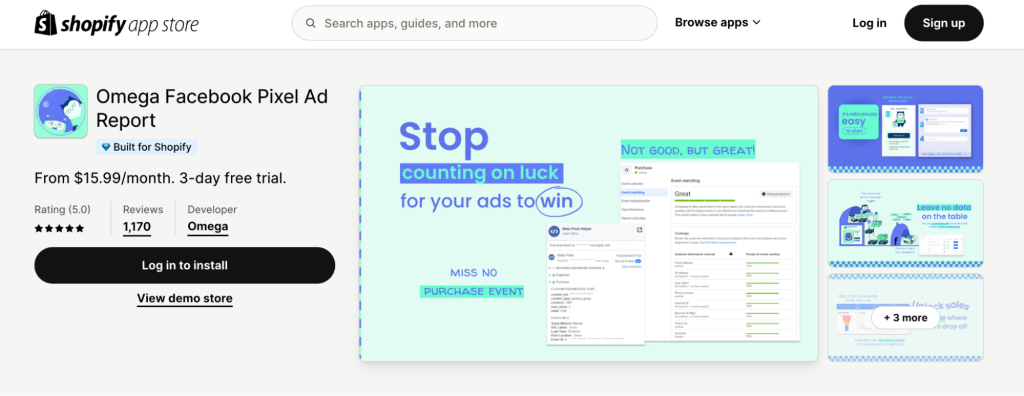
Facebook Pixel’s 4 Targeting Options
Meta Pixel offers 4 essential features designed to improve your return on investment:
Custom Audiences
Custom Audiences from your website provide Facebook with the means to retarget visitors to your site. When you have the Meta Pixel installed, it tracks the actions of visitors who are logged into Facebook while browsing your website.
The pixel monitors various activities, such as:
- Pages visited by users
- Pages not visited by users
- Timestamps of page visits
- Scroll depth
- Time spent on each page
By using this data, you can create highly targeted advertising campaigns. You can also leverage this data to create lookalike audiences, allowing you to reach potential customers who share similarities with your existing audience. Additionally, it's beneficial to exclude specific groups to avoid targeting users who have already converted or are not highly engaged.
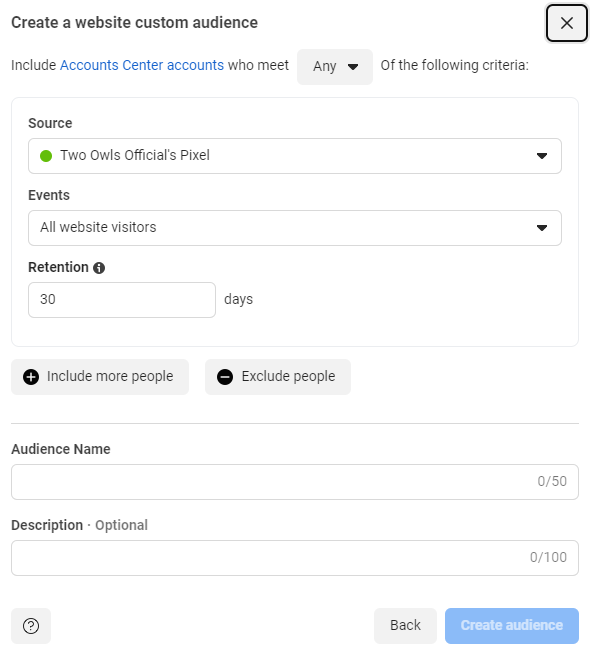
Custom Conversions
A notable feature of the Meta Pixel is its capability to generate custom conversions, similar to the process of creating Custom Audiences. Creating a custom conversion involves selecting a designated completion page and assigning a name to the conversion.
This allows you to independently create custom conversions irrespective of your Facebook ads and subsequently decide when to use them in the future.
Since the tracking pixel already triggers on all pages of your website, it effortlessly detects when a visitor lands on a completion page - particularly individuals who have clicked on your Facebook ads.
The available options for custom conversion categories include:
- Adding Payment Information
- Adding to Cart
- Adding to Wishlist
- Completing Registration
- Initiating Checkout
- Generating Leads
- Making Purchases
- Performing Searches
- Viewing Content
You are restricted to a maximum of 100 custom conversions per ad account, and you have the flexibility to delete custom conversions as needed. Previously, there was a limit of 20 custom conversions, and you couldn’t delete any.
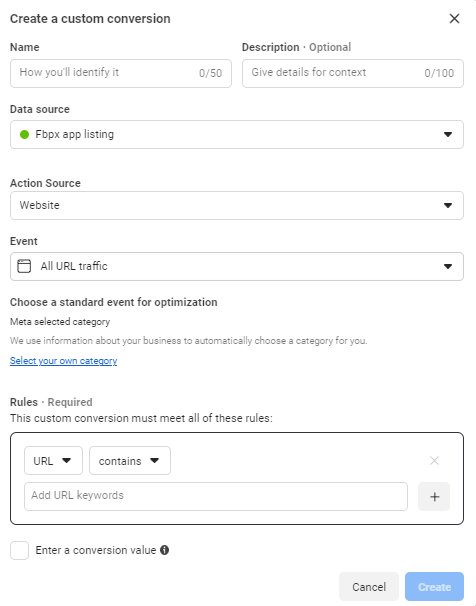
Learn More: Facebook Standard Events Vs Custom Conversion: What Do You Need In 2026?
Standard Events
These are 17 predefined events for Facebook Pixel, where you can easily copy and paste the event code, include:
- Start trial: Registering for a complimentary trial of your product.
- Purchase: Completing a transaction on your website.
- Add payment info: Inputting payment details during the purchasing process on your website.
- Find location: Searching for your business’s physical address.
- Submit application: Applying for your product, service, or program, such as a credit card.
- Add to cart: Adding a product to the shopping cart on your site.
- Search: Using the search function to find something on your site.
- Lead: Registering for a trial or otherwise indicating interest on your site.
- Schedule: Booking an appointment at your business.
- Complete registration: Filling out a registration form on your site, such as a subscription form.
- Customize product: Choosing a specific version of a product, such as selecting a particular color.
- Subscribe: Subscribing to a paid product or service.
- Initiate checkout: Starting the checkout process to purchase something from your site.
- Donate: Making a contribution to your cause.
- View content: Accessing a specific page on your website.
- Add to wishlist: Adding a product to a wishlist on your site.
- Contact: Getting in touch with your business.
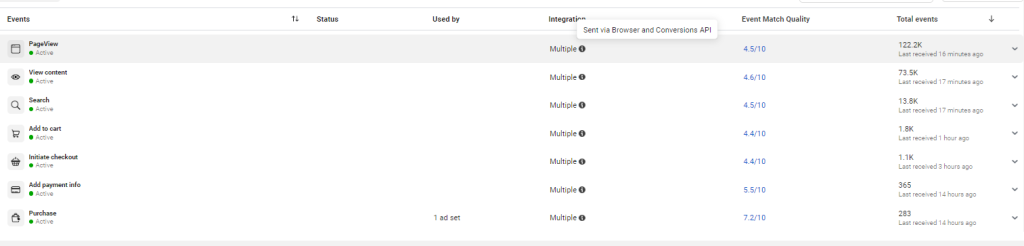
Custom Events
While custom conversions are associated with a specific URL, typically for a thank-you or completion page, custom events do not require such linkage. Instead, conversions can be tracked by inserting an additional code snippet onto the relevant page.
Custom events are frequently employed to gather more comprehensive data than what a standard event can offer.
>>> Learn More: What are Facebook Pixel Events? What to Track with Them?
How to Set up Facebook Pixel (now with Datasets)?
How to set up Meta Pixel? Well, Facebook Pixel setup is simple. You'll require:
- A Facebook ad account/Facebook business manager account.
- A website where you can embed the Pixel code.
- Optional: Actions on your site that can serve as conversion indicators.
Now that you understand what elements you can monitor and the reasons behind tracking them, it's time to establish your Meta Pixel and implement it on your website.
Step 1: Create a Facebook Pixel
In your business settings, go to Data sources -> Datasets
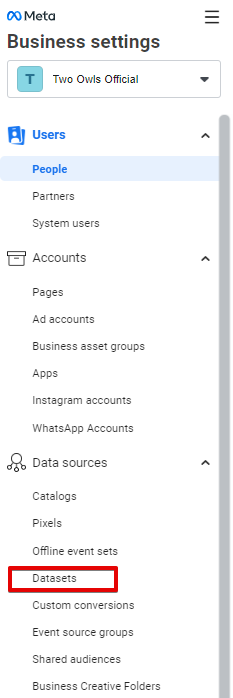
Step 2: Create a new dataset
Click "Add" to create a new dataset that houses your pixel data (website data)
Put your name and click "Create"
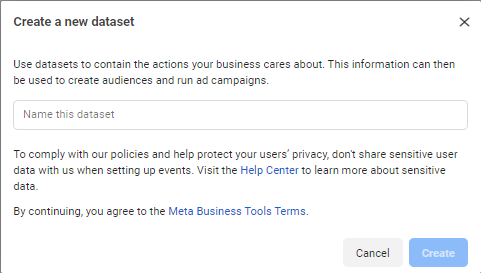
Step 3: Connect your website
To initiate the process of collecting information on your website with the pixel, you'll need to integrate some Meta Pixel code onto your web pages.
Facebook recommends choosing the Meta Pixel and Conversions API) —> click Next
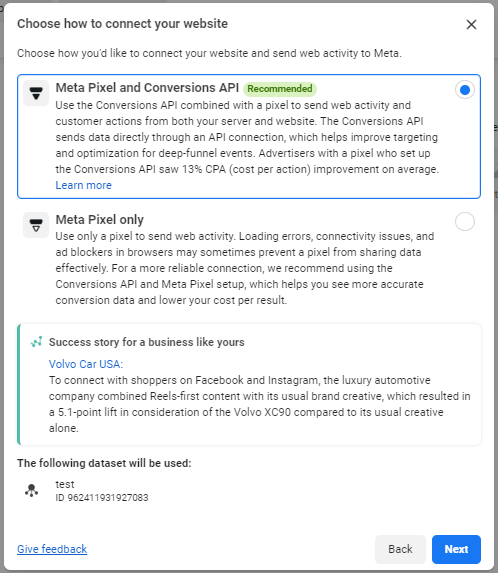
If you use one of Facebook's integration partners, such as Wix or SquareSpace, select "Use a Partner Integration". This will guide you through a series of steps to link your Facebook Pixel without requiring any coding.
If you collaborate with a developer or someone else capable of editing your website code, click on "Email Instructions" to provide your developer with all the necessary details to install the pixel.
If neither of the above options is applicable, you'll need to insert the pixel code directly into your web pages. This is what we'll guide you through in this section.
- Click "Install code manually".
- Then, click "Copy Code" button.
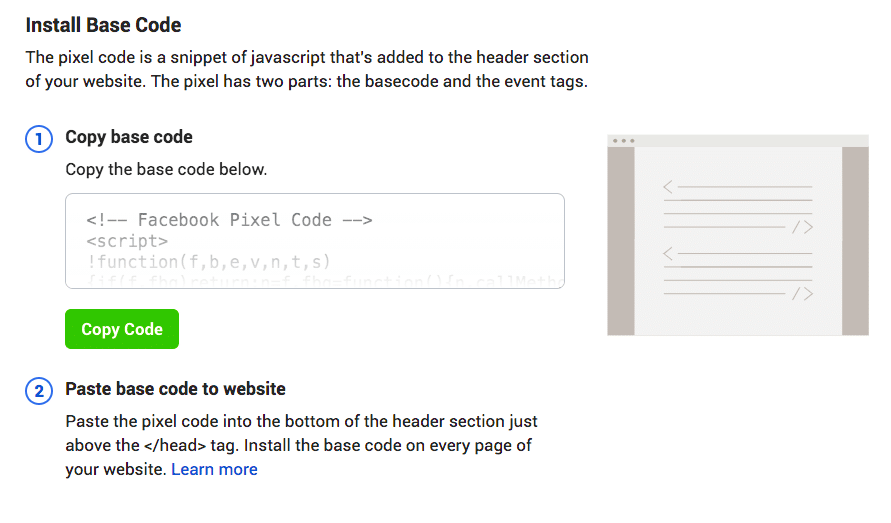
- Insert the pixel code into the header code of your website, positioned just above the </head> tag. Ensure that you paste it into every single page or into your header template if you are using one. Then, click on "Continue".
- Determine whether to use automatic advanced matching. This feature matches hashed customer data from your website with Facebook profiles, enabling you to track conversions more precisely and generate larger custom audiences. After making selection, click on "Continue".
>>> Read More: Adding Facebook Pixel To Wix Sites: A Complete Guide For 2026
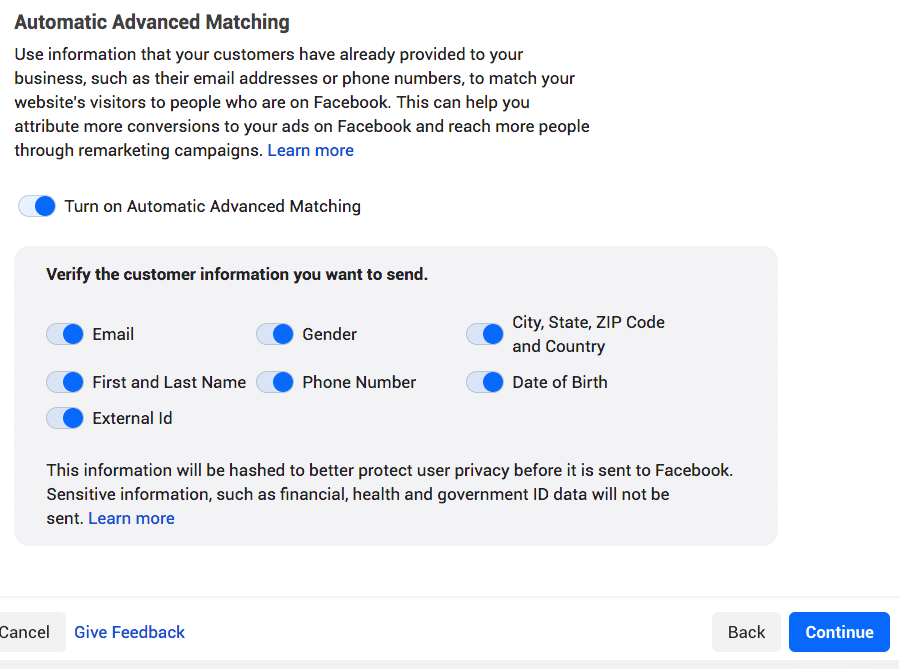
Step 4: Configure Facebook Pixel Events
Click on the "Open Event Setup Tool" button.
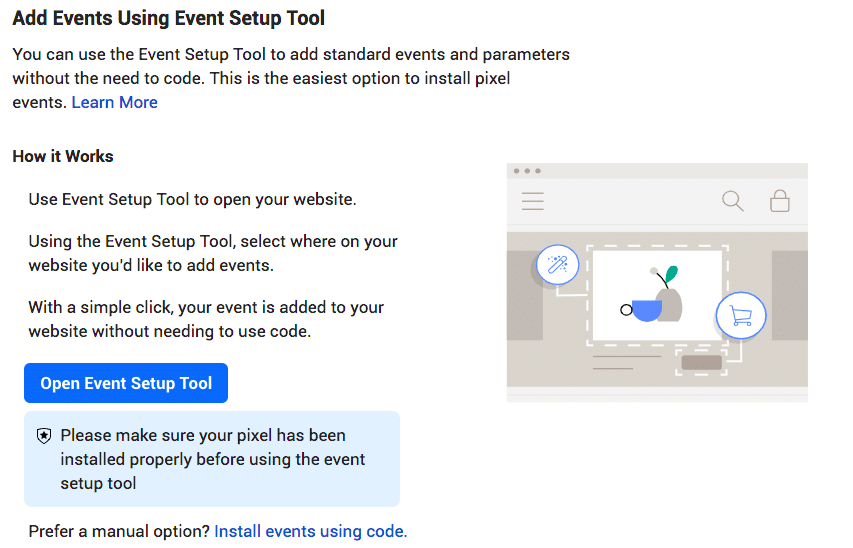
Select your Facebook Pixel ID, then navigate to Settings and scroll down to access the Open Event Setup Tool.
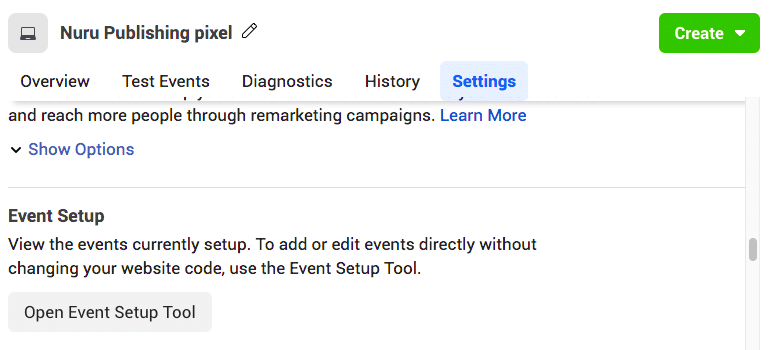
Step 5: Check for partner integration
Next, you will be prompted to verify for a partner integration. Enter your website URL and then click on "Check".
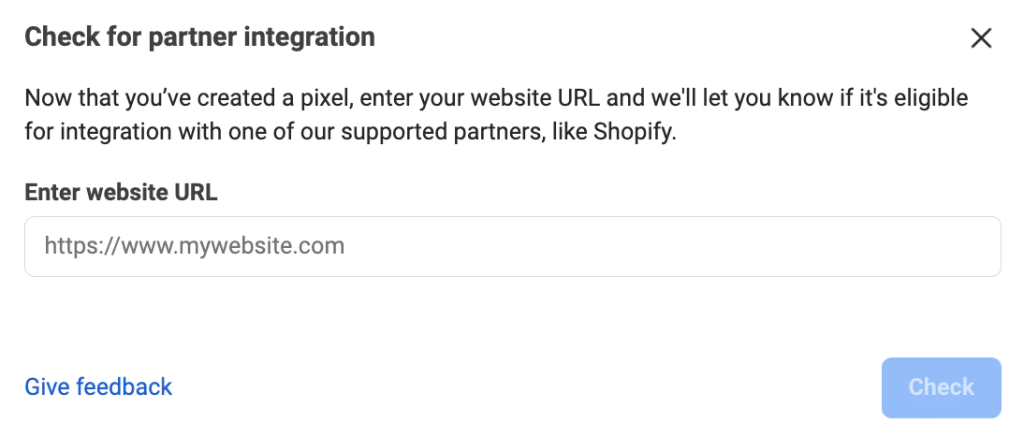
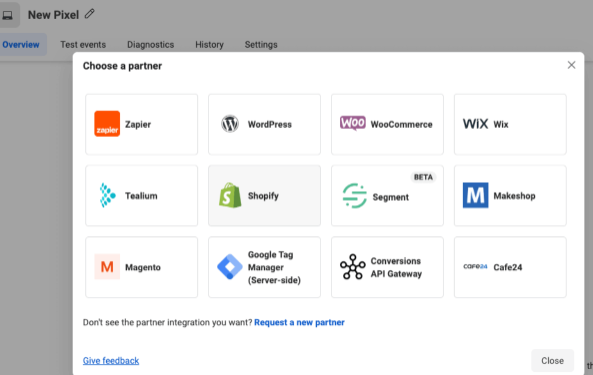
>>> Learn More: Facebook Pixel Helper: What, Why And How For 2026
Meta Pixel Best Practices with Conversion API
Facebook introduced Conversions API to mitigate the data loss caused by iOS14.5 changes. This API gathers data directly from your servers instead of relying on cookies and web/mobile browsers. Combining Conversions API with the Facebook Pixel ensures more reliable data, even with pixel limitations.
If you use Facebook's integration partners like Shopify or WooCommerce, you can activate Conversions API without coding.
In Events Manager, go to Data Sources > Settings.
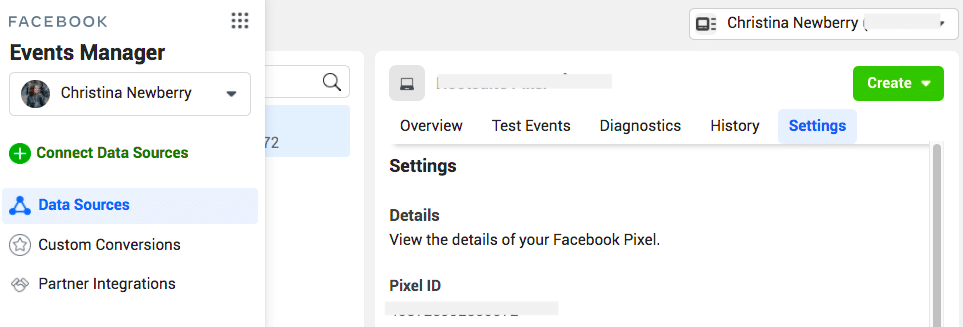
Navigate to the Conversions API section and select a Partner.
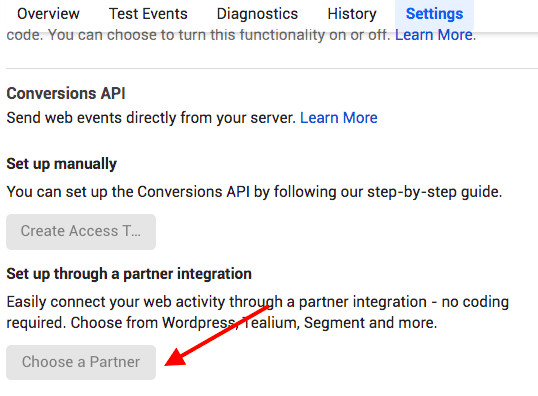
Choose your partner and follow the provided steps. Facebook offers detailed instructions for setting up the Facebook Pixel Shopify Conversions API integration.
If you're not using one of Facebook's integration partners, you'll need to generate some code, possibly with the help of a developer. Follow Facebook's instructions for manually implementing Conversions API.
Wrap up
Facebook Pixel isn't just a website tracking tool; it's a game-changer for data-driven marketers. Through this article, I hope you now have a comprehensive understanding of the tool, such as: What is Meta Pixel, how to install Facebook Pixel, and related aspects such as Conversion API.
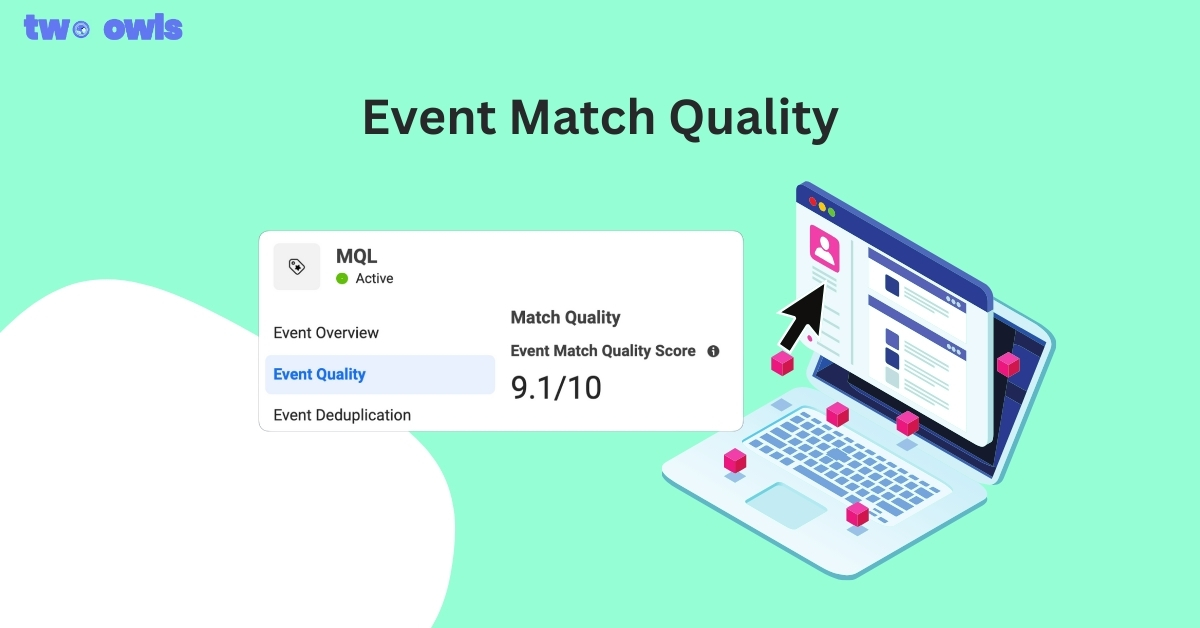
Event Match Quality: Definition, Benchmarks & How to Improve It
How to Install Twitter Pixel: Every Method You Should Know
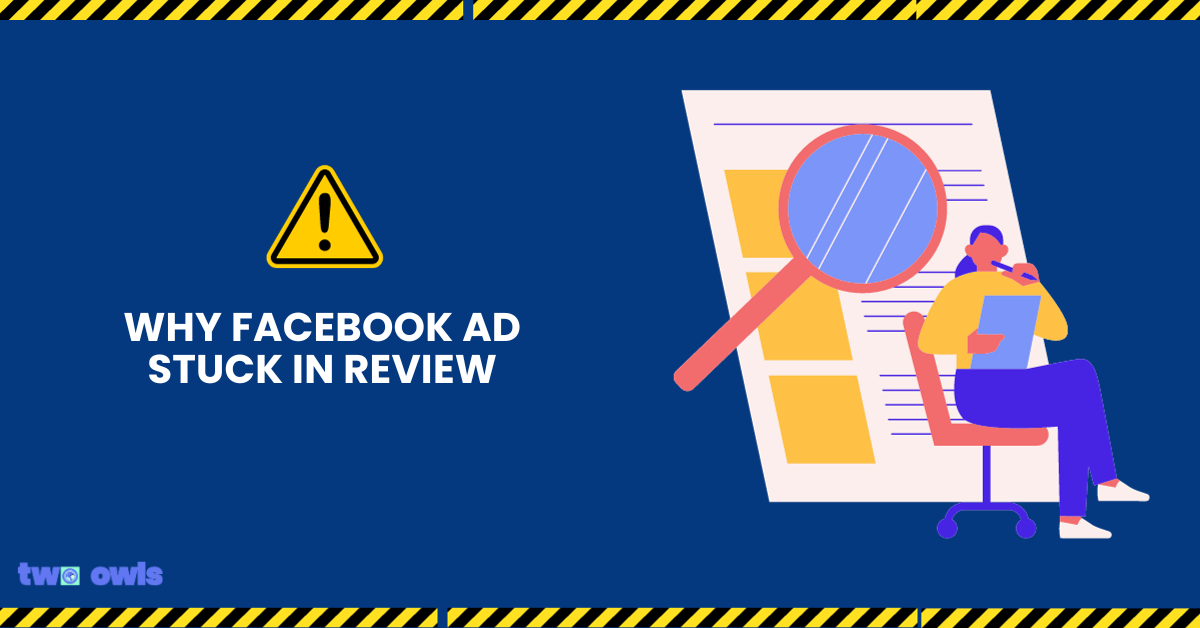
Facebook Ad In Review: How Not To Get Stuck In 2026
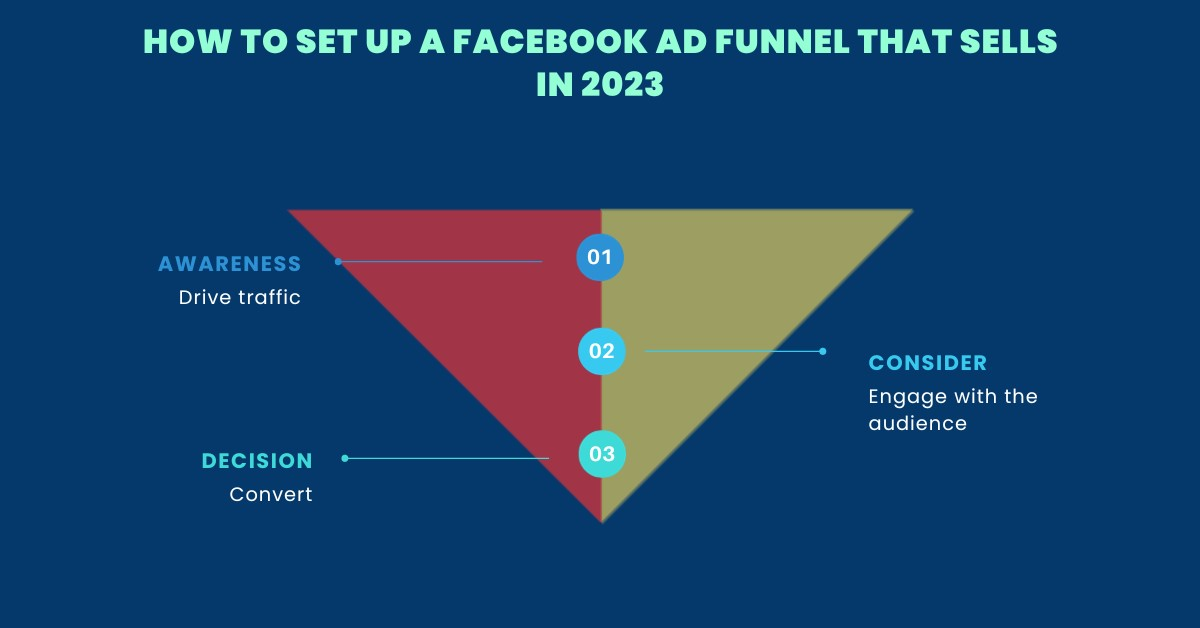
Mastering the Facebook Ads Funnel: A Comprehensive Guide to Driving Conversions